In the fast-paced world of product design and development, showcasing your ideas with compelling visuals is no longer a luxury—it’s a necessity. From internal design reviews to captivating marketing campaigns, the ability to present your 3D CAD data in a photo-realistic and impactful way can significantly accelerate your product’s journey from concept to market. This is where SolidWorks Visualize steps in, transforming your engineering models into stunning, lifelike images and animations that truly bring your designs to life.
For years, SolidWorks users relied on PhotoView 360 for integrated rendering within the CAD environment. While capable for quick previews, PhotoView 360 often fell short when it came to producing the truly high-quality, marketing-ready visuals that today’s competitive landscape demands. Recognizing this gap, Dassault Systèmes introduced SolidWorks Visualize, a standalone rendering suite built from the ground up to deliver unparalleled photo-realism, speed, and ease of use.
Table of Contents
The Evolution of Visualization: Why Visualize Stands Out
SolidWorks Visualize differentiates itself from traditional CAD rendering tools by focusing solely on creating visually stunning content. It leverages advanced rendering engines, primarily NVIDIA’s Iray and AMD’s ProRender, which are renowned for their physically-based raytracing capabilities. This means Visualize simulates how light behaves in the real world, bouncing off surfaces, creating accurate reflections, and generating natural shadows, resulting in images that are virtually indistinguishable from photographs.
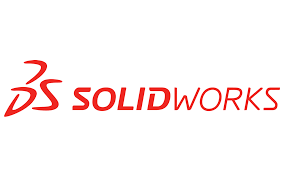
Unlike PhotoView 360, which was directly integrated into the SolidWorks CAD interface, Visualize operates as a separate application. While this might seem like an extra step, it offers significant advantages. It frees up SolidWorks resources, allowing designers to continue working on their models while Visualize handles intensive rendering tasks in the background or even on a dedicated render farm. Furthermore, Visualize can import a wide range of CAD file formats, making it a versatile tool for designers working with data from various sources, not just SolidWorks.
The user interface of SolidWorks Visualize is designed to be intuitive and accessible, even for those without extensive rendering experience. It operates much like a virtual photo studio, allowing users to easily position cameras, apply materials, and adjust lighting to achieve the desired aesthetic. Features like the “Easy Mode” simplify the interface for new users, while advanced controls cater to seasoned professionals seeking granular control over every aspect of their render.
Key Features that Drive Quality and Efficiency
SolidWorks Visualize is packed with features designed to streamline the rendering workflow and produce exceptional results:
1. Physically-Based Rendering (PBR) Materials: At the heart of Visualize’s photo-realism are its PBR materials. These materials accurately simulate the physical properties of real-world surfaces, including their color, roughness, reflectivity, and transparency. Visualize comes with a vast library of pre-built PBR materials, and users can also import their own, allowing for endless possibilities in material customization. The accurate light interaction with these materials is what gives Visualize renders their incredibly lifelike appearance.
2. Advanced Lighting Capabilities: Lighting is paramount to achieving realistic renders, and Visualize offers a comprehensive suite of lighting tools.
* HDRI Environments: High Dynamic Range Imaging (HDRI) environments provide realistic global illumination, bathing your model in natural light and reflections from a surrounding 360-degree image. Visualize includes a rich library of HDRIs, and users can also import custom ones, allowing them to place their product in virtually any real-world setting.
* Physical Lights: For more precise control, Visualize Professional offers customizable physical lights that mimic real-world lighting equipment, such as spotlights, area lights, and IES profiles. These allow for intricate lighting setups, perfect for highlighting specific details or creating dramatic effects.
* Sun and Sky Studies: For products that will be exposed to natural light, Visualize can simulate sun and sky conditions based on geographic location and time of day, offering dynamic shadows and lighting that change throughout a simulated day.
3. AI Denoiser: Rendering complex scenes with realistic lighting can often introduce “noise” (grainy artifacts) into the image. Visualize’s integrated AI Denoiser, available for GPUs with sufficient VRAM, intelligently removes this noise without sacrificing image quality. This feature can significantly reduce rendering times, allowing users to achieve clean, high-quality images much faster.
4. Hybrid Render Mode and GPU Acceleration: Visualize can leverage both the CPU and GPU for rendering, or specifically utilize powerful NVIDIA or AMD GPUs for significantly faster performance. This GPU acceleration is a game-changer, dramatically reducing render times compared to CPU-only rendering. For even greater speed, SolidWorks Visualize Boost allows users to offload rendering tasks to other machines on a network, effectively creating a render farm and freeing up their workstation for continued design work.
5. Animation Capabilities (Visualize Professional): Beyond static images, Visualize Professional empowers users to create captivating animations.
* Keyframe Animation: Animate cameras, models, parts, appearances, and even environments using a user-friendly keyframe timeline. This allows for dynamic product presentations, showcasing features, assembly processes, or how a product functions in motion.
* Import SolidWorks Motion Studies: For users who have already created complex motion studies within SolidWorks, Visualize Professional can directly import these studies, saving valuable time and ensuring consistency between design and visualization.
* 360-Degree Spins and Interactive Content: Create immersive 360-degree product spins or interactive web content that allows viewers to explore a model from all angles directly in their browser.
6. Configurations: Visualize offers a powerful “Configurations” feature, allowing users to create and manage multiple variations of a project within a single file. This is invaluable for showcasing different color schemes, material options, or product configurations without having to re-render everything from scratch. You can even render all configurations with a single click, generating a comprehensive set of visuals for marketing or internal review.
7. Render Queue: For busy professionals, the Render Queue is a lifesaver. It allows users to stack up multiple rendering jobs, letting Visualize process them sequentially while they focus on other tasks. This maximizes productivity, ensuring that renders are completed efficiently, even overnight or during off-peak hours.
8. XR Exporter for AR/VR Experiences: With the growing adoption of Augmented and Virtual Reality, Visualize’s XR Exporter allows users to export their projects to formats like .glb, enabling immersive AR/VR experiences. This opens up new possibilities for product showcasing, internal reviews, and even interactive customer experiences.
Workflow and Best Practices for High-Quality Renders
Achieving truly high-quality renders with SolidWorks Visualize involves a combination of preparation, attention to detail, and leveraging the software’s advanced features.
1. Model Preparation in SolidWorks (or other CAD software):
* Clean Geometry: Ensure your CAD model has clean, watertight geometry. Any issues in the CAD model will translate to rendering artifacts.
* Appropriate Tessellation: Before exporting to Visualize, adjust the image quality settings in SolidWorks to ensure smooth curves and surfaces, avoiding a “faceted” look in the render.
* Grouping and Naming: Group parts with similar appearances or functional relationships in SolidWorks. This makes applying materials and managing your scene in Visualize much easier. Rename parts and assemblies clearly for better organization.
* Adding Imperfections (Subtly): Real-world objects are rarely perfectly pristine. Consider adding subtle details like small fillets to sharp edges, or even minor surface imperfections through textures, to enhance realism.
2. Importing and Scene Setup in Visualize:
* Live Import: Visualize offers a “Live Import” feature that maintains a link to your original SolidWorks file. This is incredibly useful as any changes made in SolidWorks can be automatically updated in Visualize with a click, eliminating the need for re-importing.
* Choose the Right Environment: Start by selecting an HDRI environment that complements your product and desired mood. Experiment with different HDRIs to see how they affect the overall lighting and reflections.
* Apply Materials and Appearances: Drag and drop materials from Visualize’s extensive library onto your model. Take time to adjust material properties like roughness, reflectivity, and transparency to accurately represent the real-world material. Pay attention to texture mapping and scaling to avoid repetition.
* Camera Placement and Composition: Treat Visualize like a real camera. Experiment with different camera angles, focal lengths, and depths of field to create a visually appealing composition. The “Camera Filters” can further enhance the photographic quality of your image.
3. Lighting Your Scene:
* Combine HDRIs with Physical Lights: For optimal realism, combine the broad, natural illumination of an HDRI with targeted physical lights to highlight specific areas or create dramatic shadows.
* Adjust Light Intensity and Color: Carefully adjust the intensity and color of your lights to achieve the desired mood and avoid over-exposure or under-exposure.
* Consider Light Bounces: Physically based rendering naturally simulates light bouncing off surfaces, but for complex scenes, adding subtle fill lights can enhance overall illumination.
4. Refining and Rendering:
* Preview Modes: Utilize Visualize’s various preview modes (Fast, Accurate) to quickly iterate on your design and make adjustments before committing to a final render.
* Optimize Render Settings: Balance render quality with render time. The AI Denoiser can significantly reduce passes needed for a clean image. For final, high-resolution output, set higher render passes.
* Output Formats: Visualize supports a wide range of image and video formats, allowing you to export content suitable for print, web, or presentations.
* Leverage Visualize Boost: If you have Visualize Professional and access to multiple machines, use Visualize Boost to distribute your rendering workload and drastically cut down render times.
Applications Across Industries
SolidWorks Visualize’s ability to produce high-quality renders makes it an invaluable tool across a multitude of industries:
- Product Design and Development: Designers and engineers can use Visualize to evaluate design aesthetics, iterate on material choices, and present concepts to stakeholders with unparalleled realism, reducing the need for expensive physical prototypes.
- Marketing and Sales: Create captivating product imagery for websites, brochures, advertisements, and social media. The ability to generate stunning visuals before a physical product exists provides a significant competitive advantage.
- Architecture and Construction: Visualize can bring architectural designs to life, allowing clients to virtually walk through spaces and visualize material finishes and lighting conditions.
- Automotive: Render realistic car models, showcasing different paint finishes, interior options, and lighting scenarios for marketing and design review.
- Consumer Goods: Create compelling visuals for packaging, product variations, and lifestyle shots to engage consumers.
Conclusion
SolidWorks Visualize has firmly established itself as a leading high-quality rendering tool, empowering designers, engineers, and marketers to transform their 3D CAD data into visually stunning and impactful content. Its intuitive interface, powerful rendering engines, and comprehensive feature set make it an essential asset for anyone looking to showcase their designs with the highest level of realism and efficiency. By embracing SolidWorks Visualize, businesses can accelerate their design cycles, enhance communication, and ultimately bring their innovative products to market faster and with greater impact.

