In the fast-paced world of mechanical design, efficiency is everything. Engineers and designers spend countless hours creating models, and a significant portion of that time is dedicated to incorporating standard components like screws, bolts, nuts, bearings, and pins. Manually modeling each of these parts is not only time-consuming but also introduces the risk of errors and inconsistency. This is where the SOLIDWORKS Toolbox becomes an indispensable tool, an integrated library of standard, customizable parts that revolutionizes the way you work.
The SOLIDWORKS Toolbox is more than just a collection of pre-made parts; it’s a powerful database and automation tool that simplifies the process of adding standard hardware to your designs. By providing access to a vast library of industry-standard components and automating their placement, the Toolbox dramatically increases productivity, ensures design consistency, and frees up valuable time for more complex, custom design work.
This comprehensive article will serve as your ultimate guide to the SOLIDWORKS Toolbox. We’ll explore its fundamental purpose, walk through its powerful features, provide a step-by-step guide on setup and usage, and delve into the critical aspects of managing the Toolbox in a multi-user environment.
Table of Contents
What is the SOLIDWORKS Toolbox?
At its core, the SOLIDWORKS Toolbox is an extensive library of standard hardware components, built directly into the SOLIDWORKS application. When you install SOLIDWORKS, the Toolbox is an optional but highly recommended component that installs a database and a collection of master files. These files are not your typical SOLIDWORKS parts; they are special templates that generate configurations on the fly as you need them.
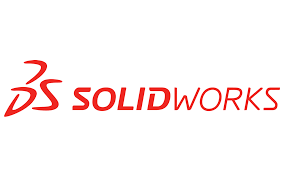
The key purpose of the Toolbox is twofold:
- Standardization: It provides a single, controlled source for all standard parts, ensuring that everyone in your organization uses the same components, with the same properties and configurations.
- Automation: It automates the process of inserting and mating standard parts, significantly reducing manual effort and the potential for errors. Features like Smart Fasteners, for example, can automatically insert the correct screws, washers, and nuts for an entire hole pattern with just a few clicks.
Key Features of the SOLIDWORKS Toolbox
The power of the Toolbox lies in its extensive feature set, which is designed to meet the demands of a wide range of industries and applications.
- Vast Library of Standards: The Toolbox comes pre-loaded with an impressive array of international standards, including:
- ANSI (American National Standards Institute)
- ISO (International Organization for Standardization)
- DIN (Deutsches Institut für Normung)
- JIS (Japanese Industrial Standards)
- And many more, covering common standards from around the world.
- Comprehensive Component Types: The library includes thousands of customizable components, categorized for easy access:
- Fasteners: Bolts, screws, nuts, washers, studs, and pins.
- Bearings: Ball bearings, roller bearings, and thrust bearings.
- Power Transmission: Keys, keyways, and sprockets.
- Structural Steel: A variety of beam and column profiles.
- Retaining Rings: Internal and external circlips.
- Other: O-rings, pipe fittings, and more.
- Automatic Sizing: When you drag a Toolbox component into an assembly, it intelligently senses the geometry of the part it’s being mated to. For example, if you drag a bolt onto a hole, it will automatically propose the correct size (e.g., M8 or 1/4-20) based on the hole’s diameter.
- Configurable Properties: Each component in the Toolbox is not a static part but a master file that can generate thousands of unique configurations. You can customize properties like:
- Length and diameter
- Thread type and pitch
- Material and finish
- Thread engagement and head style
- Smart Fasteners: This is arguably one of the most powerful and time-saving features of the Toolbox. When you have a set of holes, a simple command can automatically detect the holes and their sizes and insert the appropriate fasteners, washers, and nuts, complete with mating and orientation.
Setting Up and Customizing Your Toolbox
Before you can fully leverage the power of the Toolbox, it’s crucial to set it up correctly. This is often done during the initial SOLIDWORKS installation but can be configured at any time.
- Accessing the Toolbox Configuration:
- You can access the configuration settings from within SOLIDWORKS by going to Tools > Toolbox > Configure.
- Alternatively, you can find the
SOLIDWORKS Toolbox Settingsapplication in your Windows Start Menu, typically under the SOLIDWORKS Tools folder.
- Defining Your Standards:
- The first step is to choose which hardware standards you want to use. The configuration interface provides a clear tree view of all available standards. To enable a standard, simply check its box.
- It is a best practice to only enable the standards and component types you actually use. Enabling everything can make the interface cluttered and slow down performance, especially in a multi-user environment.
- Customizing Component Properties:
- For each standard, you can drill down into specific component types (e.g.,
Bolts and Screws > Hex Head). - Here, you can define which sizes, lengths, and other properties are available for your users. For instance, you can deselect certain lengths of a bolt that your company never uses to prevent them from being accidentally chosen in a design.
- You can also add custom properties like material, part number, and description to each component. This is essential for integrating the Toolbox with Bill of Materials (BOMs) and PDM systems.
- For each standard, you can drill down into specific component types (e.g.,
Using the Toolbox in Your Designs
Once configured, the Toolbox is intuitive to use and becomes an integral part of your assembly workflow.
- Inserting Components:
- In an open assembly, you can open the Toolbox task pane by clicking the Toolbox icon in the SOLIDWORKS Task Pane on the right side of your screen.
- Navigate through the folders to find the component you need.
- Simply drag and drop the component directly from the Toolbox task pane into your graphics area.
- SOLIDWORKS will guide you through the process of mating the part. When you drop it onto a circular edge, it will automatically detect the correct size and create a concentric mate.
- Once the component is placed, you can use the PropertyManager on the left to select its specific size, length, and other properties.
- Using Smart Fasteners:
- To use Smart Fasteners, you need a hole or a hole series to attach to.
- Go to Insert > Smart Fasteners.
- Select the face or edge containing the holes.
- SOLIDWORKS will automatically detect the holes and propose a suitable fastener stack-up (e.g., screw, washer, nut).
- You can then customize the fastener type, size, and other properties in the PropertyManager.
- This is a massive time-saver for repetitive tasks involving hundreds of fasteners.
- Creating Custom Parts and Sub-folders:
- While the Toolbox provides a vast library, you might have custom, non-standard parts that you use frequently.
- You can add your own folders to the Toolbox and drag-and-drop your custom part files into them.
- This allows you to create a centralized library for all your company-specific components, making them easily accessible to your entire team.
Managing the Toolbox in a Multi-User Environment
This is arguably the most critical aspect of the SOLIDWORKS Toolbox. While a standalone Toolbox is easy to manage for a single user, a shared Toolbox in a team setting requires careful setup and maintenance to prevent inconsistencies and data corruption.
Shared Toolbox vs. Standalone Toolbox:
- Standalone: Each user has their own separate Toolbox installed on their local machine. This is simple for individuals but leads to inconsistencies as each user might configure their Toolbox differently.
- Shared: A single Toolbox is installed on a network server and shared among all users. This ensures everyone is working from the exact same library, promoting standardization and consistency. This is the recommended approach for any team.
Best Practices for a Shared Toolbox:
- Location and Permissions:
- The shared Toolbox folder should be on a stable network server that is accessible to all users.
- Crucially, only a single user or administrator should have write access to the Toolbox folder and its database. All other users should have read-only access. This prevents multiple users from making simultaneous changes to the database, which is the leading cause of corruption.
- Configuration and Administration:
- Designate a single administrator (or a small group) to be responsible for the Toolbox configuration.
- This administrator will be the only one with write access. They are responsible for making changes, adding new standards, and customizing properties for the entire team.
- Communicate any changes to the team so they know what to expect.
- Integrating with Product Data Management (PDM):
- A PDM system like SOLIDWORKS PDM is the ideal solution for managing a shared Toolbox.
- PDM provides robust control over the Toolbox files and database. It handles check-in/check-out processes, ensures only one person can edit at a time, and maintains a version history.
- The PDM administrator can create a dedicated workflow for Toolbox components, ensuring they are properly managed and released.
- When using PDM, the Toolbox database is stored within the PDM vault, and SOLIDWORKS automatically points to this location, making it a seamless experience for the end-user.
- Handling Unique Part Numbers and Descriptions:
- To accurately track components in a BOM, it’s essential to configure the Toolbox to create unique part numbers and descriptions.
- In the Toolbox configuration, you can specify templates for part numbers and descriptions.
- This ensures that every configured component is uniquely identified in your system.
Common Issues and Troubleshooting
Even with a well-configured Toolbox, you may encounter issues. Here are some common problems and their solutions:
- Users Cannot See the Toolbox: Ensure the
SOLIDWORKS Toolboxadd-in is enabled in Tools > Add-Ins. Also, check that the Toolbox path is correctly configured in Tools > Options > System Options > Hole Wizard/Toolbox.
- “Read-Only” Errors or Database Corruption: This almost always happens when multiple users have write access to a shared Toolbox. Revert to the best practice of a single administrator with write access and all other users with read-only access. If the database is corrupted, you might need to restore from a backup or, as a last resort, reinstall the Toolbox.
- Slow Performance: Having too many standards or component types enabled can slow down the Toolbox. Go to the configuration and disable any standards you don’t use.
- Mismatched Toolbox Versions: If you have multiple users on different versions of SOLIDWORKS, you can run into issues. It’s recommended that everyone uses the same version of the Toolbox that corresponds to their SOLIDWORKS installation. When you upgrade SOLIDWORKS, the Toolbox needs to be updated as well.
Conclusion
The SOLIDWORKS Toolbox is an invaluable asset for any design team. By providing a structured, automated, and centralized library of standard components, it transforms a tedious and error-prone process into a streamlined, efficient, and consistent part of the design workflow.
From the simplicity of drag-and-drop component placement to the power of Smart Fasteners and the standardization it brings to your designs, the benefits of the Toolbox are undeniable. While managing a shared Toolbox in a multi-user environment requires a deliberate and careful approach, the payoff in terms of improved productivity and data integrity is well worth the effort.
By mastering the setup, customization, and best practices outlined in this guide, you can ensure your team is fully leveraging the power of the SOLIDWORKS Toolbox, freeing up your engineers to focus on what truly matters: innovative and creative design.

