In the dynamic world of product design, a single project can generate hundreds, or even thousands, of interconnected files. Managing this mountain of data—from SOLIDWORKS parts and assemblies to drawings, specifications, and other related documents—is a monumental task that, if not handled correctly, can lead to chaos. This is where SOLIDWORKS PDM (Product Data Management) steps in as a critical solution, providing a structured, secure, and automated environment to manage your company’s intellectual property.
SOLIDWORKS PDM is far more than a simple file-sharing system; it is a robust, database-driven platform that integrates directly with SOLIDWORKS. It provides the essential infrastructure to prevent common design pitfalls like file overwrites, version confusion, and inefficient approval processes. By centralizing all data and automating key design processes, PDM frees engineers from administrative burdens, allowing them to focus on what they do best: designing better products.
This comprehensive guide will demystify SOLIDWORKS PDM, exploring its core concepts, highlighting the differences between its versions, detailing its numerous benefits, and providing practical advice for a successful implementation.
Table of Contents
Understanding the Core Concepts of SOLIDWORKS PDM
To fully appreciate the power of PDM, it is essential to understand its foundational principles.
The PDM Vault
The heart of any PDM system is the vault. This is the central, secure repository for all your project data. Unlike a standard network folder, which is an open-ended storage location, the PDM vault is a controlled environment governed by a database. Every file saved, edited, or deleted is managed by the vault, which ensures data integrity, prevents duplication, and establishes a single source of truth for all engineering information. When users access files, they are interacting with their local cache, but all master data resides securely within the vault.
Version and Revision Control
This is a cornerstone feature of PDM. It automatically tracks every change made to a file, creating a complete and auditable history.
- Versions: A version is an incremental, in-progress change to a file. Each time a designer completes a set of changes and checks the file back into the vault, a new version is created. For example, a part might go from version 1 to 2, then to 3, and so on. This provides a detailed, minute-by-minute history of the design and allows users to easily revert to an older state if needed.
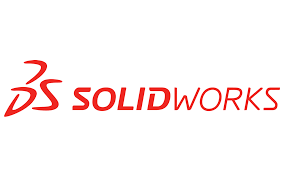
- Revisions: A revision represents a major, official, and released state of a file, typically signifying a milestone like a release to manufacturing. A file might go through dozens of in-progress versions before it is officially released as Revision A. If further changes are required after its release, a new cycle of versions begins (e.g., A.1, A.2), and once approved, the file moves to Revision B. This formal process ensures that everyone is working with the correct, approved data at all times.
Check-in and Check-out
This is the primary mechanism PDM uses to prevent file conflicts and data loss.
- Check Out: When a designer needs to modify a file, they must first “check it out” from the vault. This action places a lock on the file, granting the designer exclusive write access. No other user can check out or make changes to the file until it is checked back in. This simple process completely eliminates the risk of two people overwriting each other’s work.
- Check In: Once the changes are complete, the designer “checks the file in” to the vault. This unlocks the file, uploads the new version, and makes the updated file available to all other users. The designer is required to add a comment about the changes, creating an invaluable record of the design evolution.
Workflow Automation
A PDM workflow is a digital blueprint of your company’s design and approval process. It defines the different states a file can be in and automates the actions required to move from one state to another. A typical workflow might include states like “Work In Progress,” “Pending Approval,” and “Released.”
The workflow automates the transition between these states. For example, a designer can right-click a part and send it to the “Pending Approval” state. PDM will automatically notify the designated approver that the file is ready for their review. This not only standardizes the approval process but also creates a clear, documented audit trail of every decision.
Data Cards
A data card is a customizable form attached to a file. Its purpose is to standardize and capture important metadata, such as:
- Part Number
- Description
- Material
- Project Name
- Customer Information
This metadata is invaluable for organization and searchability. It can be linked directly to a SOLIDWORKS part‘s custom properties, ensuring consistency between the PDM system and the CAD file. This allows users to find files instantly by searching for any captured information, such as a part number or project name.
SOLIDWORKS PDM Standard vs. Professional
SOLIDWORKS offers two distinct versions of its PDM software, designed to meet the needs of different-sized organizations.
SOLIDWORKS PDM Standard
This is the entry-level solution, ideal for small teams or a single office location. PDM Standard is included with SOLIDWORKS Professional and Premium. It provides all the core functionalities needed for effective data management:
- Centralized file vault for secure storage
- Check-in/check-out for file conflict prevention
- Automatic version and revision control
- Basic, automated workflows
- Customizable data cards and robust search capabilities
PDM Standard is a perfect starting point for teams that are still using a manual, network-folder-based approach to file management.
SOLIDWORKS PDM Professional
PDM Professional is a more advanced, enterprise-level solution for larger, geographically dispersed teams and companies with complex requirements. It builds on the capabilities of PDM Standard with key features like:
- Automated Tasks: Automate repetitive, time-consuming tasks such as creating PDFs, DXFs, or eDrawings upon file approval.
- Advanced Workflow: Create highly complex, branched workflows with multiple approvers, conditional logic, and parallel paths.
- Replication: Replicate the vault to multiple sites around the world, allowing teams in different locations to access files locally without network lag.
- ERP/MRP Integration: Seamlessly integrate PDM with external business systems like Enterprise Resource Planning (ERP) or Manufacturing Resource Planning (MRP) to automatically share data like Bills of Materials (BOMs).
- Web Portal Access: Users can access the vault securely through a web browser, making it easy for non-CAD users or external collaborators to view and approve files.
PDM Professional is a scalable, full-featured solution designed to meet the demands of a global product development pipeline.
The Tangible Benefits of Implementing SOLIDWORKS PDM
The return on investment for PDM is realized quickly and profoundly impacts every aspect of the design process.
- Eliminating Lost Work: The check-in/check-out system eliminates the possibility of two users simultaneously modifying a file, thus preventing data loss and the need for costly rework.
- Improving Team Collaboration: By providing a single, centralized source of truth, PDM ensures that all team members—regardless of their location—are always working with the correct, up-to-date files.
- Accelerating Time-to-Market: Automated workflows drastically reduce the time spent on administrative tasks. A design can be approved and released in minutes, not days, which directly contributes to a faster product release cycle.
- Enhancing Data Security: PDM provides granular control over user permissions. You can set specific access rights for users or groups, ensuring that only authorized personnel can view, edit, or delete sensitive project data.
- Automating BOMs and Documentation: PDM can be configured to automatically generate and manage Bills of Materials from SOLIDWORKS assemblies, ensuring that the BOM is always accurate and synchronized with the latest revisions.
A Typical User’s Workflow with PDM
To make these concepts concrete, let’s walk through a typical day for a design engineer using PDM.
- Access the Vault: The engineer logs in to the PDM vault through a familiar Windows Explorer interface. They can see all the project files, but they are all read-only, signified by a padlock icon.
- Get the Latest Version: To start work, the engineer navigates to an assembly and clicks “Get Latest Version.” This action downloads a read-only local copy of the most current files, ensuring they are viewing the correct design.
- Check Out a Part: The engineer needs to modify a specific part within the assembly. They right-click the part and select “Check Out.” The padlock icon on that file changes to a pencil, indicating they now have exclusive write access.
- Make Changes: The engineer opens the part in SOLIDWORKS, makes their design changes, and saves the file. The changes are saved to their local drive, but are not yet available to the rest of the team.
- Check In the Part: Once the changes are complete, the engineer right-clicks the file and selects “Check In.” They are prompted to add a comment, such as “Added fillet to mounting tab.” This action uploads the new file to the vault and creates a new version. The file is now unlocked and available for others to view.
- Submit for Approval: The engineer’s design is complete and ready for review. They right-click the file and select “Change State > Submit for Approval.” The file moves to the “Pending Approval” state, and an automatic notification is sent to the designated approver.
- Final Release: A manager reviews the design, approves it, and changes its state to “Released.” This automatically increments the revision number (e.g., from Revision A to Revision B) and makes the file read-only, preventing any further changes.
This simple, repeatable process ensures that every step is documented, every change is tracked, and every file is secure.
Conclusion
SOLIDWORKS PDM is a crucial investment for any company serious about optimizing its product development process. It is the architectural foundation that enables true collaboration, provides a single source of truth for all data, and automates administrative burdens that often bog down engineering teams.
By providing a structured environment, PDM frees engineers from the constant worry of file management and allows them to concentrate on what they do best: innovating and designing. Whether you’re a small team starting out or a large global corporation, adopting a PDM system is a critical step toward building a more efficient, reliable, and productive engineering organization.

