In the dynamic world of design and engineering, efficiency is paramount. Every minute saved, every repetitive task automated, contributes significantly to productivity and innovation. This is where SolidWorks macros step in, offering a powerful avenue for users to streamline workflows, eliminate tedious operations, and unleash the full potential of their design software. Far more than simple record-and-playback tools, SolidWorks macros, built on the robust foundation of VBA (Visual Basic for Applications), empower users to create custom functionalities, automate complex sequences, and integrate SolidWorks with other applications.
This article delves deep into the realm of SolidWorks macros, exploring their fundamental principles, practical applications, development best practices, and the immense benefits they offer to individual users and design teams alike.
Table of Contents
What are SolidWorks Macros? The Foundation of Automation
At its core, a SolidWorks macro is a sequence of commands, recorded or programmed, that SolidWorks can execute automatically. Think of it as a set of instructions telling SolidWorks precisely what to do, step by step. These instructions can range from simple actions like saving a file or changing a view to highly complex operations involving feature creation, drawing generation, or data extraction.
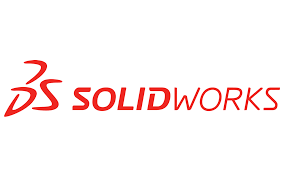
The primary language for SolidWorks macro development is VBA (Visual Basic for Applications). This widely used programming language is embedded within SolidWorks, providing a familiar and accessible environment for creating powerful automation scripts. While other languages like C# or VB.NET can also be used through the SolidWorks API (Application Programming Interface), VBA remains the most common entry point for SolidWorks users due to its direct integration and relatively gentle learning curve.
SolidWorks offers two primary methods for creating macros:
- Macro Recording: This is the easiest way to start, ideal for automating simple, repetitive tasks. You simply click “Record Macro,” perform the desired actions in SolidWorks, and then stop the recording. SolidWorks automatically generates the VBA code for those actions. While a great starting point, recorded macros often contain unnecessary code and may not be flexible enough for more complex scenarios.
- Manual Macro Creation/Editing: For more advanced automation, users write or edit VBA code directly. This involves understanding the SolidWorks API, which exposes SolidWorks’ internal objects, properties, and methods, allowing programmatic control over the software. This method offers unparalleled flexibility and control, enabling the creation of highly customized and intelligent macros.
Why Automate? The Compelling Benefits of Macros
The adoption of SolidWorks macros translates into a multitude of tangible benefits for designers, engineers, and organizations:
- Increased Efficiency and Productivity: This is the most significant advantage. Repetitive tasks that might take minutes or even hours to complete manually can be executed in seconds with a macro. Imagine creating hundreds of drawing sheets with consistent title blocks, exporting multiple file formats, or updating design parameters across an entire assembly – all with a single click.
- Reduced Errors and Improved Accuracy: Human error is inevitable, especially when performing monotonous tasks. Macros execute instructions precisely as programmed, eliminating the potential for mistakes caused by fatigue, oversight, or inconsistencies in manual input. This leads to higher quality designs and fewer costly rework cycles.
- Enhanced Design Consistency: Macros can enforce design standards and best practices. For instance, a macro can ensure that all new parts adhere to specific naming conventions, use predefined material properties, or incorporate standard features. This is crucial for maintaining design integrity across large projects and teams.
- Time Savings and Cost Reduction: By significantly cutting down on the time spent on non-design activities, engineers can dedicate more time to innovation, problem-solving, and core design work. This direct time saving translates into reduced operational costs and faster project completion.
- Empowerment and Customization: Macros allow users to tailor SolidWorks to their specific needs and workflows. If a particular feature or function is missing or cumbersome, a macro can be developed to fill that gap, making SolidWorks truly a personalized design environment.
- Integration with Other Applications: The SolidWorks API and VBA’s capabilities extend beyond SolidWorks itself. Macros can be written to interact with external applications like Excel for data management, ERP systems for bill of material generation, or even custom databases, facilitating seamless data flow and process automation across the entire product lifecycle.
Practical Applications: Where Macros Shine
The versatility of SolidWorks macros means their applications are virtually limitless. Here are some common and impactful scenarios where macros prove invaluable:
- Batch Operations:
- Batch Printing/PDF Export: Automatically print or export drawings to PDF for multiple files or an entire assembly.
- File Conversion: Convert a directory of SolidWorks files to different formats (e.g., STEP, IGES, STL).
- Property Updates: Update custom properties (e.g., part numbers, descriptions, materials) across multiple files based on external data or a predefined logic.
- Drawing Automation:
- Automated Drawing View Creation: Create standard views (front, top, right, isometric) for new parts or assemblies automatically.
- Title Block Population: Automatically fill in drawing title block information from part/assembly properties.
- Dimensioning and Annotation: Apply specific dimensioning schemes or add standard notes to drawings.
- Part and Assembly Creation/Modification:
- Feature Generation: Create standard features (e.g., holes, cutouts, patterns) based on user input or design rules.
- Component Placement: Automate the placement of standard components in an assembly.
- Configuration Management: Switch between different configurations of a part or assembly, or generate new configurations based on a data set.
- Data Extraction and Reporting:
- Bill of Material (BOM) Export: Export BOM data to Excel or other formats with custom columns and formatting.
- Mass Property Reporting: Generate reports on mass, volume, and center of gravity for selected components.
- Design Rule Checking: Develop macros to check designs against company standards or engineering specifications.
- User Interface Enhancement:
- Custom Toolbars and Menus: Create custom buttons on toolbars that execute specific macros, simplifying access to frequently used functions.
- Input Forms (UserForms): Design custom dialog boxes using VBA UserForms to gather input from the user, making macros more interactive and user-friendly.
Developing SolidWorks Macros: Getting Started
While macro recording is a good starting point, truly harnessing the power of SolidWorks macros requires delving into VBA programming and understanding the SolidWorks API.
The SolidWorks API: Your Gateway to Control
The SolidWorks API (Application Programming Interface) is a comprehensive library of objects, methods, and properties that allow external programs (like VBA macros) to interact with and control SolidWorks. Understanding the API is crucial for writing effective and robust macros. Key concepts include:
- Objects: Represent elements within SolidWorks (e.g.,
SldWorksfor the SolidWorks application itself,ModelDoc2for a document,Featurefor a feature). - Properties: Characteristics of an object (e.g.,
Nameof a feature,Unitsof a document). - Methods: Actions that an object can perform (e.g.,
NewDocumentto create a new document,SaveAsto save a file).
The SolidWorks API Help Documentation is an invaluable resource for developers, providing detailed information on every object, property, and method available. It’s the go-to reference for understanding how to programmatically control SolidWorks.
Essential VBA Concepts for SolidWorks Macros
To write effective SolidWorks macros, a basic understanding of VBA is necessary. Key concepts include:
- Variables: Used to store data (e.g.,
Dim swApp As SldWorks.SldWorksto declare a variable for the SolidWorks application). - Conditional Statements (If…Then…Else): Allow your macro to make decisions based on certain conditions.
- Loops (For…Next, Do While): Used to repeat a block of code multiple times, essential for iterating through features, components, or files.
- Procedures and Functions: Organize your code into reusable blocks.
- Error Handling (On Error GoTo): Implement mechanisms to gracefully handle errors that might occur during macro execution.
Best Practices for Macro Development
Developing effective and maintainable macros requires adhering to certain best practices:
- Plan Before You Code: Clearly define what your macro needs to achieve, the input it will take, and the output it will produce.
- Modularize Your Code: Break down complex tasks into smaller, manageable sub-procedures or functions. This makes code easier to understand, debug, and reuse.
- Use Descriptive Variable Names: Use names that clearly indicate the purpose of a variable (e.g.,
swModelinstead ofm). - Add Comments Generously: Explain your code’s logic, especially for complex sections. This is invaluable for future maintenance or when others need to understand your code.
- Test Thoroughly: Test your macro with various scenarios and edge cases to ensure it functions as expected and handles errors gracefully.
- Error Handling: Implement
On Error GoTostatements to prevent your macro from crashing and to provide informative messages to the user if an error occurs. - User Feedback: Provide visual feedback to the user during long-running macros (e.g., status bar updates, message boxes) so they know the macro is running and progressing.
- Version Control: For larger macro projects, consider using a version control system (like Git) to track changes and collaborate with others.
Challenges and Considerations
While the benefits of SolidWorks macros are compelling, there are some considerations and potential challenges:
- Learning Curve: For users with no prior programming experience, there will be a learning curve associated with VBA and the SolidWorks API. However, numerous online resources, tutorials, and communities can assist.
- Maintenance: Macros need to be maintained, especially if SolidWorks versions change or if the underlying design process evolves. A well-commented and modularized macro is easier to maintain.
- Debugging: Identifying and fixing errors (bugs) in macro code can be challenging. SolidWorks’ VBA editor provides debugging tools, but experience helps.
- Performance: Poorly written macros can be slow. Optimizing code for performance is essential, especially for operations involving large assemblies or many files.
- Security: Be cautious when running macros from untrusted sources, as they can potentially contain malicious code. SolidWorks has security settings to manage macro execution.
The Future of SolidWorks Automation
As SolidWorks continues to evolve, so too will its automation capabilities. While VBA remains a strong contender for internal SolidWorks automation, the increasing prominence of other programming languages like Python and C# through the SolidWorks API and SolidWorks PDM API offers even more powerful and scalable solutions for enterprise-level automation and integration. Cloud-based platforms and AI-driven design tools may also further revolutionize how design tasks are automated.
Conclusion
SolidWorks macros are an indispensable tool for anyone looking to maximize their efficiency and productivity within the SolidWorks environment. By automating repetitive tasks, standardizing design processes, and integrating with other systems, macros empower users to focus on creative problem-solving and true engineering innovation. While there’s a learning curve involved in mastering macro development, the investment pays dividends in time saved, errors reduced, and a more streamlined and enjoyable design experience. Embracing SolidWorks macros isn’t just about saving time; it’s about transforming the way you design, enabling you to achieve more with less effort, and ultimately, pushing the boundaries of what’s possible in the world of product development.

