SolidWorks is a powerful and widely used 3D CAD (Computer-Aided Design) software that empowers engineers, product designers, and manufacturers to build parts, assemblies, and detailed technical drawings. But for beginners, it can seem overwhelming. Don’t worry—starting with SolidWorks is easier than you think when you follow the right approach.
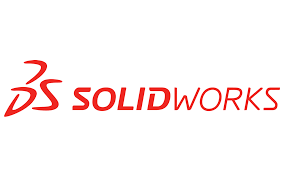
In this beginner’s guide, we’ll break down the essential steps to understanding and using SolidWorks for beginners effectively, from setting up your first sketch to exporting 3D printable files. Whether you’re a student, hobbyist, or aspiring mechanical designer, this is your roadmap to mastering SolidWorks from scratch.
Table of Contents
SolidWorks for Beginners
SolidWorks for Beginners refers to the fundamental understanding and skills needed to use the software for creating basic parts, assemblies, and drawings. This includes learning how to sketch, extrude, revolve, use reference geometry, and manage part features.
With a few hours of guided practice, even complete newcomers can begin producing functional models and prototypes.
Why Learn SolidWorks?
✅ Industry-standard CAD software
✅ Used in mechanical, aerospace, automotive, and product design
✅ Offers parametric modeling with design intent
✅ Powerful simulation and analysis tools
✅ Integrated with CAM, rendering, and PDM systems
✅ Strong community and abundant learning resources
It’s one of the most in-demand CAD skills in engineering and product development.
SolidWorks Interface Overview
Before you start modeling, get familiar with the interface:
| Interface Element | Function |
|---|---|
| Feature Manager Tree | Organizes features, sketches, and mates |
| Command Manager | Toolbar with key tools (Sketch, Features) |
| Graphics Area | Where you model and interact in 3D space |
| Heads-Up Toolbar | View tools like zoom, rotate, hide/show |
| Status Bar | Shows cursor position and selection info |
Tip: Use the S key to bring up a shortcut menu with relevant tools.
Setting Up Your First Part
Step 1: Open a New Part
- File → New → Part
- Choose the default units (MMGS for millimeters)
Step 2: Start a 2D Sketch
- Click
Sketch > Sketchand select a plane (e.g., Front Plane) - Use tools like:
- Line
- Rectangle
- Circle
- Arc
Sketch your shape with dimensions using the Smart Dimension tool.
Step 3: Extrude the Sketch
- Click
Features > Extruded Boss/Base - Set depth (e.g., 50mm) and click OK
Now you’ve created your first 3D solid model.
Essential SolidWorks Features Every Beginner Should Know
| Feature | Purpose |
|---|---|
| Extruded Boss/Base | Adds volume to a sketch |
| Extruded Cut | Removes material from a solid |
| Revolve | Rotates a sketch around an axis to create a part |
| Fillet/Chamfer | Smooths or bevels sharp edges |
| Shell | Hollows out a part |
| Mirror | Duplicates features across a plane |
| Pattern | Repeats features in circular/linear arrays |
Design Intent and Parametric Modeling
SolidWorks is parametric, meaning you define values that can drive the entire model. When done right:
- Changing one dimension can update the whole part
- Constraints (relations) maintain geometric behavior
- Features rebuild in order for design flexibility
Tip: Use fully defined sketches with black lines. Blue lines mean the sketch is underdefined and may behave unpredictably.
Working with Assemblies
Once you’ve created individual parts, you can build assemblies.
Steps to Create an Assembly:
- File > New > Assembly
- Insert components (parts) into the workspace
- Use Mates to define relationships:
- Coincident
- Parallel
- Concentric
- Distance
This lets you simulate how parts move and fit together—great for prototyping.
Creating 2D Drawings for Manufacturing
SolidWorks automatically generates 2D drawings from 3D models:
- File > Make Drawing from Part/Assembly
- Choose sheet size (A4, A3, etc.)
- Insert standard views (Front, Top, Right, Isometric)
- Add dimensions, notes, tolerances, and title blocks
These drawings are production-ready documents used in manufacturing or technical reviews.
Saving and Exporting Your Work
| Format | Use Case |
|---|---|
.SLDPRT | SolidWorks part file |
.SLDASM | SolidWorks assembly |
.SLDDRW | SolidWorks drawing |
.STEP/.IGES | Share models with other CAD software |
.STL | 3D printing |
.DXF/.DWG | 2D CAD programs (AutoCAD, etc.) |
Best Practices for SolidWorks Beginners
✅ Use planes and origin for sketch reference
✅ Name features and parts for clarity
✅ Save your files often and version regularly
✅ Use Design Tables for parametric variations
✅ Start with simple sketches and build complexity gradually
Avoid over-complicating your first model. Learn the fundamentals before diving into advanced tools.
Top Learning Resources for SolidWorks Beginners
- MySolidWorks.com – Official tutorials and certifications
- YouTube – Channels like SolidWorks Tutorials, Vertanux1
- LinkedIn Learning – Guided courses and exercises
- Udemy/Coursera – Affordable full-structured courses
- Reddit & Forums – r/SolidWorks and GrabCAD community
Tip: Use the built-in Tutorial tab in SolidWorks to access guided examples directly in the app.
Common Beginner Mistakes in SolidWorks
❌ Underdefined sketches (blue lines)
❌ Ignoring design intent (making manual edits vs. parametric changes)
❌ Sketching too many features in one sketch
❌ Forgetting to save regularly
❌ Overusing the Fillet tool early—wait until later in the design process
FAQs
Is SolidWorks easy to learn for beginners?
Yes! It’s intuitive for 3D modeling once you understand sketching, constraints, and features.
Can I get SolidWorks for free?
Students often get a free license through their school. Try the SolidWorks Student Edition or SolidWorks for Makers.
Is SolidWorks good for 3D printing?
Yes. You can export .STL files directly from SolidWorks for use in slicing software.
Do I need a powerful computer?
Mid-range workstations are sufficient for beginners. Aim for 16GB RAM, a good GPU, and SSD storage.
Suggested – Best Laptops for SolidWorks
What’s the difference between SolidWorks and AutoCAD?
SolidWorks is 3D parametric modeling focused on mechanical design. AutoCAD is primarily 2D drafting, though it has 3D capabilities.
Conclusion: Your SolidWorks Journey Starts Now
Learning SolidWorks as a beginner might seem like a steep climb, but it’s actually a series of small, achievable steps. Once you master the sketching and modeling basics, you’ll unlock the ability to bring engineering ideas, products, and prototypes into reality.
From school projects to professional design work, SolidWorks equips you with a career-ready skill set that continues to be in high demand.

