In the world of product design, a single component often needs to exist in multiple forms. A bolt might come in various lengths, a mounting bracket might have different hole patterns, or an entire assembly might be offered in several versions. Creating a separate file for each of these variations is a common practice, but it quickly leads to an unmanageable mess of files, wasted time, and confusion. This is where SOLIDWORKS configurations come in.
Configurations are one of the most powerful and time-saving tools in SOLIDWORKS, allowing you to create and manage multiple variations of a part or assembly within a single file. They are the cornerstone of efficient design, enabling you to control everything from dimensions and features to materials and custom properties, all from one place. Mastering configurations is a fundamental skill for anyone looking to transition from basic modeling to professional, data-driven design.
This comprehensive guide will demystify configurations, providing you with a deep understanding of their purpose, the different ways to create and control them, and how to apply them to your projects for maximum efficiency.
Table of Contents
What Are Configurations and Why Do They Matter?
A configuration is essentially a saved state of a part or assembly. It allows you to change specific design parameters and save that state under a unique name, all within the same SLDPRT or SLDASM file. Imagine a simple block with a hole. You could create one file, then use configurations to make and store a version with a 10mm hole, another with a 20mm hole, and a third with no hole at all. All three “parts” live inside a single file.
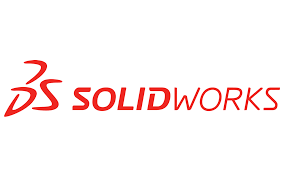
Configurations are important for several key reasons:
- File Management: They dramatically reduce the number of files you need to manage. Instead of having dozens of individual part files for a family of parts, you have one file containing all the variations. This simplifies archiving, sharing, and version control.
- Productivity: They save you immense amounts of time. Instead of recreating a part from scratch for a new size or feature, you simply create a new configuration and modify the relevant parameters. This is especially true when using design tables, which can generate hundreds of configurations in seconds.
- Data Integrity: They ensure consistency. Because all variations are based on a single master model, changes to the core geometry or features are automatically reflected across all configurations. This prevents common errors that occur when manually editing dozens of separate files.
- Drawing and BOM Accuracy: They make it easy to create accurate drawings and Bills of Materials (BOMs) for different product variations. You can specify a different BOM for each assembly configuration, or show different configurations on the same drawing sheet.
How to Create and Manage Configurations
There are two primary methods for creating and managing configurations in SOLIDWORKS, each with its own advantages.
Method 1: Manual Creation
This is the most direct way to create a few configurations and is ideal for quick, simple variations.
- Open the ConfigurationManager: In the SOLIDWORKS feature tree on the left, click the third tab from the top, which looks like a cylinder with a gear on it. This is the ConfigurationManager.
- Add a New Configuration: Right-click on the part or assembly name at the top of the tree and select Add Configuration….
- Name the Configuration: Give it a clear, descriptive name (e.g., “Long_Version,” “No_Holes,” “20mm_Shaft”). You can also add a description and comments.
- Control Dimensions and Features: To modify the new configuration, double-click to make it active. Now, you can perform one of the following actions:
- Modify a Dimension: Double-click a feature or a sketch in the FeatureManager to show its dimensions. Double-click the dimension you want to change. In the Modify dialog box, under the “Configurations” section, choose This configuration from the dropdown menu. Enter the new value and click OK.
- Suppress/Unsuppress a Feature: Right-click on a feature in the FeatureManager tree (e.g., a hole, a fillet, a cut) and select Suppress or Unsuppress. A pop-up dialog will ask if you want to apply this change to “This configuration,” “All configurations,” or “Specified configurations.” Choose This configuration. A small gray icon will appear on the feature, indicating it’s suppressed in the current configuration.
Method 2: Using a Design Table
For a large number of configurations or for controlling many parameters at once, a design table is the most efficient and powerful tool. It uses an embedded Microsoft Excel spreadsheet to manage all configurations from a single interface.
- Create the Design Table:
- In the ConfigurationManager, right-click and select Add Design Table….
- The Design Table wizard will appear. You can choose to create a blank table, or let SOLIDWORKS automatically create a table with all existing configurations and dimensions.
- Choose to create a Blank table for full control or Auto-create for a quick start.
- Understand the Design Table Structure: The spreadsheet has a specific layout:
- The first cell, A1, must always be the name of your design table (default is
DesignTable). - Row 2 contains configuration names.
- Column A contains the configuration names.
- Subsequent columns (B, C, D, etc.) contain the parameters you want to control. The header for each column must be a specific SOLIDWORKS syntax, which you can easily insert by double-clicking a dimension or feature while the table is open.
- The first cell, A1, must always be the name of your design table (default is
- Controlling Parameters: The syntax in the column headers is crucial.
- Dimensions:
$D1@Sketch1(or the specific dimension name likeLength@Sketch1). - Feature Suppression:
$STATE@Cut-Extrude1. The values will beSuppressedorUnsuppressed. - Custom Properties:
$PRP@Description. - Material:
$Material.
- Dimensions:
- Adding a New Configuration: To add a new configuration, simply type a new configuration name in a new row in Column A and fill in the values for each parameter. When you click outside the table, SOLIDWORKS will automatically generate the new configuration.
What Can You Control with Configurations?
The power of configurations is in the sheer number of elements you can control. Here is a detailed list:
- Dimensions: This is the most common use. You can change any dimension on a sketch or feature (e.g., the length of an extrude, the radius of a fillet, the diameter of a hole).
- Feature Suppression: You can turn features on or off. For example, a “Vented” configuration of an enclosure could unsuppress a cut-out feature, while a “Sealed” configuration would suppress it.
- Custom Properties: This is essential for BOMs. You can define a different
Part Number,Description, orMaterialfor each configuration, which will automatically populate into your drawing’s title block and BOM.
- Material: Assign different materials to different configurations. For a plastic part, you might have one configuration with ABS and another with HDPE.
- Display States: This controls the appearance of a part or assembly. You can change the color, transparency, or even hide/show components in a specific configuration. A common use is creating an exploded view display state in an assembly.
- Assembly Components: In an assembly, you can suppress or unsuppress components. This is perfect for creating a “Full” version and a “Light” version, or for showing an assembly with and without an optional accessory.
- Mate Suppression: You can suppress a mate in an assembly to change the degree of freedom between components. For example, you could suppress a coincident mate to allow a component to slide.
Best Practices for Using Configurations
To get the most out of configurations and avoid common pitfalls, follow these best practices:
- Use Descriptive Naming: Give your configurations clear, understandable names. A name like “Shaft_Short” is much better than “Config1.” Use a consistent naming convention across your projects.
- Build From the Master: Always create a “Master” or “Default” configuration first. This should be your base model, and all other configurations should be created from it. This ensures a logical starting point for your designs.
- Start Simple: When using design tables, start with just one or two parameters. Add more as you get comfortable. It’s easier to troubleshoot a small table than a large, complex one.
- Know When to Use Configurations vs. Separate Files: While configurations are powerful, they aren’t a replacement for separate parts in every scenario. If your parts are completely different in geometry and features, with no shared core, it’s often better to create separate files. Configurations are best for parts that are part of a “family” with shared geometry and features.
- Leverage Derived Configurations: Derived configurations are configurations that are dependent on a parent configuration. This is great for managing a family of fasteners, where a “Parent” configuration for an M6 bolt could have “Derived” configurations for different lengths (e.g., M6x10, M6x15, M6x20). This creates a logical hierarchy in the ConfigurationManager.
Advanced Applications of Configurations
Beyond basic part variations, configurations have many advanced applications that can dramatically improve your workflow.
Drawings and Configurations
Configurations are essential for creating professional drawings. On a single drawing sheet, you can place multiple views of different configurations of the same part. For example, you could show a view of a “Long” bracket and a view of a “Short” bracket side-by-side, with the dimensions of each. This is also how you can create an exploded view display state on a drawing.
Configurations and Large Assemblies
Large assemblies often suffer from performance issues. A great way to manage this is to create a simplified configuration of complex sub-assemblies. This can be done by suppressing non-essential features like fillets, cuts, or small hardware components. When you use this simplified configuration in your top-level assembly, you’ll see a noticeable improvement in rebuild time and graphics performance.
The Role of Configurations in Bill of Materials (BOMs)
In a BOM, you can choose to show a list of components for a specific configuration. For example, if you have an assembly with configurations for “Standard” and “Deluxe” versions, your BOM can be set to only list the components for the “Deluxe” configuration, including any unique hardware or suppressed components.
Conclusion
SOLIDWORKS configurations are a cornerstone of efficient, professional design. They provide a powerful, centralized way to manage variations of parts and assemblies, saving you from a cluttered design environment and countless hours of rework. By understanding the basics of manual creation and mastering the efficiency of design tables, you can streamline your design process, improve data integrity, and create more intelligent, flexible models.
Whether you’re a new user or a seasoned veteran, taking the time to fully leverage configurations is a step toward becoming a more proficient and productive SOLIDWORKS designer.

