SolidWorks, a leading 3D CAD software, offers a robust and intuitive user interface for design and engineering. However, for organizations and individual power-users seeking to push the boundaries of automation, integrate with enterprise systems, or create highly specialized functionalities, the standard interface often isn’t enough. This is where the SolidWorks API (Application Programming Interface) becomes an invaluable asset.
The SolidWorks API is a comprehensive set of tools, libraries, and protocols that allows external applications and custom scripts to interact with and control SolidWorks programmatically. It opens up a world of possibilities for developers, enabling them to automate virtually any task, customize workflows to a precise degree, and seamlessly connect SolidWorks with other software systems. This article will delve into the intricacies of the SolidWorks API, exploring its architecture, common programming languages, advanced customization techniques, and the transformative impact it has on engineering workflows.
Table of Contents
Understanding the SolidWorks API: The Core Concepts
At its heart, the SolidWorks API is a COM (Component Object Model)-based interface. This means it exposes SolidWorks’ internal functionalities as a collection of objects, each with its own properties, methods, and events. Programmers interact with these objects to manipulate SolidWorks data and execute commands.
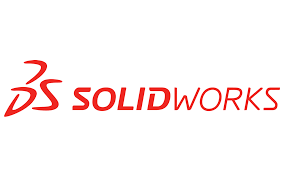
Key architectural concepts within the SolidWorks API include:
- Object Model: The API is structured hierarchically, representing SolidWorks components as objects. The top-level object is typically the
SldWorks.SldWorksobject, which represents the SolidWorks application itself. From this object, developers can navigate to other objects likeModelDoc2(for documents like parts, assemblies, or drawings),Feature(for design features),Sketch(for sketch entities), and many more. Understanding this hierarchy is fundamental to effective API programming. - Properties: These are attributes that describe an object. For example, a
PartDocobject might have properties likeFileName,Material, orMass. Developers can read and often modify these properties. - Methods: These are actions or functions that an object can perform. For instance, a
ModelDoc2object might have methods likeSaveAs,NewDrawing, orActivateConfiguration. Methods typically take parameters to specify how the action should be performed. - Events: The API allows developers to “listen” for specific events occurring within SolidWorks, such as a document being opened, a feature being rebuilt, or a user selecting an entity. By responding to these events, developers can create dynamic and interactive custom solutions.
- Enumerations (Enums): These are sets of named constants that represent predefined values, making code more readable and less prone to errors. Examples include
swDocumentTypes_e(for distinguishing between parts, assemblies, and drawings) orswViewType_e(for specifying drawing view orientations).
Choosing Your Programming Language: VBA, .NET, and Python
The COM-based nature of the SolidWorks API makes it accessible from various programming languages. The choice of language often depends on the developer’s experience, the complexity of the project, and desired deployment methods.
- VBA (Visual Basic for Applications):
- Pros: Integrated directly within SolidWorks (Macro Editor), easiest for beginners, ideal for quick scripts and macros. Macro recording generates VBA code, providing a good starting point for learning.
- Cons: Limited in terms of user interface capabilities (relying on basic UserForms), lacks modern programming features (like strong typing, extensive libraries), performance can be a concern for very complex tasks, and deployment is often manual (sharing
.swpfiles). - Use Case: Rapid prototyping, automating simple, repetitive tasks, personal productivity enhancements.
- .NET Languages (VB.NET and C#):
- Pros: Preferred for developing robust, scalable, and feature-rich SolidWorks add-ins and standalone applications. Offers full access to the .NET Framework, enabling sophisticated user interfaces (Windows Forms, WPF), database connectivity, web service integration, and advanced error handling. Provides better performance and debugging tools.
- Cons: Requires an external IDE like Microsoft Visual Studio, a steeper learning curve for those unfamiliar with object-oriented programming, and deployment involves registering DLLs.
- Use Case: Developing professional SolidWorks add-ins that integrate seamlessly into the SolidWorks UI, connecting SolidWorks with ERP/PLM systems, creating complex configurators, and developing standalone applications that control SolidWorks remotely. C# is generally favored in the industry due to its versatility and broader community support.
- Python:
- Pros: Gaining popularity due to its simplicity, extensive libraries for data manipulation and analysis, and growing community. Can interact with the COM API using libraries like
pywin32. Excellent for scripting, data extraction, and AI/ML integrations. - Cons: Not officially supported by Dassault Systèmes for direct API integration (requires wrappers), performance can be slightly less than compiled .NET languages for highly intensive tasks.
- Use Case: Data science applications with SolidWorks models, automating data transfer to/from databases, quick scripting for batch processing, and leveraging Python’s AI/ML capabilities for design optimization.
- Pros: Gaining popularity due to its simplicity, extensive libraries for data manipulation and analysis, and growing community. Can interact with the COM API using libraries like
Key Applications for SolidWorks API Development
The power of the SolidWorks API lies in its ability to enable a vast array of customizations and automations:
- Process Automation:
- Batch Operations: Automate tasks for hundreds or thousands of files, such as batch printing to PDF/DWG, converting file formats, updating custom properties, or running simulations.
- Automated Drawing Generation: Programmatically create drawing sheets, insert standard views, populate title blocks with metadata, and apply dimensions and annotations based on predefined rules.
- Parametric Design & Configuration: Drive model dimensions, feature suppression states, and component configurations from external data sources (e.g., Excel spreadsheets, databases), allowing for rapid generation of design variants.
- Data Management and Integration:
- BOM Generation: Extract Bill of Materials data in custom formats, integrating with ERP (Enterprise Resource Planning) or MRP (Material Requirements Planning) systems.
- Property Management: Develop tools to manage custom properties efficiently, ensuring data consistency and accuracy across all SolidWorks documents.
- PLM/PDM Integration: Connect SolidWorks with Product Lifecycle Management (PLM) or Product Data Management (PDM) systems for seamless data exchange, workflow management, and version control. (Note: SolidWorks PDM has its own powerful API for deeper integration.)
- Custom Features and Workflows:
- Macro Features: Create custom features that behave like native SolidWorks features, appearing in the FeatureManager Design Tree and allowing for edit definition. This is a powerful way to encapsulate complex design logic.
- Custom Wizards and User Interfaces: Develop interactive dialog boxes (PropertyManager Pages, Windows Forms) to guide users through complex design processes, collect specific input, and then automate the SolidWorks operations based on that input.
- Design Rule Checking: Implement macros or add-ins that automatically check designs against company standards, engineering guidelines, or regulatory requirements, identifying potential errors early in the design process.
- Simulation and Analysis Automation:
- Automated Study Setup: Programmatically define simulation studies, apply loads and fixtures, set up meshes, and run analyses.
- Results Extraction: Extract simulation results (e.g., stress, displacement, factor of safety) for custom reporting or further analysis in external tools.
Developing with the SolidWorks API: A Step-by-Step Approach
While the SolidWorks API offers immense power, a structured approach to development is crucial:
- Understand the Problem: Clearly define the task you want to automate or the custom functionality you want to create. What are the inputs? What is the desired output? What SolidWorks commands are involved?
- Explore the API Help: The SolidWorks API Help Documentation (available locally with your SolidWorks installation and online) is your single most important resource. It provides detailed information on every object, property, method, and event, often with code examples in VBA, C#, and VB.NET. Learn to navigate it effectively.
- Use the Macro Recorder (Initial Exploration): For new tasks, start by recording a macro of the manual steps you would take. This generates initial VBA code, which can then be analyzed to identify the relevant API calls, objects, and properties. It’s a fantastic starting point, even if the recorded code isn’t optimized.
- Identify Key Objects and Methods: Analyze the recorded macro or consult the API Help to pinpoint the specific SolidWorks objects you need to interact with (e.g.,
PartDoc,Feature,SketchManager) and the methods/properties required to perform your desired actions. - Write and Refine Your Code:
- Start Simple: Build your automation incrementally, testing each piece of code as you go.
- Error Handling: Implement robust error handling (
Try...Catchin .NET,On Error GoToin VBA) to gracefully manage unexpected situations and provide informative feedback to the user. - Performance Optimization: For complex operations, consider techniques like disabling screen updates (
swApp.SetUserControlBackground(False),swModel.Extension.EnableGraphicsUpdate = False), suspending feature tree updates (swModel.FeatureManager.EnableFeatureTree = False), and avoiding unnecessary rebuilds. Remember to re-enable these at the end of your macro. - Clear Code and Comments: Write clean, readable code with descriptive variable names and ample comments explaining your logic. This is vital for debugging and future maintenance.
- User Feedback: For long-running operations, provide visual cues (e.g., updating the SolidWorks status bar, displaying a progress bar in a custom form) to keep the user informed.
- Debugging: Utilize the debugging tools in your IDE (VBA editor, Visual Studio) to step through your code, inspect variable values, and identify issues.
- Deployment:
- Macros: Saved as
.swpfiles, which can be run directly from SolidWorks or assigned to custom buttons/keyboard shortcuts. - Add-ins: Compiled as DLLs and registered with SolidWorks. They typically load automatically when SolidWorks starts and can integrate deeply with the SolidWorks UI (custom toolbars, menus, PropertyManager pages).
- Macros: Saved as
Challenges and Best Practices
While powerful, SolidWorks API development comes with its own set of challenges:
- Steep Learning Curve: Especially for those new to programming or COM interfaces. Dedication to learning the API structure and programming language is required.
- Version Compatibility: The SolidWorks API can change between major SolidWorks versions. While Dassault Systèmes strives for backward compatibility, some methods or properties may be deprecated or replaced, requiring updates to your code.
- Debugging Complexity: Debugging complex interactions with SolidWorks objects can be more challenging than traditional application debugging.
- Resource Management: With COM objects, proper object release (e.g., setting objects to
Nothingin VBA/VB.NET) is important to prevent memory leaks, especially for long-running processes.
Best Practices for Developers:
- Leverage the API Help: It is your primary source of truth.
- Start with Recorded Macros: Even if you plan to write complex add-ins, use the recorder to discover API calls.
- Join the Community: Online forums (e.g., SolidWorks API Forum, Stack Overflow) are invaluable for getting help, sharing knowledge, and finding solutions.
- Use Specific API Calls: Avoid generic
Objecttypes where a specific interface is available (e.g.,SldWorks.ModelDoc2instead ofObject). This enables IntelliSense/auto-completion and compile-time type checking. - Consider the SolidWorks PDM API: If your automation involves data management, revision control, or workflows within SolidWorks PDM, you’ll need to learn the separate but equally powerful PDM API.
- Stay Updated: Keep abreast of new API functionalities and changes with each SolidWorks release.
The Future of SolidWorks API and Customization
The trend in CAD customization is towards more interconnected and intelligent systems. The SolidWorks API will continue to be a cornerstone for:
- Further Integration: Seamless links with cloud platforms, IoT devices, and advanced manufacturing systems.
- AI and Machine Learning: Using API to feed design data into AI models for generative design, optimization, and predictive analysis, then feeding results back into SolidWorks.
- Web-based Applications: Leveraging web technologies to create custom SolidWorks configurators or data dashboards accessible from any device.
Conclusion
The SolidWorks API is not just a tool; it’s a strategic enabler for engineers and developers to unlock unprecedented levels of automation and customization within their design processes. By moving beyond manual interactions, organizations can achieve significant gains in efficiency, reduce errors, ensure design consistency, and ultimately accelerate their product development cycles.
While the journey into API programming requires dedication and a commitment to learning, the ability to tailor SolidWorks to your exact needs, integrate it into your broader enterprise ecosystem, and automate complex engineering tasks makes it an investment that pays dividends in innovation and productivity. For developers looking to truly customize, extend, and optimize their SolidWorks environment, mastering the API is an essential skill and a gateway to transformative solutions.

