Introduction to SolidWorks 3D Modeling
In the realm of modern engineering, design, and manufacturing, the ability to visualize and create products in a virtual environment before physical fabrication is paramount. This is where 3D CAD (Computer-Aided Design) software plays an indispensable role, and among the leading contenders stands SolidWorks. Developed by Dassault Systèmes, SolidWorks has established itself as a robust, intuitive, and widely adopted solution for 3D mechanical design. Its user-friendly interface, powerful feature set, and extensive capabilities make it a staple for engineers, designers, and hobbyists alike, facilitating everything from simple part creation to complex assembly designs and intricate simulations.
At its core, SolidWorks 3D modeling involves building virtual representations of physical objects. Unlike 2D drafting, which provides flat projections, 3D modeling offers a complete, volumetric representation, allowing for precise definition of shape, size, and material properties. This digital prototype can then be analyzed, modified, and presented with unprecedented accuracy, significantly reducing design errors, accelerating time-to-market, and optimizing manufacturing processes. This comprehensive guide will delve into the fundamental principles, key features, and advanced techniques of SolidWorks 3D modeling, equipping you with the knowledge to harness its full potential.
Table of Contents
The Foundational Principles of Parametric Modeling
SolidWorks operates on the principle of parametric modeling, a methodology that defines designs through parameters and relationships. This means that instead of merely drawing lines and arcs, you are defining features based on dimensions, constraints, and mathematical rules.
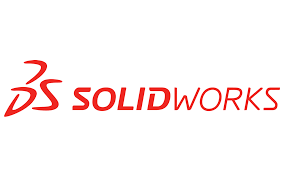
Key concepts of parametric modeling include:
- Features: These are the building blocks of any SolidWorks model. Features can be sketches (2D profiles), extruded bosses/cuts, revolved features, lofts, sweeps, fillets, chamfers, holes, and more. Each feature is created sequentially and can be modified independently.
- Parameters: These are the dimensions (e.g., length, width, diameter) and values that control the size and position of features. When a parameter is changed, the model automatically updates, maintaining the defined relationships.
- Relationships (Constraints): These are geometric and dimensional rules that govern how different entities behave relative to each other. Examples include coincident, parallel, perpendicular, tangent, concentric, fixed, and equal. Relationships ensure design intent is maintained even when modifications occur.
- FeatureManager Design Tree: This is a chronological history of all the features created in a part. It allows users to easily navigate, edit, suppress, or reorder features, providing immense flexibility and control over the design process.
The parametric nature of SolidWorks is its greatest strength. It allows for quick iterations, easy modifications, and robust designs that adapt intelligently to changes. If a design requires a new hole size or a different wall thickness, a simple edit of a dimension updates the entire model, along with any associated drawings or assemblies.
Core Modeling Environments in SolidWorks
SolidWorks typically involves three primary modeling environments, each serving a distinct purpose:
- Part Modeling: This is where individual 3D components are created. You start with a 2D sketch on a plane, add dimensions and relations, and then convert it into a 3D feature using operations like extrude, revolve, sweep, or loft. Part modeling is the foundation of any design in SolidWorks. You might create a bracket, a gear, a shaft, or an enclosure as separate parts.
- Assembly Modeling: Once individual parts are created, they are brought together in the assembly environment. Here, you define how parts fit together using mates. Mates are analogous to real-world mechanical relationships, such as concentric (aligning holes), coincident (surfaces touching), parallel, perpendicular, and distance. Assembly modeling allows you to check for interferences, visualize motion, and create bill of materials (BOMs). This environment is crucial for understanding how a product will function as a whole.
- Drawing Creation: After designing parts and assemblies, technical drawings are often required for manufacturing, inspection, and documentation. The drawing environment in SolidWorks allows you to create 2D engineering drawings from your 3D models. These drawings include various views (orthographic, isometric, section, detail), dimensions, annotations, tolerances, and a title block. SolidWorks drawings are associatively linked to the 3D model, meaning any changes to the part or assembly automatically update the drawing views and dimensions.
Essential Part Modeling Techniques
To effectively create 3D parts, understanding a few fundamental techniques is crucial:
- Sketching: Every 3D feature starts with a 2D sketch. SolidWorks provides a comprehensive set of sketching tools, including lines, circles, arcs, rectangles, splines, and polygons. It’s essential to make sketches “fully defined” by adding sufficient dimensions and geometric relations (e.g., horizontal, vertical, tangent) to prevent unintended changes. Fully defined sketches are indicated by black lines, while under-defined sketches are blue.
- Extrude: This is perhaps the most commonly used feature. It takes a 2D sketch and extends it along a straight line to create a 3D solid (Boss-Extrude) or remove material (Cut-Extrude). You can specify depth, direction, draft angles, and various end conditions (e.g., blind, through all, up to next).
- Revolve: This feature creates a 3D solid by rotating a 2D sketch around an axis. It’s ideal for creating axisymmetric parts like shafts, pulleys, or bottles. You need to define a closed sketch and a centerline or an edge as the axis of revolution.
- Sweep: Sweeps create a 3D feature by moving a 2D profile along a defined path. This is useful for complex shapes like pipes, wires, or intricate handles. Both the profile sketch and the path sketch must be created independently.
- Loft: Lofts create complex shapes by blending between multiple 2D profiles located on different planes. This is powerful for organic or aerodynamic forms, such as car bodies or bottle designs, where cross-sections change gradually.
- Fillet and Chamfer: These features are used to round (fillet) or bevel (chamfer) edges. They are crucial for aesthetics, stress reduction, and manufacturability.
- Hole Wizard: SolidWorks provides a dedicated Hole Wizard tool for creating standard holes (e.g., tapped holes, counterbore, countersink) quickly and accurately, complete with thread information and appropriate geometry.
Assembly Modeling: Bringing Parts Together
Once you have your individual parts, the assembly environment allows you to construct a complete product.
- Inserting Components: You can insert existing parts and sub-assemblies into your main assembly.
- Mates: Mates are the backbone of assembly modeling. They define the relationships and degrees of freedom between components.
- Standard Mates: Coincident (surfaces touching), Concentric (axes aligned), Parallel, Perpendicular, Distance (fixed gap), Angle (fixed angle).
- Advanced Mates: Symmetric, Width (centering a component), Path Mate (constraining a component along a path), Linear/Linear Coupler.
- Mechanical Mates: Cam, Slot, Hinge, Gear, Rack and Pinion, Screw. These simulate real-world mechanical behaviors.
- Sub-assemblies: Complex products are often organized into sub-assemblies to manage complexity. For example, a car might have engine, chassis, and interior sub-assemblies.
- Exploded Views: These are visual representations of an assembly where components are separated along their respective axes, showing how they fit together. Exploded views are excellent for assembly instructions and presentations.
- Motion Studies: SolidWorks allows you to simulate the movement of assembled components using motion studies. You can apply motors, gravity, and forces to analyze kinematic and dynamic behavior, crucial for validating designs before physical prototyping.
Drawing Creation: Communication and Documentation
Drawings are the universal language of manufacturing. SolidWorks provides powerful tools to create clear and compliant technical drawings.
- Standard Views: Automatically generate standard orthographic (front, top, right) and isometric views from your 3D model.
- Section Views: Create cross-sectional views to reveal internal features.
- Detail Views: Enlarge specific areas of a view for clarity.
- Break Views: Shorten long parts to fit on the drawing sheet.
- Dimensions: Add various types of dimensions (linear, radial, angular, ordinate) that are automatically linked to the 3D model.
- Annotations: Include notes, surface finish symbols, weld symbols, geometric dimensioning and tolerancing (GD&T) symbols, and balloons for bill of materials.
- Bill of Materials (BOM): Automatically generate a table listing all components in an assembly, along with quantities and custom properties.
Advanced SolidWorks Features and Workflows
Beyond the core functionalities, SolidWorks offers a plethora of advanced tools that enhance design efficiency and capability:
- Surfacing: While solid modeling is excellent for prismatic shapes, surfacing tools are crucial for creating complex, organic, and aesthetically driven forms (e.g., consumer product casings, automotive body panels). SolidWorks provides tools for creating, editing, and analyzing freeform surfacesm
- Sheet Metal: This dedicated module allows for the design of sheet metal parts, including bends, hems, gussets, and cuts. It can automatically generate flat patterns for manufacturing, saving significant time and reducing errors.
- Weldments: For designing welded structures (e.g., frames, trusses), the Weldments module provides tools to quickly create structural members from standard profiles (angles, channels, beams), trim them, and add weld beads.
- Mold Tools: SolidWorks includes tools specifically for mold design, assisting in creating core and cavity blocks, parting lines, and draft analysis to ensure moldability.
- Configurations: This powerful feature allows you to create multiple variations of a part or assembly within a single file. For instance, a screw part file could have configurations for different lengths or thread types, or an assembly could have configurations for different product options.
- Design Tables: Integrating with Microsoft Excel, design tables enable rapid creation and management of numerous configurations by linking dimensions and feature suppression states to an external spreadsheet.
- Equations: You can establish mathematical relationships between dimensions and parameters, making designs truly intelligent and associative. For example, you can define a width to always be twice the height.
- SolidWorks Simulation (FEA): An integrated Finite Element Analysis (FEA) tool that allows engineers to test the structural integrity, thermal performance, and vibrational characteristics of their designs under various loads and conditions, helping to optimize material usage and predict real-world behavior.
- SolidWorks Flow Simulation (CFD): For analyzing fluid flow and heat transfer within or around components, useful for designing HVAC systems, manifolds, or aerodynamic surfaces.
- Product Data Management (PDM): SolidWorks PDM is a system for managing and tracking all design data, revisions, and workflows. It ensures data integrity, prevents overwriting, and facilitates collaboration among design teams.
- Renderings and Animations: SolidWorks comes with PhotoView 360 (and integrates with SolidWorks Visualize) for creating photorealistic renderings and animations of your designs, essential for marketing, presentations, and design reviews.
Best Practices for Effective 3D Modeling
To maximize efficiency and create robust models in SolidWorks, consider these best practices:
- Plan Your Design: Before you start modeling, have a clear understanding of your design intent, critical dimensions, and how the part will function. Sketching out ideas on paper can be very helpful.
- Start Simple: Begin with the simplest base feature and progressively add complexity.
- Use Design Intent: Employ dimensions and relations strategically to capture your design intent. If a hole should always be centered, use a symmetric relation rather than two independent dimensions.
- Fully Define Sketches: Always strive to fully define your sketches. This makes models stable and predictable when changes are made.
- Name Features and Components: Use meaningful names for features in the FeatureManager Design Tree and for components in assemblies. This makes it easier to understand and navigate complex models.
- Organize Assemblies: Use sub-assemblies for complex designs. This helps manage complexity and improves performance.
- Regularly Save Your Work: Save frequently to avoid losing progress. SolidWorks also has an auto-recover feature, but manual saves are crucial.
- Leverage Configurations: When designing families of parts or assemblies with variations, use configurations to manage them efficiently within a single file.
- Utilize Standard Libraries: SolidWorks includes standard libraries for fasteners, bearings, and other common components. Using these saves time and ensures accuracy.
- Validate Your Designs: Use simulation tools (FEA, CFD) to test your designs virtually before manufacturing, reducing costly physical prototypes.
- Keep the Feature Tree Clean: Avoid unnecessary features. Suppress or delete features that are no longer needed.
- Master Mates: Understanding and strategically applying mates is fundamental to creating stable and predictable assemblies.
- Stay Updated: SolidWorks releases new versions annually with enhanced features and improvements. Keeping up with these updates can significantly boost productivity.
Conclusion
SolidWorks 3D modeling is more than just drawing; it’s a comprehensive design ecosystem that empowers engineers and designers to bring their ideas to life with precision, efficiency, and intelligence. From the foundational principles of parametric modeling to advanced simulation and data management, SolidWorks offers an unparalleled suite of tools for every stage of product development. By mastering its core functionalities and adopting best practices, you can streamline your design process, reduce errors, accelerate innovation, and ultimately deliver superior products to the market. Whether you are a student embarking on your engineering journey, a seasoned professional seeking to optimize workflows, or a hobbyist passionate about creating, SolidWorks remains an indispensable asset in the evolving landscape of 3D design and manufacturing.

