Introduction
In the world of digital fabrication, turning a 3D design into a physical model requires intelligent slicing techniques — not just for 3D printing, but for laser cutting, CNC routing, and cardboard prototyping. One tool that gained immense popularity for this purpose was Slicer for Fusion 360, a powerful application originally created by Autodesk to transform digital 3D models into interlocking slice assemblies and pattern-based fabrication plans.
Although Autodesk discontinued the standalone version of Slicer for Fusion 360, its concepts, workflows, and functionality live on through Fusion 360’s built-in Manufacture and Additive features, and through other open-source or external slicer tools.
In this comprehensive guide, we’ll explore what Slicer for Fusion 360 was, how it worked, and how you can still achieve the same results today using modern Fusion 360 workflows.
Table of Contents
1. What Was Slicer for Fusion 360?
1.1 Overview
Slicer for Fusion 360 (formerly known as 123D Make) was a standalone utility developed by Autodesk that allowed designers, architects, and hobbyists to transform 3D CAD models into 2D fabrication plans.
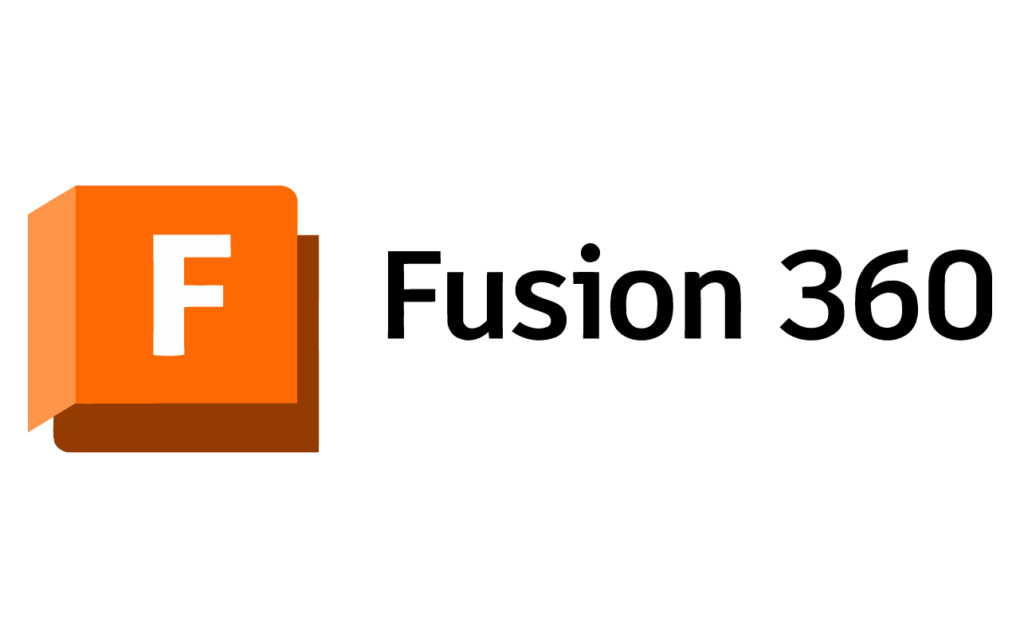
Instead of 3D printing, Slicer helped users cut complex shapes from flat materials (cardboard, plywood, acrylic sheets) and assemble them into 3D structures.
The tool automatically generated sliced profiles, interlocking tabs, numbering systems, and assembly diagrams.
1.2 Typical Applications
- Architectural scale models
- Artistic sculptures
- Furniture design
- Educational projects
- Conceptual prototypes
- Laser cutting and CNC patterning
Slicer essentially bridged the gap between digital design and manual fabrication, empowering designers to produce physical prototypes quickly and affordably.
2. History of Slicer for Fusion 360
Slicer for Fusion 360 evolved from Autodesk’s 123D Make, which was part of the Autodesk 123D suite (a collection of tools for 3D modeling and making).
- 2011–2016: Autodesk released 123D Make as a free application.
- 2017: The 123D suite was discontinued, and 123D Make was rebranded as Slicer for Fusion 360.
- 2020: Autodesk officially discontinued Slicer for Fusion 360 as a separate download.
However, many of its features were later integrated into Fusion 360’s Additive Manufacturing and Manufacture environments.
3. Understanding Slicer for Fusion 360
3.1 Purpose
Unlike a 3D printing slicer, which generates G-code for layer-by-layer printing, Slicer for Fusion 360 created 2D profiles from 3D geometry that could be cut and assembled into physical models.
It allowed users to:
- Control slicing direction, pattern type, and density.
- Choose materials and thickness.
- Export flat layouts ready for laser cutting or CNC routing.
- Visualize assembly animations for accurate construction.
3.2 Supported File Types
- Import:
.obj,.stl,.3mf,.f3d - Export:
.dxf,.pdf,.eps,.svg
These exports could be directly used in laser cutters, plotters, or CAM software.
4. Key Features of Slicer for Fusion 360
4.1 Multiple Construction Techniques
Slicer offered several construction methods to create physical models, including:
- Stacked Slices
- Horizontal slices stacked vertically (like a layered cake).
- Ideal for contour models, topography, and sculptural forms.
- Interlocked Slices
- Vertical and horizontal slices interlocked via slots.
- Creates lightweight yet strong structures.
- Radial Slices
- Slices arranged around a central axis.
- Great for symmetrical models like towers or vases.
- Curved or Folded Panels
- Transform geometry into curved surfaces that can be folded.
- 3D Jigsaw Puzzle
- Converts models into interlocking puzzle-like parts.
4.2 Material and Thickness Control
You could set material thickness (e.g., 2mm cardboard, 4mm plywood) and spacing between slices to ensure a snug fit after cutting.
4.3 Custom Slice Direction
Users could orient slicing planes along X, Y, Z, or custom axes to control model strength and aesthetics.
4.4 Automatic Part Numbering and Labeling
Every slice was automatically numbered, and a 2D cutting layout was generated for easy assembly.
4.5 Flat Layout Export
After generating slices, you could export a DXF or PDF layout, ready for:
- Laser cutting
- CNC routing
- Manual cutting (with printed templates)
4.6 Assembly Animation
Slicer visualized how parts fit together using a step-by-step 3D assembly animation, helping users understand the fabrication process before cutting material.
5. Workflow – How to Use Slicer for Fusion 360
Though the official software is now discontinued, understanding its workflow helps replicate the same results with modern tools.
Step 1: Import the Model
- Start with a 3D model from Fusion 360 or any other CAD software.
- Save it as STL or OBJ.
- Open it in Slicer for Fusion 360.
Step 2: Define Material and Dimensions
- Input sheet size (e.g., 300×200 mm) and material thickness (e.g., 3 mm plywood).
- The software used these inputs to calculate slice spacing and layout.
Step 3: Choose Construction Technique
- Select “Stacked Slices” or “Interlocked Slices.”
- Adjust slice count and pattern density.
Step 4: Set Slice Direction
- Adjust slicing orientation for optimal strength and visual pattern.
Step 5: Preview 3D Assembly
- Use real-time 3D preview to check how slices interlock.
Step 6: Export 2D Layouts
- Export to DXF, SVG, or PDF for cutting or printing.
- Each layout included numbering and outlines.
Step 7: Fabricate and Assemble
- Cut using a laser cutter, CNC router, or craft knife.
- Assemble according to numbering and assembly animation.
6. Integration with Fusion 360
6.1 From Fusion 360 to Slicer
When Slicer was active, users could launch it directly from Fusion 360 via the “Make” menu.
Workflow:
- Model → Make → Slicer for Fusion 360 → Export to 2D Layout.
This provided a seamless handoff between design and fabrication stages.
6.2 Replacements in Modern Fusion 360
After discontinuation, Autodesk shifted these features to:
- Additive Manufacturing workspace (for 3D printing slices).
- Manufacture workspace (for CNC/laser cutting).
- Form tools and nesting utilities (for layout optimization).
Thus, while the original Slicer no longer exists, its principles live on within Fusion 360’s broader manufacturing ecosystem.
7. Alternatives to Slicer for Fusion 360
Since Autodesk discontinued the app, several third-party and open-source alternatives have emerged:
7.1 Autodesk Fusion 360 Add-ins
Some developers created community add-ins and scripts that mimic slicer behavior. Search “Slice Model” or “Pattern Generator” in the Fusion 360 App Store.
7.2 123D Make (Legacy)
The original 123D Make still runs on older systems and provides identical functionality to Slicer.
7.3 Rhino + Grasshopper
For more advanced slicing control, Grasshopper scripts can generate interlocking slice models parametrically.
7.4 SketchUp with Slicer Plugin
SketchUp users can install the Slicer plugin to create interlocking or stacked models from 3D geometry.
7.5 Pepakura Designer
Ideal for paper or cardboard models — Pepakura unfolds 3D shapes into 2D templates for folding and assembly.
7.6 LaserWeb / Kiri:Moto
Cloud-based slicers that allow slicing and layout generation for laser cutting or CNC fabrication.
8. Modern Workflows to Replace Slicer for Fusion 360
Even without the standalone Slicer, you can recreate its results using Fusion 360’s Modeling + Manufacturing tools.
Method 1: Section Analysis & Sketch Projection
- Use Inspect → Section Analysis to create cutting planes.
- Export cross-sectional sketches as DXF.
- Arrange layouts manually in the Manufacture workspace.
Method 2: Combine + Pattern Features
Use Split Body or Pattern tools to manually generate sliced components.
Method 3: Additive Slicing for 3D Printing
Fusion 360’s Additive Manufacturing workspace acts as a 3D printing slicer, allowing you to visualize layers, supports, and print settings.
Method 4: Sheet Metal & Nesting Tools
The Nesting & Fabrication extension can flatten 3D panels into cuttable 2D shapes, similar to folded or radial construction techniques in Slicer.
9. Advantages of Slicer for Fusion 360
- Bridged digital and physical design: Perfect for makers.
- Rapid prototyping: Quick to produce physical models.
- Educational tool: Great for teaching geometry and fabrication.
- Accessible output formats: Works with standard laser cutters.
- Visualization: Clear assembly animations reduced build errors.
10. Limitations
- Discontinued — no longer officially supported.
- Not integrated into modern Fusion 360 interface.
- Complex or organic models could cause overlapping slices.
- Limited customization for slot shapes and tolerances.
11. Why Autodesk Discontinued It
Autodesk’s focus shifted to integrating advanced additive and subtractive manufacturing into Fusion 360’s core platform.
Slicer was originally part of the maker-focused 123D ecosystem, which Autodesk sunsetted to streamline its product line.
In essence, the company replaced specialized standalone tools with Fusion 360’s all-in-one cloud-based solution.
12. Practical Example – Creating a Laser-Cut Sculpture
Let’s illustrate a real-world use case to understand Slicer’s power.
Project: Architectural Pavilion Model
- Model in Fusion 360:
- Design curved organic form (like a pavilion).
- Export to STL.
- Import into Slicer for Fusion 360:
- Choose “Interlocked Slices.”
- Material thickness: 4 mm plywood.
- Preview Assembly:
- Adjust slice spacing for visual transparency.
- Export to DXF Layout.
- Laser Cut and Assemble:
- Numbered parts align perfectly.
- Final model captures the essence of 3D curvature using 2D materials.
Such workflows made Slicer a powerful visualization and prototyping tool before large-scale manufacturing.
13. Educational Applications
Slicer for Fusion 360 became extremely popular in STEM education because it combined geometry, mathematics, and fabrication in a hands-on project.
Students learned:
- How digital 3D geometry translates into real-world parts.
- The concept of cross-sections, interlocking structures, and tolerance.
- Basic fabrication principles with cardboard or laser cutters.
Many teachers still use the legacy Slicer or mimic its workflow within Fusion 360 for educational projects.
14. Slicer vs Traditional 3D Printing
| Feature | Slicer for Fusion 360 | 3D Printing Slicer |
|---|---|---|
| Output | 2D cut files (DXF, PDF) | 3D print files (G-code) |
| Fabrication | Laser cutting, CNC | 3D printing |
| Materials | Cardboard, plywood, acrylic | Filament/resin |
| Assembly | Manual interlocking | Automated |
| Cost | Low | Higher |
| Time | Fast | Slower |
| Aesthetics | Layered/interlocked patterns | Continuous solid |
Thus, Slicer provided a low-cost, fast alternative to 3D printing for large-scale models and educational prototypes.
15. The Future – Parametric Fabrication in Fusion 360
While the standalone Slicer has been retired, Fusion 360 continues to evolve toward parametric fabrication workflows.
Emerging features include:
- Generative design to optimize material usage.
- Nesting & fabrication extension for sheet layouts.
- Additive toolpath simulation.
- Integration with laser cutters via DXF and SVG exports.
These modern tools make Fusion 360 a complete ecosystem for design-to-manufacture workflows, surpassing what Slicer once offered.
16. Best Practices for Slice Modeling in Fusion 360
If you want to recreate slicer-style projects today, follow these tips:
- Plan your slice thickness according to material and machine limits.
- Use construction planes to define slicing layers.
- Label components using text or engraving for easy assembly.
- Simulate assembly digitally before cutting.
- Export DXF files carefully — double-check scale and orientation.
17. Summary – Slicer for Fusion 360 at a Glance
| Feature | Description |
|---|---|
| Purpose | Convert 3D models into 2D fabrication slices |
| Formats | STL, OBJ (input); DXF, SVG, PDF (output) |
| Techniques | Stacked, Interlocked, Radial, Folded panels |
| Ideal Use | Laser cutting, cardboard modeling, architectural prototypes |
| Discontinued | Yes (2020) |
| Replaced by | Fusion 360 Manufacture & Additive Workspaces |
| Modern Alternatives | Pepakura, Rhino Grasshopper, SketchUp Slicer |
Conclusion
Slicer for Fusion 360 was more than just a fabrication tool — it represented a creative bridge between digital design and physical craftsmanship. It empowered designers, architects, and makers to translate complex 3D forms into tangible, low-cost prototypes using simple materials.
While Autodesk has retired the standalone Slicer, its principles are alive and well inside Fusion 360’s evolving ecosystem. Today, you can replicate and even surpass its functionality through parametric modeling, nesting, and additive/subtractive workflows integrated directly in Fusion 360.
If you are a maker, educator, or designer exploring digital fabrication, the spirit of Slicer still lives on — encouraging innovation, experimentation, and hands-on creativity.
Slicer for Fusion 360 may be gone, but its philosophy remains — make the digital world tangible.
