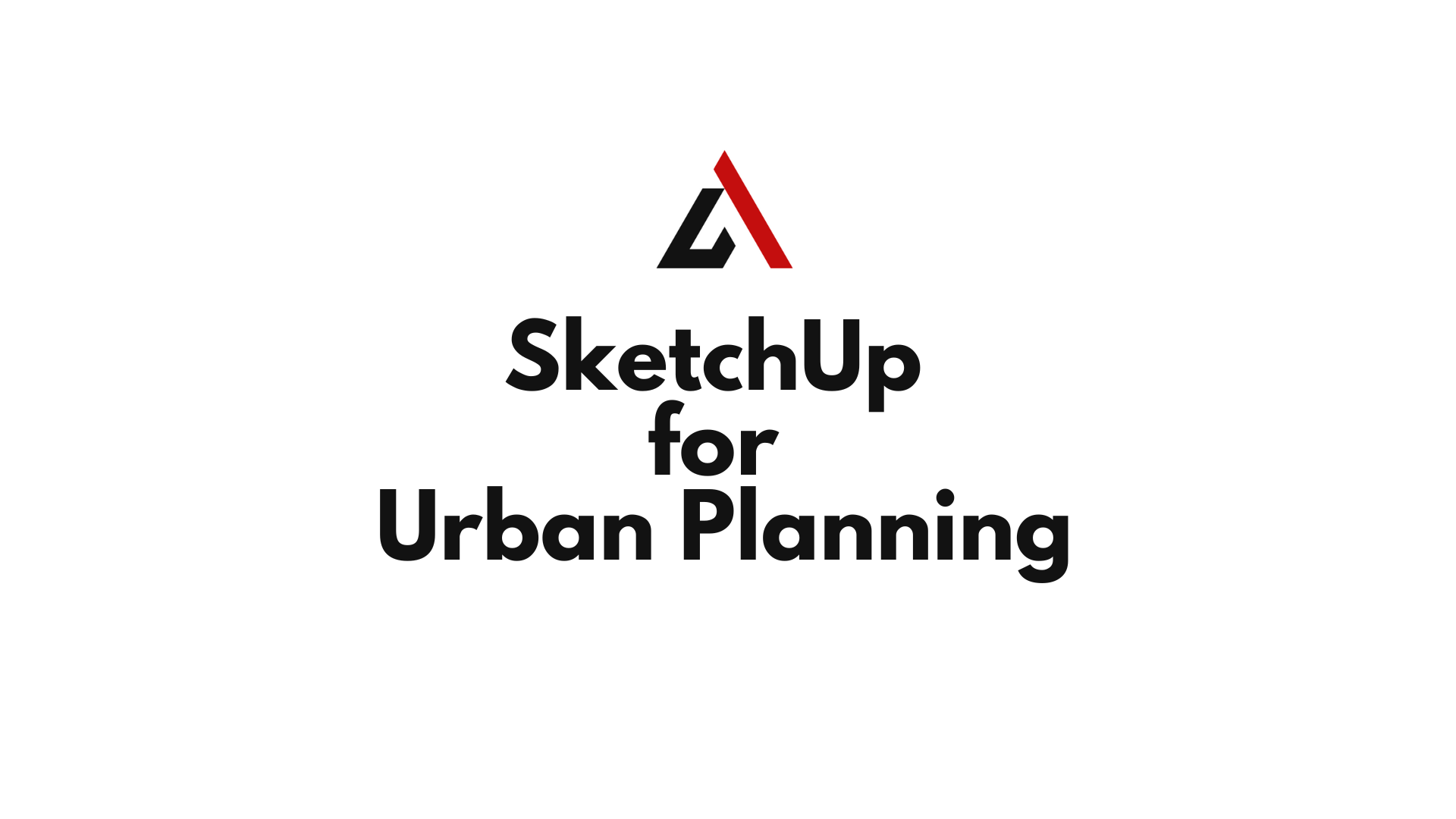In the age of smart cities and sustainable development, urban planning must be more collaborative, data-driven, and visually communicative than ever before. This is where SketchUp for Urban Planning shines. As a powerful, intuitive 3D modeling tool, SketchUp empowers planners, architects, and city officials to conceptualize urban spaces, simulate infrastructure layouts, and engage communities like never before.
Whether you’re designing new public spaces, visualizing transport corridors, or redeveloping entire neighborhoods, SketchUp enables dynamic modeling, rapid prototyping, and compelling presentations.
Table of Contents
SketchUp for Urban Planning
SketchUp for Urban Planning applies the core modeling and visualization tools of SketchUp to the field of city planning and infrastructure development. It transforms 2D masterplans into interactive 3D models that make data and design accessible to both professionals and the public.

Key applications include:
- 3D city modeling
- Zoning analysis and density studies
- Infrastructure and transportation planning
- Landscape and streetscape design
- Public engagement presentations
Why Urban Planners Choose SketchUp
Urban planning involves multiple layers of complexity—from land use to topography and traffic flow. SketchUp simplifies this with:
- Intuitive 3D modeling for fast ideation
- Data integration via extensions and geolocation
- Clear visualizations for public consultations
- Plugin ecosystem for terrain, buildings, and transport networks
Planners can create, analyze, and present spatial solutions all within one platform.
Getting Started: Setting Up SketchUp for Urban Design
To begin your urban planning workflow in SketchUp:
1. Choose the Right Template
Use “Architectural – Millimeters” or “Large Landscape – Meters” based on project scale.
2. Geolocate the Model
Use File > Geo-location > Add Location to import real-world terrain and satellite imagery. This enables:
- Accurate sun/shadow studies
- Terrain modeling
- Integration with GIS data
3. Set Up Layers and Tags
Organize model elements by category:
- Infrastructure (roads, utilities)
- Massing (buildings)
- Landscape (trees, parks)
- Zoning (residential, commercial, public)
Creating 3D City Models in SketchUp
Start by importing:
- Base maps
- Survey data
- Topographic lines
- GIS layers (via plugins)
Use these to model:
- Building volumes with Push/Pull
- Road networks with Line and Offset tools
- Parks and green spaces using contours and terrain tools
PlaceMaker Plugin can instantly generate:
- Streets
- Sidewalks
- Buildings from OpenStreetMap data
Modeling Infrastructure and Transport Networks
SketchUp supports planning for:
- Highways and arterial roads
- Public transport routes (BRT, LRT, subways)
- Pedestrian and cycling networks
Use:
- Bezier curves for smooth paths
- Components for vehicles, signage, and lighting
- Dynamic Components to visualize scalable elements like bus shelters or light poles
Consider traffic simulation plugins or export to software like PTV Vissim or InfraWorks for deeper analysis.
Working with Terrain and Topography
Urban design must respond to the land. Use Sandbox Tools to:
- Import and model terrain
- Carve roads into slopes
- Add cut/fill volumes
- Visualize viewsheds and drainage paths
Artisan Organic Toolset can create organic landscapes, embankments, and sculpted terrains.
Zoning, Land Use, and Density Analysis
Use SketchUp for planning overlays:
- Color-code buildings by zone type (residential, industrial, commercial)
- Show height regulations with 3D extrusion
- Simulate Floor Area Ratio (FAR) and building coverage
Plugins like Sefaira help analyze environmental impacts like daylight, shadows, and energy performance.
Visualizing Public Spaces and Streetscapes
Create human-centered urban environments by modeling:
- Plazas and parks
- Benches, trees, and fountains
- Crosswalks, bollards, and street art
Use 3D Warehouse for ready-made elements and Skatter to populate trees, shrubs, and people.
Make your model walkable and relatable with proper scale figures, textures, and urban furniture.
Creating Shadow and Sunlight Studies
Understand how buildings and infrastructure affect sunlight:
- Enable shadows:
View > Shadows - Adjust time of day/year
- Analyze shading on:
- Sidewalks
- Courtyards
- Adjacent properties
Critical for zoning, solar energy planning, and pedestrian comfort.
Community Engagement and Presentations
Engage stakeholders with interactive visual tools:
- Use Scenes for step-by-step walkthroughs
- Create exploded views of layered infrastructure
- Export renders via V-Ray, Enscape, or Twinmotion
- Share models in VR or web viewers
LayOut helps create:
- Annotated masterplans
- Design boards
- Phasing diagrams
This improves transparency and helps secure public buy-in.
Collaborating on Urban Planning Projects
Urban planning is collaborative. SketchUp integrates with:
- Trimble Connect: For cloud-based team sharing
- GIS platforms: Via CADMapper, Placemaker, or ArcGIS integration
- AutoCAD and Revit: Export DWG and IFC for cross-software compatibility
Use Tags and Outliner to manage complexity and assign visibility by stakeholder role (e.g., landscape, traffic, zoning).
Using SketchUp for Phasing and Development Visualization
Visualize urban growth over time with:
- Model layers by phase (e.g., Phase 1: infrastructure; Phase 2: buildings)
- Use Scenes to show transitions
- Add timeline-based animations with Animator (Fredo6)
This helps in stakeholder meetings, funding proposals, and environmental impact assessments.
Exporting Urban Models to External Platforms
SketchUp supports output to various formats:
- STL for 3D printing
- DWG/DXF for CAD platforms
- FBX/OBJ for rendering engines
- IFC for BIM coordination
- KML for Google Earth overlays
This ensures your model stays relevant across different tools and disciplines.
Popular SketchUp Plugins for Urban Planners
| Plugin | Use Case |
|---|---|
| PlaceMaker | Instantly imports buildings, roads, terrain |
| Skatter | Distribute trees, people, cars, elements |
| Artisan | Organic terrain and landscape sculpting |
| Sefaira | Environmental analysis (sunlight, airflow) |
| Curic Align Tools | Aligning signage, poles, and furniture |
| Fredo Animator | Time-based phasing and walkthroughs |
| Modelur | Parametric urban design plugin for land use |
SketchUp in Real-World Urban Projects
Case Study 1: Downtown Redevelopment in Toronto
SketchUp was used to model high-rise massing, sunlight impact, and street-level views. Community feedback was gathered through walkthrough animations.
Case Study 2: Nairobi Public Transit Corridor
Using SketchUp, designers created BRT stations and pedestrian overpasses, integrating terrain and transport data for phasing and simulation.
Case Study 3: Singapore Smart City Planning
Planners used SketchUp’s 3D warehouse and V-Ray rendering to create visuals for green corridors, rooftop gardens, and mixed-use zones.
FAQs
Is SketchUp suitable for large-scale urban design?
Yes. With good layer management and plugins like PlaceMaker, it handles complex city models.
Can SketchUp integrate with GIS data?
Absolutely. Use plugins like CADMapper or import shapefiles via DWG to bring GIS data into SketchUp.
Is SketchUp good for public consultation models?
Yes. It creates intuitive, walkable visuals that are ideal for presentations and public outreach.
How accurate is SketchUp for infrastructure design?
SketchUp supports precise modeling when used with proper units, guidelines, and scale references.
Can SketchUp models be used in BIM workflows?
Yes, SketchUp Pro supports IFC exports and integrates with BIM tools via plugins.
What hardware is recommended for urban-scale models?
A high-RAM (16GB+), GPU-optimized computer is ideal for smooth performance with large city models.
Conclusion: SketchUp Empowers Smarter Cities
SketchUp for Urban Planning is more than just modeling—it’s a strategic communication and design tool. From conceptual layout to stakeholder presentations and infrastructure detailing, it bridges the gap between planning professionals and the communities they serve.
Whether you’re shaping a single park or an entire metropolis, SketchUp equips you to design more clearly, collaborate more openly, and plan more wisely.