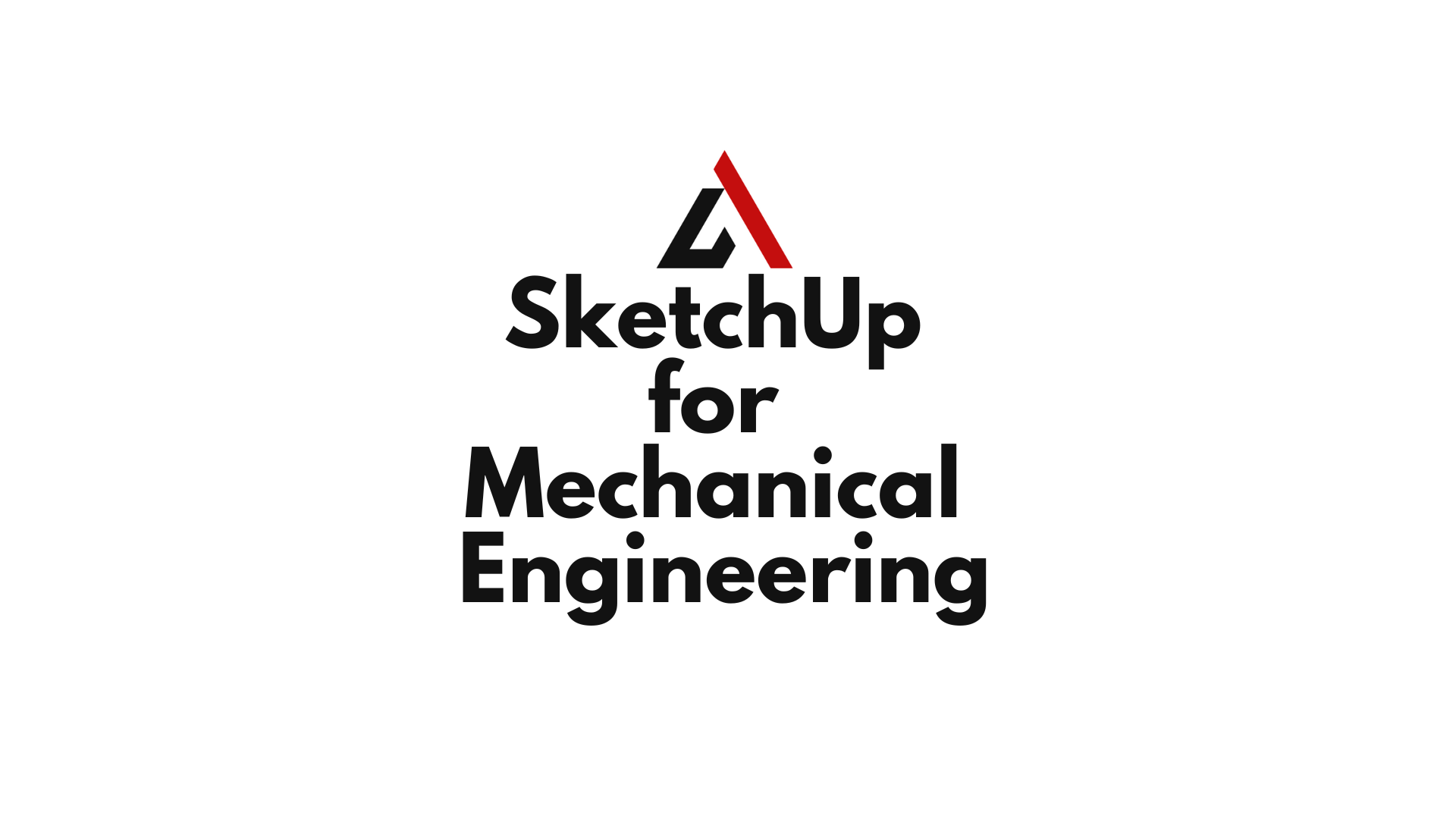In the high-stakes world of mechanical design, precision is non-negotiable. Engineers require tools that not only model components with millimeter accuracy but also facilitate complex assemblies. Enter SketchUp for Mechanical Engineering, a surprisingly robust platform that combines 3D modeling flexibility with intuitive design workflows. Whether you’re creating gears, shafts, or entire engine blocks, SketchUp can be a powerful asset when configured correctly.
Table of Contents
SketchUp for Mechanical Engineering
SketchUp for Mechanical Engineering leverages the platform’s 3D modeling capabilities to serve mechanical engineers, product designers, and industrial fabricators. From prototyping machine parts to assembling detailed systems, SketchUp allows professionals to visualize, validate, and iterate their designs efficiently.
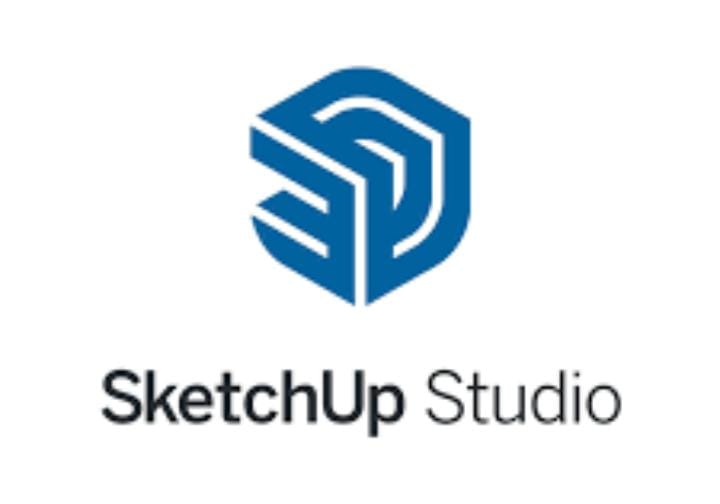
Why Use SketchUp in Mechanical Engineering?
While traditionally seen as an architectural tool, SketchUp offers advantages that are highly relevant to mechanical engineers:
- Intuitive Interface: Simplifies complex modeling tasks
- Component System: Ideal for creating reusable mechanical parts
- Plugins and Extensions: Enable dimensioning, simulation, and exporting
- Compatibility: Supports DWG, STL, and STEP via plugins
- Affordability: Lower cost than many CAD platforms
Its learning curve is gentler, but with plugins and workflow optimizations, it meets industrial-level precision standards.
Setting Up SketchUp for Mechanical Projects
Before modeling, your environment should be properly configured:
- Use millimeters or inches as your unit
- Enable precision settings under Model Info > Units
- Turn off length snapping for better control
- Organize models using layers (tags) for visibility control
This foundational setup helps ensure mechanical integrity during design.
Creating Accurate Mechanical Parts in SketchUp
Start with simple geometric shapes—boxes, cylinders, and spheres—then apply:
- Push/Pull Tool: For extrusion and depth
- Follow Me Tool: For curved paths (useful for pipes and gaskets)
- Offset Tool: To create borders, slots, and wall thickness
SketchUp’s inference engine ensures clean intersections and perpendicularity, critical in mechanical assemblies.
Precision Modeling Techniques in SketchUp
Mechanical engineers rely on strict tolerances. Use these tips:
- Enable decimal input: e.g., typing “50.75mm” gives exact lengths
- Utilize guides: For accurate placement and drilling references
- Use protractor and tape measure tools: To align parts at specific angles
For ultra-precision, SketchUp’s Solid Tools can union, subtract, and intersect parts with accuracy.
Working with Mechanical Templates and Standards
Import industry-standard part templates like:
- ISO Metric threads
- ANSI bolts and nuts
- Bearing casings
Use the 3D Warehouse or repositories like GrabCAD for pre-modeled components, and modify to fit your application.
Creating Assemblies with Components and Groups
Each part should be modeled as a component to enable:
- Easy editing
- Performance optimization
- Collision detection
Group multiple components to form an assembly. For example, a gear housing might include:
- Bearings
- Shafts
- Bolts
- Casing
Use Outliner to organize and navigate through nested groups.
Simulating Motion and Part Interaction
Use extensions like:
- MSPhysics: Adds physics-based simulation
- SketchyPhysics: For basic motion and joint constraints
You can simulate:
- Gear rotations
- Lever movement
- Pneumatic pistons
This helps visualize how parts interact under motion and force.
Fastening Systems: Bolts, Screws, and Nuts
Mechanical assemblies need fasteners. Either:
- Download from 3D Warehouse
- Use ModelUp Mechanical Plugin for parametric bolts and washers
- Model manually using circular arrays and Follow Me
Keep fasteners in a separate tag/layer for easy visibility toggling.
Hole and Slot Creation in Mechanical Parts
Use:
- Offset and Push/Pull to create holes
- Intersect Faces for cut-outs and irregular slot patterns
- Components for repeated bolt holes
Always use guide lines to center holes with respect to symmetrical planes.
Exploded Views and Assembly Animations
Use Scenes to create exploded views:
- Separate parts incrementally
- Create step-by-step visuals for assembly instructions
- Export as an animated walkthrough
Plugins like Animator by Fredo6 enhance this process significantly.
Material Simulation and Finishes
Assign materials such as:
- Aluminum
- Steel
- Plastics (ABS, PETG)
Use V-Ray or Enscape for rendering realistic surface finishes, such as brushed metal or powder-coated parts.
Thermal and Stress Simulation Integration
Though SketchUp doesn’t natively support FEA, you can:
- Export models to SolidWorks, Fusion 360, or SimScale
- Use STL or STEP plugins for export
- Perform structural or heat simulations there, then re-import optimized models
This bridges SketchUp’s modeling power with industrial-grade analysis.
Importing and Exporting CAD Files
For interoperability:
- Use DWG/DXF Import (Pro version)
- Install STL Exporter plugin for 3D printing
- Export STEP files using SimLab STEP Plugin
Ensure units match between software for dimensional integrity.
Integrating SketchUp with CNC and 3D Printing
Ready to prototype?
- Use Slicer Plugin for laser cutting
- Export STL files for 3D printing
- Ensure parts are solid groups—SketchUp’s Solid Inspector helps verify watertight geometry
Test tolerances by printing simple snap-fit samples before committing to full models.
Common Mechanical Design Mistakes in SketchUp
Watch out for:
- Non-manifold geometry: Breaks printing/simulation
- Too many nested groups: Slows editing
- Floating geometry: Forgetting to group before modeling parts
Keep parts clean, well-labeled, and organized.
Top SketchUp Plugins for Mechanical Engineers
Must-have extensions include:
- Solid Inspector 2 – checks for manifold geometry
- BoolTools 2 – advanced boolean operations
- CleanUp³ – optimizes and reduces file size
- Parametric Modeling Tools – adjust dimensions dynamically
- MSPhysics – simulate real-world physics
Real-Life Applications of SketchUp in Mechanical Design
Case 1: Robotics Engineers use SketchUp to prototype sensor housings and servo mountings.
Case 2: Manufacturers design fixtures, jigs, and gauges for production lines.
Case 3: Students build mechanical arms and gearboxes as class projects due to SketchUp’s accessibility.
Designing Mechanical Jigs and Fixtures
Fixtures improve manufacturing repeatability. SketchUp lets you:
- Model clamps, pins, and guides
- Test reach and access
- Prepare 2D layouts with LayOut for manufacturing
Creating Gear Systems and Pulley Assemblies
Use plugins or import SVGs for accurate gear teeth. Align gear centers with:
- Guides
- Component rotation
- Angle snapping
Add belts and chains with Bezier curves and extrusion tools.
Collaborating Across Teams Using SketchUp
- Share .SKP for team edits
- Export .PDF or 2D CAD for machinists
- Use Trimble Connect for real-time cloud collaboration
Assign tags to departments: R&D, QA, Production.
Using LayOut for Mechanical Documentation
LayOut helps you:
- Create dimensioned blueprints
- Add material notes
- Include part IDs and BOMs
Print or export sheets for clients, suppliers, and workshops.
Best Practices for File Optimization in Mechanical Models
Keep SketchUp fast by:
- Using low-poly components
- Purging unused objects
- Grouping repetitious parts
- Reducing texture resolutions
Use Model Info > Statistics > Purge Unused to streamline your file.
Conclusion: Is SketchUp a Serious Tool for Mechanical Engineering?
Absolutely. While it’s not a full-fledged mechanical CAD like SolidWorks, SketchUp for Mechanical Engineering empowers users with powerful modeling tools, assembly capabilities, and real-time visualization—all with minimal friction. For prototyping, educational use, and rapid design iterations, it’s hard to beat SketchUp’s combination of accessibility and performance.
FAQs
Is SketchUp precise enough for mechanical design?
Yes, when configured correctly, SketchUp supports high-precision modeling with decimals and tolerances.
Can you simulate moving parts in SketchUp?
Yes, with plugins like MSPhysics or SketchyPhysics, motion and joint simulations are possible.
Does SketchUp support exporting to CNC or 3D printers?
Absolutely. Use STL or STEP export plugins for manufacturing compatibility.
Can I use SketchUp in an industrial setting?
Yes. Many small-to-mid-sized firms use SketchUp for jigs, fixtures, and design visualization.
Is SketchUp better than AutoCAD for mechanical design?
Each has strengths. SketchUp is more visual and intuitive, while AutoCAD focuses on detailed 2D drafting and integration.
Are there libraries for mechanical parts in SketchUp?
Yes, through 3D Warehouse, GrabCAD, and plugins like ModelUp Mechanical.