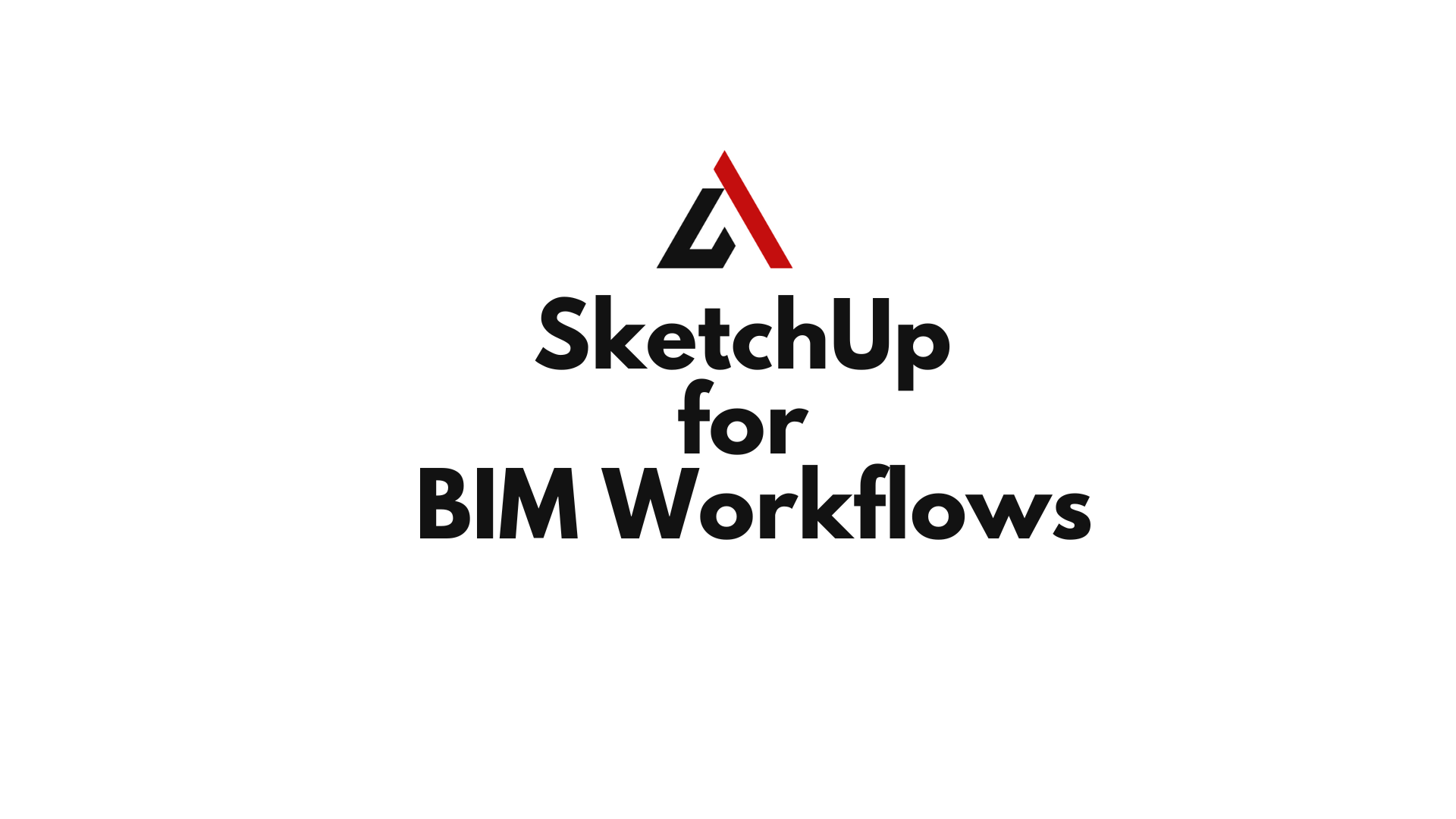Building Information Modeling (BIM) is no longer a buzzword—it’s the backbone of modern architecture, engineering, and construction. But while many BIM platforms can feel intimidating or complex, SketchUp for BIM Workflows offers a refreshing, streamlined alternative. SketchUp’s intuitive interface, paired with smart plugins and IFC compatibility, allows design professionals to engage in BIM processes without sacrificing creativity or usability.
In this complete guide, we explore how to incorporate SketchUp into BIM workflows—from early-stage massing to detailed IFC exports and project coordination.
Table of Contents
SketchUp for BIM Workflows
SketchUp for BIM Workflows is the practice of using SketchUp as a modeling tool within BIM-compatible environments. While SketchUp itself is not a full BIM platform, it can integrate seamlessly with BIM through:
- IFC (Industry Foundation Classes) compatibility
- Structured components
- Tagging and classification systems
- Plugin extensions like Sefaira, Quantifier Pro, and Trimble Connect
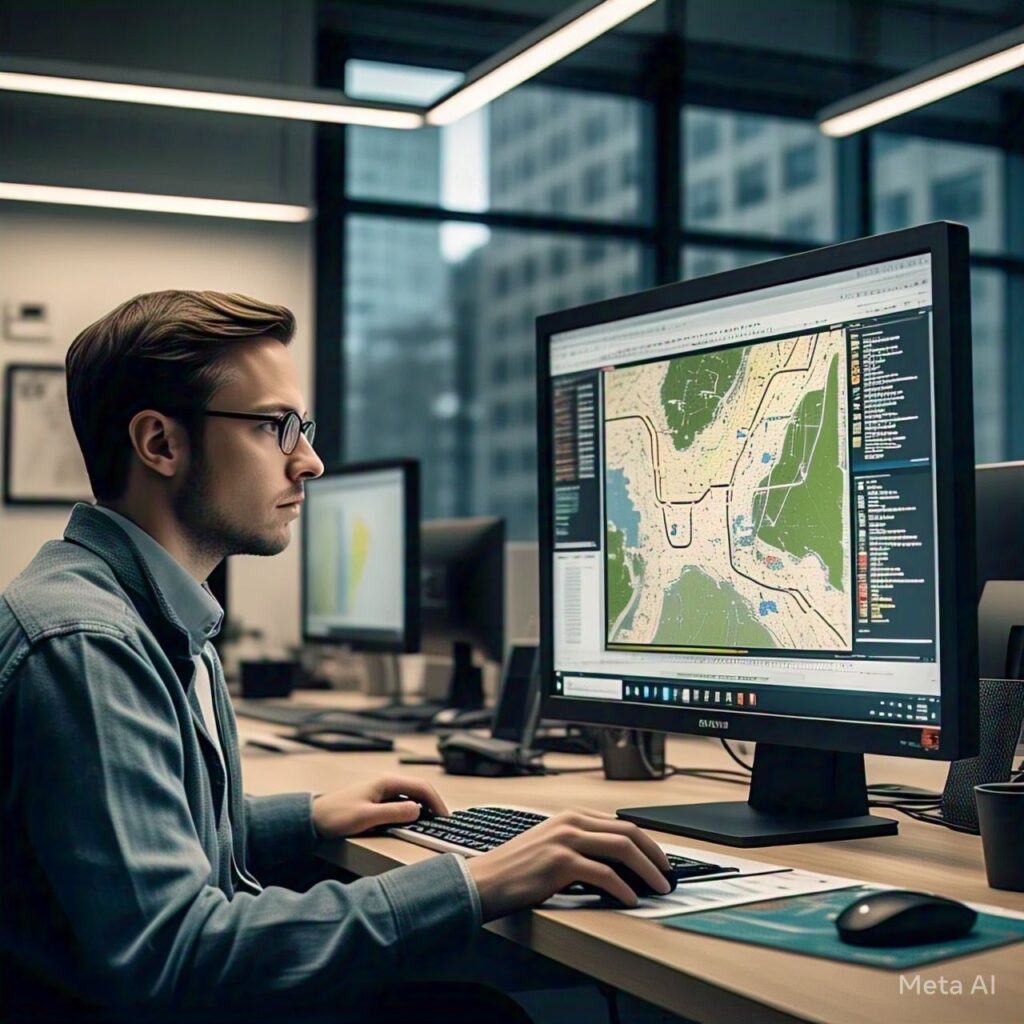
It’s particularly powerful in conceptual design, visual communication, and collaborative data sharing.
Why Use SketchUp in a BIM Process?
- User-Friendly Interface: Quick to learn and adopt
- Speed in Design Development: Rapid massing and iterations
- Compatibility: IFC import/export for interoperability
- Cost-Effective: Lower license cost than other BIM platforms
- Plugin Power: Extend functionality for quantity takeoffs, energy modeling, and documentation
Ideal for small-to-medium firms or as a front-end design tool before transitioning into Revit, ArchiCAD, or Vectorworks.
SketchUp’s Role Within a BIM Workflow
SketchUp is most effective in the early to mid-stages of BIM:
| BIM Stage | SketchUp Application |
|---|---|
| Concept Design (LOD 100) | Site planning, massing models, conceptual zoning |
| Design Development (LOD 200) | Space layout, structure models, visualization |
| Construction Docs (LOD 300–400) | IFC tagging, coordination, detailing (via plugins) |
| Facility Management (LOD 500) | Limited – better handled in dedicated BIM platforms |
Setting Up a BIM-Ready Model in SketchUp
Step 1: Start with a BIM Template
Use a structured SketchUp Pro template that includes pre-set Tags for:
- Floors
- Walls
- Doors
- Furniture
- Structural elements
Step 2: Organize with Groups and Components
- Each building element should be its own Group or Component
- Name components clearly (e.g., “Wall_Ext_200mm_Concrete”)
- Avoid raw geometry—always model within Groups
Step 3: Apply Tags (Layers)
Tags help control visibility and classify data:
- Electrical
- HVAC
- Plumbing
- Interior partitions
- Structural framing
IFC Support in SketchUp Pro
SketchUp Pro supports IFC 2×3 and IFC 4 standards through:
- Native IFC import/export
- Classifying geometry with the Classifier tool
- Assigning IFC types to components (Wall, Window, Door, Slab, etc.)
This allows interoperability with:
Classifying SketchUp Geometry for BIM
Steps to IFC-classify your model:
- Select the component
- Go to
Window > Model Info > Classifications - Load the IFC schema (IFC 2×3 or 4)
- Assign appropriate type (IfcWall, IfcDoor, etc.)
- Add property sets (height, material, fire rating)
This enables data-rich geometry that communicates with other BIM platforms.
Plugin Ecosystem for BIM Integration
Quantifier Pro
- Auto-calculates area, volume, length, and weight
- Assigns costs to materials and layers
- Exports quantity takeoffs (great for BOQs)
Sefaira
- Real-time building performance analysis
- Energy loads, daylighting, ventilation simulations
- Works best during concept and schematic design stages
Trimble Connect
- Cloud-based file sharing and model collaboration
- View, comment, and assign tasks
- Coordinate across disciplines
Skalp for SketchUp
- Live section fills and smart hatching
- Ideal for generating floor plans and construction documents
Interoperability with Other BIM Platforms
SketchUp bridges the gap between creativity and structure. Export your models into:
- Revit – via IFC or DWG export
- ArchiCAD – IFC or SKP import
- Navisworks – for clash detection and sequencing
- AutoCAD – for 2D detailing from SketchUp floor plans
- Tekla Structures – import architectural models for structural coordination
Pro Tip: Clean your model using CleanUp³ before exporting to eliminate unnecessary geometry and reduce file size.
SketchUp Layout for BIM Documentation
LayOut, included with SketchUp Pro, can be used for:
- Annotated plans, elevations, and sections
- Title blocks and legends
- Material notes and schedules
- Dimensioning and callouts
Sync LayOut with SketchUp Scenes to create printable sheets aligned with BIM documentation requirements.
Using SketchUp for BIM Coordination Meetings
- Walk through models in 3D
- Use Section Planes to explore design conflicts
- Export Scenes as slideshows or PDFs
- Share models via Trimble Connect or Viewer apps
Perfect for early client meetings, municipal presentations, and stakeholder feedback.
Common Mistakes in BIM Modeling with SketchUp
❌ Using raw geometry instead of grouped components
❌ Not assigning IFC classifications
❌ Over-modeling details not needed at early stages
❌ Failing to maintain naming conventions
❌ Ignoring real-world units and elevations
Tips for BIM-Ready SketchUp Modeling
✅ Use real-world coordinates and geolocation
✅ Maintain clean layer/tag hierarchy
✅ Classify every major component
✅ Use standardized naming for components and groups
✅ Keep models lightweight for smoother collaboration
Real-World Use Cases of SketchUp in BIM
1. Residential Design Studio
- Used SketchUp Pro for conceptual massing
- Exported IFC to Revit for documentation
- Used Sefaira to test passive solar design
2. Urban Development Project
- Modeled city blocks and infrastructure in SketchUp
- Shared with engineers and consultants via IFC
- Generated phasing diagrams using LayOut
3. Design-Build Firm
- SketchUp used throughout schematic design
- Quantifier Pro used to estimate materials
- IFC model sent to Tekla for structural integration
FAQs
Can SketchUp be used as a full BIM solution?
Not entirely. SketchUp supports BIM workflows but lacks native parametric families and database-driven elements like Revit or ArchiCAD.
Is IFC export in SketchUp reliable?
Yes. SketchUp Pro’s IFC export meets industry standards and is compatible with most major BIM tools.
Can I do clash detection with SketchUp?
Not natively. Export your SketchUp model to Navisworks or BIM 360 for advanced clash detection.
Do I need plugins to use SketchUp in BIM workflows?
Plugins enhance the workflow significantly—especially Quantifier Pro, Sefaira, and Skalp.
Does SketchUp support COBie data?
Not directly. You can assign property sets manually, but a full COBie export typically requires conversion via external tools.
Can SketchUp handle large BIM projects?
With proper modeling discipline and organization, SketchUp can manage medium-scale projects effectively. For large-scale BIM, pair it with coordination platforms like Trimble Connect.
Conclusion: SketchUp Is BIM-Ready, When You Are
SketchUp for BIM Workflows is about leveraging the simplicity of SketchUp and expanding its power with smart practices and tools. Whether you’re contributing to a BIM project or using SketchUp as your primary modeling tool, you can engage with structured data, collaborate across platforms, and deliver real-world building information.
It’s time to think beyond geometry—and start designing with information, insight, and interoperability.