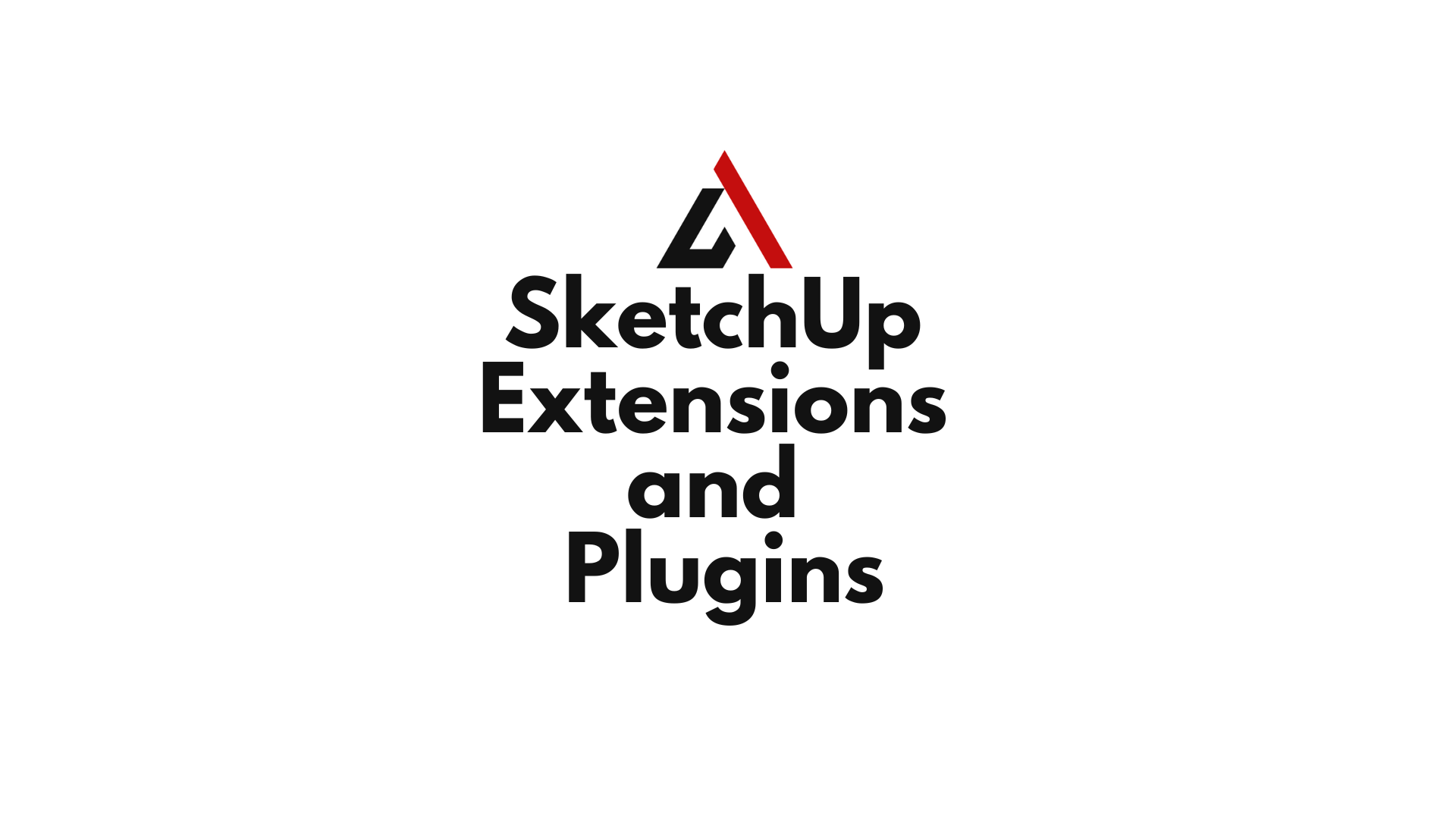SketchUp is famous for its intuitive 3D modeling interface, but what truly unlocks its full power is its ecosystem of extensions and plugins. Whether you’re an architect, interior designer, landscape planner, or mechanical engineer, the right set of tools can streamline your design process, automate repetitive tasks, and add precision where it counts. In this comprehensive guide, we’ll dive into the top SketchUp extensions and plugins that every serious user should know about.
Table of Contents
SketchUp Extensions and Plugins
SketchUp extensions and plugins are add-ons that enhance the functionality of SketchUp. These tools can automate modeling, simplify complex geometry, simulate real-world physics, and even enable rendering, layout creation, and parametric design.
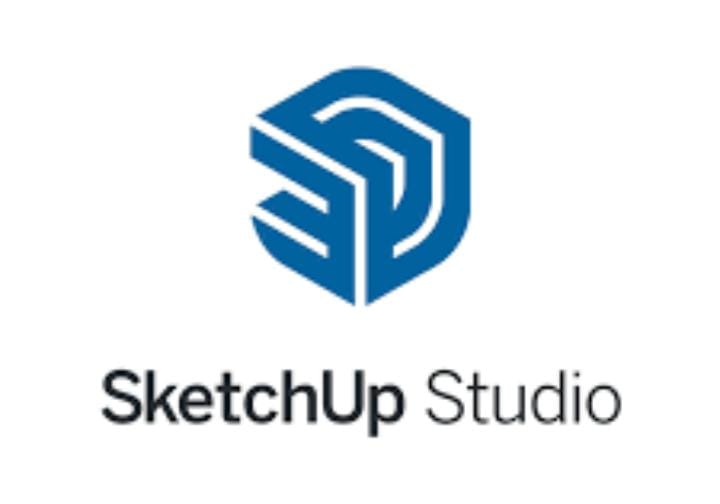
While “plugins” and “extensions” are often used interchangeably, technically, extensions are plugins that are registered and managed through SketchUp’s Extension Manager.
Where to Find and Install SketchUp Plugins
There are two primary places to find quality plugins:
- Extension Warehouse – Official SketchUp plugin store
- SketchUcation Plugin Store – Independent, community-driven repository
To install:
- Go to
Window > Extension Warehouse - Search for the desired plugin
- Click install or download the RBZ file and use
Extension Manager > Install Extension
Top 21 Essential SketchUp Extensions and Plugins
Let’s explore the most popular and powerful SketchUp plugins, categorized by their function:
Solid Modeling and Boolean Operations
Solid Tools (Built-in in Pro)
Perfect for intersecting, subtracting, and trimming solids. Great for engineering and complex architectural junctions.
BoolTools 2
Fixes limitations in native solid tools, especially when working with nested groups or non-manifold geometry.
Eneroth Solid Tools
Retains original components after Boolean operations—a game-changer for reusable parts.
Geometry Optimization and Cleanup
CleanUp³
Deletes hidden geometry, merges faces, purges unused components, and fixes errors. Essential before exporting.
Solid Inspector 2
Automatically scans and fixes non-solid components—critical for 3D printing or CNC machining.
ThruPaint (Fredo6)
Advanced material and UV mapping tool that allows painting across multiple faces without distortion.
Parametric and Procedural Design
FredoScale
Enables stretching, twisting, tapering, and bending geometry. Adds flexibility beyond native scale.
Profile Builder 3
Create parametric assemblies like handrails, walls, or frames with precision and editable profiles.
FredoSpline
Draw Bezier, B-spline, and Catmull-Rom curves for elegant, complex geometry.
Drawing Efficiency and Productivity
Selection Toys
Advanced selection filters—perfect for isolating edges, hidden objects, or components.
SketchyFFD
Use freeform deformation (FFD) boxes to bend and shape objects organically.
Component Finder
Visually browse and insert components into your model, categorized by folders and tags.
Architecture and Building Tools
1001Bit Tools
A robust toolbox for architecture—stairs, walls, windows, doors, trusses, and more.
Curic Align
Align multiple objects in one click—top, center, left, or custom axis.
PlaceMaker
Generate entire cities with roads, buildings, terrain, and aerial imagery using GIS data.
Rendering Extensions
V-Ray for SketchUp
Industry-standard rendering plugin with realistic lighting, reflections, and material presets.
Enscape
Real-time rendering tool that syncs with SketchUp—ideal for fast presentations.
Lumion LiveSync
Link SketchUp with Lumion for synchronized real-time rendering and visualization.
Documentation and Presentation Tools
Skalp for SketchUp
Add automatic hatching and section fills—great for construction drawings.
Animator (Fredo6)
Create detailed animations of exploded views, assemblies, and camera transitions.
SimLab Composer Integration
Export SketchUp scenes to SimLab for VR tours, walkthroughs, and simulations.
Specialized Extensions by Industry
For Architects:
- Skalp
- Profile Builder
- PlusSpec (BIM modeling with material cost tracking)
For Interior Designers:
- CabinetSense
- PlusDesignBuild
- Podium for fast room renders
For Landscape Architects:
- Artisan Organic Toolset (for terrain and foliage)
- Skatter (parametric scattering of vegetation and objects)
- Laubwerk Plants (realistic vegetation models)
For Engineers:
- MSPhysics (simulate real-world physics)
- Engineering Toolbox (standards-based mechanical components)
Best Free SketchUp Plugins That Are Surprisingly Powerful
Don’t want to spend right away? Try these gems:
- RoundCorner (Fredo6) – Rounds edges for realistic finishes
- Weld – Combines lines into polylines
- Bezier Spline – Smooth curves for modeling complex contours
- DropGC – Drops objects onto terrain
- Loose to Groups – Converts edges into grouped lines
How to Organize and Manage Plugins Effectively
To prevent a cluttered workspace:
- Use the Extension Manager to disable rarely used plugins
- Group similar tools in custom toolbars via SketchUcation Plugin Loader
- Back up your plugin folder regularly
Tip: Too many plugins can slow down SketchUp. Activate only what’s needed per project type.
Plugin Compatibility with SketchUp Versions
Always check:
- Plugin version vs. SketchUp version (2021, 2022, 2023, etc.)
- Ruby version compatibility (SketchUp’s scripting engine)
Developers often update plugins post major SketchUp releases. Visit the developer’s site for updates.
How Plugins Affect Performance and Stability
Extensions add functionality but can:
- Conflict with other plugins
- Slow down large models
- Crash outdated SketchUp versions
To troubleshoot:
- Disable plugins one by one
- Monitor RAM/CPU usage with heavy scenes
- Use SketchUp Safe Mode or reset the plugin folder
Creating Your Own SketchUp Plugin
Advanced users can create custom plugins using:
- Ruby API (official scripting language)
- SketchUp’s C Extension API (for performance-heavy plugins)
SketchUp’s Developer Center has resources and SDKs to get started.
Best Practices for Using Extensions and Plugins
- Don’t overload your workspace with too many extensions
- Keep extensions up to date
- Read user reviews before installing new ones
- Practice new tools on test models before production use
Always install plugins from trusted sources like Extension Warehouse or SketchUcation.
Conclusion: Which SketchUp Plugins Are Truly Essential?
If you had to pick just a few plugins to start with:
- CleanUp³ and Solid Inspector 2 for model hygiene
- FredoScale for dynamic shaping
- Profile Builder for architectural assemblies
- V-Ray or Enscape for rendering
- Skalp for documentation
Ultimately, the best SketchUp extensions and plugins depend on your niche. The beauty lies in how modular and customizable your SketchUp workspace can be.
FAQs
Are SketchUp plugins free?
Many are, especially basic utilities. Premium plugins offer advanced features and support.
Do plugins slow down SketchUp?
Some can, especially if too many are active. Manage them via the Extension Manager.
Is SketchUp Pro required for plugins?
Some plugins require Pro, especially those needing Solid Tools or LayOut integration.
Can I develop my own SketchUp plugin?
Yes, using SketchUp’s Ruby API. You can automate tasks or create custom tools.
What’s the difference between a plugin and an extension?
Extensions are plugin packages that include a registration file and are managed via SketchUp’s Extension Manager.
Where’s the best place to download SketchUp extensions?
Extension Warehouse (official) and SketchUcation Plugin Store (community-driven).