Introduction
Interior design projects require precise and visually appealing furniture layouts to bring spaces to life. Revit furniture families are pre-designed or customizable 3D components that streamline this process. By leveraging furniture families, interior designers can create realistic layouts, manage project data, and enhance client presentations. This guide provides an overview of Revit furniture families, their role in interior design, and tips for effectively using them in your projects.
Table of Contents
What Are Revit Furniture Families?
Revit furniture families are parametric components used to represent furniture in 3D models. These families are part of Revit’s BIM (Building Information Modeling) environment, meaning they carry both geometric and metadata, such as material, dimensions, and manufacturer details.
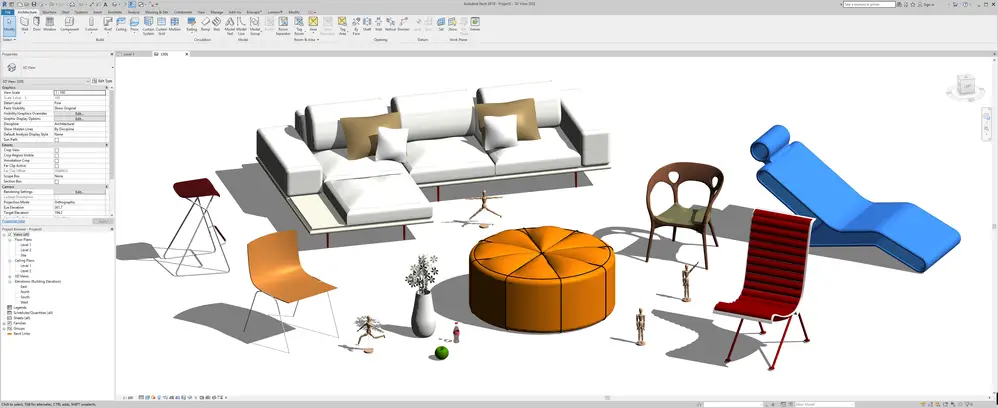
Key Features:
- Parametric Properties: Furniture dimensions and materials can be adjusted to fit specific designs.
- Reusable Components: Families can be saved and reused across multiple projects.
- Rich Metadata: Furniture families include information like model numbers, costs, and materials.
Examples of Furniture Families:
- Seating: Sofas, chairs, benches.
- Tables: Dining tables, desks, side tables.
- Storage: Wardrobes, shelves, cabinets.
Pro Tip: Use manufacturer-specific furniture families for detailed and accurate designs that match real-world products.
Types of Furniture Families in Revit
1. Built-In Furniture Families
Revit includes a collection of default furniture families as part of its library.
Examples:
- Generic chairs, desks, and beds.
- Basic bookshelves and cabinets.
When to Use:
- For initial layouts or conceptual designs.
- When a detailed model is not required.
2. Downloadable Families
You can download furniture families from online libraries or manufacturer websites.
Popular Sources:
- BIMobject: Offers a wide range of furniture families from well-known manufacturers.
- RevitCity: Community-driven library with free furniture families.
- Manufacturer Websites: Brands like IKEA, Steelcase, or Herman Miller provide Revit-compatible models.
When to Use:
- For realistic renderings and client presentations.
- When specific furniture models are required for a project.
3. Custom Furniture Families
Create unique furniture families for specific design needs or branding.
Steps to Create a Custom Furniture Family:
- Go to File > New > Family.
- Choose a suitable template (e.g., Furniture or Furniture Systems).
- Model the furniture using Revit’s geometry tools.
- Add parameters for materials, dimensions, and data.
- Save the family as an .RFA file for future use.
When to Use:
- For custom-designed furniture pieces.
- To showcase unique or non-standard furniture items.
Using Furniture Families in Interior Design Projects
1. Adding Furniture to a Project
- Load a Family:
- Go to Insert > Load Family and browse your library.
- Choose a furniture family and load it into your project.
- Place Furniture:
- Navigate to the desired floor plan or 3D view.
- Go to Architecture > Component > Place a Component and position the furniture.
- Adjust Parameters:
- Use the Properties Palette to modify dimensions, materials, or placement.
Pro Tip: Use alignment tools to ensure furniture placement is precise and consistent.
2. Customizing Furniture Layouts
Revit allows you to customize furniture layouts for both functionality and aesthetics.
Steps:
- Select furniture elements and use the Move or Rotate tools to position them.
- Group furniture pieces to create room-specific layouts.
- Adjust furniture materials in the Materials Browser for realistic visualization.
Use Case: Create a functional and stylish living room layout by arranging sofas, coffee tables, and storage units in a cohesive manner.
3. Leveraging Furniture Metadata
Furniture families include metadata that supports project documentation and management.
Applications:
- Schedules: Automatically generate furniture schedules with quantities, dimensions, and materials.
- Cost Estimation: Add cost data to furniture families for accurate budgeting.
- Specifications: Include manufacturer details for procurement and client approval.
Pro Tip: Customize schedules to include specific fields like finish, delivery lead time, or sustainability certifications.
4. Enhancing Client Presentations
Furniture families play a key role in creating visually compelling designs for client presentations.
Tips for Presentation-Ready Models:
- Use realistic materials and textures for furniture.
- Apply lighting effects to highlight furniture in the space.
- Create 3D views or walkthroughs to give clients a clear sense of the design.
Example: Use a high-quality sofa family with fabric texture and appropriate lighting to present a cozy living room design.
Tips for Managing Furniture Families
- Organize Your Library: Create folders for different categories like seating, tables, and storage for easy access.
- Optimize Performance: Use simplified geometry and avoid overloading your model with high-polygon furniture families.
- Standardize Components: Use shared parameters for consistency across projects.
- Test Before Use: Always test downloaded or custom families in a sample project to ensure compatibility and functionality.
Benefits of Using Revit Furniture Families
- Streamlined Design: Quickly add and customize furniture for interior layouts.
- Improved Accuracy: Parametric properties ensure furniture fits within the design constraints.
- Data Integration: Embedded metadata supports schedules, cost estimation, and documentation.
- Enhanced Visualization: Realistic furniture families improve the quality of renderings and client presentations.
- Reuse and Standardization: Save custom families for use in future projects, maintaining consistency.
Common Challenges and Solutions
- Large File Sizes:
- Solution: Use lightweight furniture families and purge unused elements.
- Limited Default Options:
- Solution: Expand your library with downloadable or custom families.
- Inaccurate Dimensions:
- Solution: Adjust family parameters to match real-world furniture specifications.
FAQs
- What are furniture families in Revit?
Furniture families are parametric components in Revit used to represent furniture items in 3D models. - Can I create custom furniture families in Revit?
Yes, you can create custom families using Revit’s Family Editor for unique or non-standard furniture items. - Where can I download Revit furniture families?
Popular sources include BIMobject, RevitCity, and manufacturer websites. - How do furniture families help in documentation?
Furniture families include metadata that populates schedules and supports cost estimation and specifications. - Can I use furniture families for realistic renderings?
Yes, by applying textures and materials, furniture families enhance the quality of renderings and visualizations.

