Introduction
Efficient management of a Revit family library is essential for optimizing workflows and maintaining consistency across projects. Revit families—ranging from architectural components to furniture and MEP systems—are integral to creating detailed and accurate BIM models. This guide provides actionable tips for organizing and using Revit family libraries effectively, enabling you to save time, reduce errors, and improve project outcomes.
Table of Contents
What is a Revit Family Library?
A Revit family library is a collection of pre-designed or custom-built families, including components like walls, doors, furniture, and HVAC systems. These libraries can be stored locally, on a shared network, or accessed through online repositories.
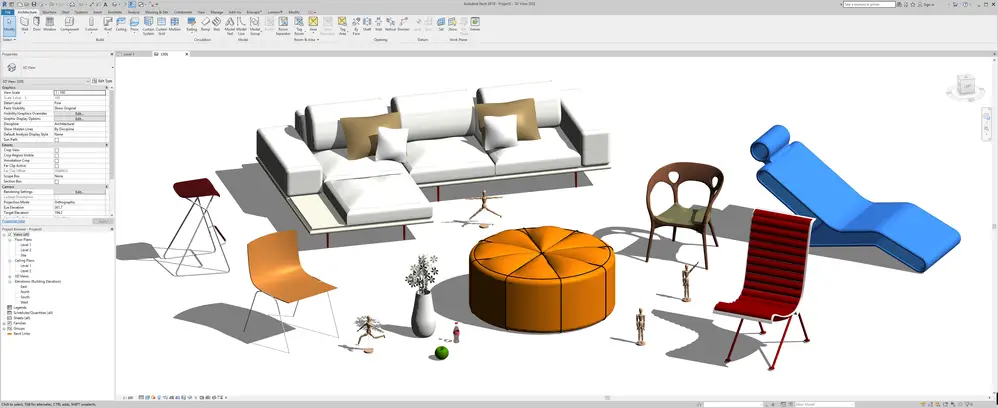
Key Features of a Revit Family Library:
- Categorized Components: Families are organized by type (e.g., furniture, doors, windows).
- Reusable Assets: Families can be reused across multiple projects, ensuring consistency.
- Data-Rich Elements: Families contain parametric properties, such as dimensions and materials.
Why It Matters: A well-organized family library streamlines the design process, reduces repetitive tasks, and improves collaboration among team members.
Tips for Organizing Your Revit Family Library
1. Categorize Families Effectively
Organize families into logical categories based on their function and use.
Suggested Categories:
- Architecture: Walls, doors, windows, roofs.
- Furniture: Seating, tables, storage units.
- MEP Systems: HVAC components, plumbing fixtures, electrical equipment.
- Structural: Beams, columns, trusses.
Pro Tip: Use subfolders for specific types within categories, such as Chairs under Furniture.
2. Standardize Naming Conventions
Adopt a consistent naming convention for your families to make them easy to search and identify.
Example Format:
[Category]_[Type]_[Dimension]_[Material]- Example:
Chair_Office_24x24_Metal
Benefits:
- Enhances searchability.
- Reduces confusion when sharing files with teammates.
3. Store Libraries in a Centralized Location
Use a centralized storage system to ensure all team members access the same families.
Options:
- Network Drives: Store libraries on a shared server accessible to the team.
- Cloud Storage: Use platforms like Autodesk BIM 360, Dropbox, or Google Drive for easy access.
Pro Tip: Keep a backup of your library to prevent data loss.
4. Use Type Catalogs
For families with multiple types (e.g., doors of different sizes), create a type catalog to simplify selection.
How to Create a Type Catalog:
- Save a text file with family parameters (e.g., size, material).
- Link it to the family file (.RFA) in the same directory.
- Use the catalog to select the desired type when loading the family.
Benefits:
- Speeds up the process of adding families to a project.
- Reduces file size by loading only the necessary type.
5. Regularly Purge and Audit Your Library
Over time, family libraries can become cluttered with outdated or unused components.
Steps to Purge and Audit:
- Identify redundant or unused families.
- Delete duplicates or obsolete versions.
- Test families to ensure they function as intended.
Pro Tip: Schedule a quarterly review to keep your library optimized.
Tips for Using a Revit Family Library Effectively
1. Load Only What You Need
Avoid overloading your project by importing unnecessary families.
How to Load Families:
- Go to Insert > Load Family.
- Select the family from your library.
- Place the component in your project using the Component Tool.
Pro Tip: Use placeholders for large families during the conceptual phase to reduce file size.
2. Leverage Metadata for Scheduling
Families contain metadata that can be used to populate schedules automatically.
Applications:
- Generate furniture schedules with dimensions, materials, and quantities.
- Create door or window schedules for construction documentation.
Pro Tip: Customize schedules to include specific fields like manufacturer or cost.
3. Customize Families for Repeated Use
Adapt families to match your firm’s standards or project-specific requirements.
Steps to Customize:
- Open the family in the Family Editor.
- Modify geometry or parameters (e.g., dimensions, materials).
- Save the modified family to your library for future use.
Example: Customize a standard door family to include fire-rating properties for compliance.
4. Utilize Online Libraries
Expand your library by downloading families from trusted online sources.
Recommended Platforms:
- BIMobject: Extensive collection of manufacturer-specific families.
- RevitCity: Free community-driven library.
- Manufacturer Websites: Obtain accurate models for real-world products.
Pro Tip: Test downloaded families in a sample project to ensure compatibility and performance.
Benefits of an Organized Family Library
- Efficiency: Quickly find and load the exact family needed for your project.
- Consistency: Standardized families maintain design quality and align with project requirements.
- Collaboration: Centralized libraries enable seamless teamwork across disciplines.
- Scalability: A well-maintained library supports projects of all sizes and complexities.
- Data Integration: Metadata-rich families streamline scheduling, cost estimation, and documentation.
Common Challenges and Solutions
- Cluttered Libraries:
- Solution: Regularly purge unused families and reorganize folders.
- Inconsistent Naming:
- Solution: Implement and enforce naming conventions across the team.
- File Compatibility Issues:
- Solution: Use shared parameters and update families to match the latest Revit version.
FAQs
- What is a Revit family library?
A Revit family library is a collection of pre-designed or custom components used in Revit projects, such as furniture, doors, and windows. - How can I organize my Revit family library?
Categorize families into logical folders, use consistent naming conventions, and store them in a centralized location. - Can I download families for Revit?
Yes, families can be downloaded from platforms like BIMobject, RevitCity, and manufacturer websites. - What are type catalogs in Revit?
Type catalogs are text files linked to families, allowing users to select specific types when loading a family into a project. - How do Revit family libraries improve efficiency?
Organized libraries save time during design, reduce errors, and ensure consistency across projects.

