Dynamo, a powerful visual programming tool, enhances the functionality of Revit by enabling custom workflows, design automation, and parametric modeling. By integrating Revit Dynamo, architects, engineers, and BIM professionals can automate repetitive tasks, create complex geometries, and improve efficiency in their projects.
This guide offers an introduction to Dynamo for Revit users, providing tutorials and insights into how visual programming can transform your design process.
Table of Contents
What is Dynamo for Revit?
Dynamo is an open-source platform that uses visual programming to extend the capabilities of Autodesk Revit. Instead of writing traditional code, users create “scripts” by connecting nodes in a flowchart-like workspace. These scripts allow users to automate processes, analyze data, and generate custom designs within Revit.
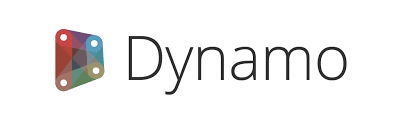
Key Benefits of Dynamo Integration
- Automation: Save time by automating repetitive tasks like placing elements or generating schedules.
- Parametric Design: Create responsive designs that update dynamically based on input parameters.
- Customization: Build workflows that go beyond Revit’s native tools.
- Interoperability: Link Revit models with external data sources like Excel, CSV files, or databases.
Getting Started with Revit Dynamo
1. Launching Dynamo
Dynamo is included with Revit. To access it:
- Open Revit and go to the Manage tab.
- Click Dynamo to launch the Dynamo workspace.
2. Understanding the Dynamo Interface
The Dynamo interface consists of:
- Workspace: The area where you build your scripts by connecting nodes.
- Library: A panel containing categories of nodes (e.g., geometry, Revit elements, math).
- Node Connections: Links between nodes that define data flow.
3. Basic Workflow
- Input: Define parameters or inputs (e.g., numbers, text, or geometry).
- Process: Use logic nodes to manipulate data or perform calculations.
- Output: Apply results to Revit elements or create visual feedback in the workspace.
Beginner Tutorials: Dynamo Basics
Tutorial 1: Automating Wall Creation
Learn how to create walls in Revit using Dynamo:
- Add Levels: Use the Select Levels node to define the floor levels where walls will be placed.
- Define Points: Use the Point.ByCoordinates node to create start and end points for walls.
- Create Walls: Use the Wall.ByCurveAndLevels node, connecting the curve and level inputs.
This script automates wall placement, saving time when creating layouts.
Tutorial 2: Placing Elements with Excel Data
Import data from Excel to place elements in Revit:
- Read Excel Data: Use the Excel.ReadFromFile node to import coordinates.
- Convert Data: Parse Excel data into X, Y, and Z values using the String.Split and Number nodes.
- Place Elements: Use the FamilyInstance.ByPoint node to place furniture or other elements based on imported data.
Advanced Tutorials: Parametric Design and Analysis
Tutorial 3: Parametric Façade Design
Create a dynamic façade that adapts to environmental conditions:
- Generate Grids: Use the Grid.ByPoint and Surface.ByPatch nodes to create a grid on a surface.
- Apply Parameters: Use sliders or input data to control the size, rotation, or pattern of façade panels.
- Place Panels: Use the FamilyInstance.ByPoint node to apply panels to the grid.
This workflow enables architects to iterate façade designs dynamically.
Tutorial 4: Structural Analysis Automation
Automate structural load placement in Revit:
- Extract Structural Elements: Use the Element.FilterByCategory node to select beams or columns.
- Apply Loads: Use the StructuralLoad.PointLoad node to place loads based on user-defined parameters.
- Run Analysis: Link the model to structural analysis tools like Robot Structural Analysis for simulation.
Customizing Dynamo Scripts
1. Adding Python Scripts
For complex workflows, integrate Python scripts into Dynamo:
- Use the Python Script node.
- Input custom Python code to process data or perform specific calculations.
2. Revit API Integration
Access Revit’s Application Programming Interface (API) through Dynamo for advanced customization. Combine API calls with Dynamo nodes to manipulate Revit elements beyond standard capabilities.
Tips for Effective Dynamo Use
- Start Small: Begin with simple scripts to understand how nodes and connections work.
- Organize Scripts: Use Groups and Notes to document your workflow.
- Leverage Community Resources: Explore pre-built scripts on platforms like Dynamo BIM and GitHub.
- Test Iteratively: Run small sections of your script to debug errors.
- Optimize Performance: Simplify scripts by removing redundant nodes and limiting heavy computations.
Popular Applications of Dynamo in Revit
- Automated Documentation: Generate floor plans, schedules, or annotations automatically.
- Parametric Design: Create dynamic building components like parametric stairs or facades.
- Data Visualization: Link models with external data to create custom dashboards or graphs.
- Environmental Analysis: Simulate daylight, shadow, or energy performance for sustainable design.
- Construction Planning: Automate the generation of construction sequences or schedules.
Recommended Dynamo Resources
- Dynamo BIM Website:
- Official resource for tutorials, forums, and script sharing.
- Autodesk Knowledge Network: Autodesk Dynamo Documentation
- Comprehensive documentation on Dynamo for Revit.
- YouTube Channels:
- TheRevitKid: Tutorials on Dynamo scripts for Revit projects.
- Dynamo Tutorials: Step-by-step guides for beginners and advanced users.
- Books:
- Dynamo and Grasshopper for Revit Cheat Sheet Reference Manual by Marcello Sgambelluri.
FAQs
What is Dynamo in Revit?
Dynamo is a visual programming tool integrated with Revit that allows users to automate tasks, analyze data, and create parametric designs.
Do I need coding knowledge to use Dynamo?
No, Dynamo uses a node-based interface that doesn’t require traditional coding skills. However, Python scripting can be used for advanced workflows.
Can I customize Revit elements using Dynamo?
Yes, Dynamo enables customization of Revit elements, such as walls, floors, and furniture, through parametric design and scripting.
Is Dynamo included with Revit?
Yes, Dynamo is included as a built-in tool in Autodesk Revit.
How can Dynamo improve Revit workflows?
Dynamo automates repetitive tasks, enhances parametric design, and integrates external data sources, saving time and improving accuracy.
Can I share Dynamo scripts with my team?
Yes, Dynamo scripts can be saved and shared as .dyn files, allowing team members to reuse or modify workflows.

