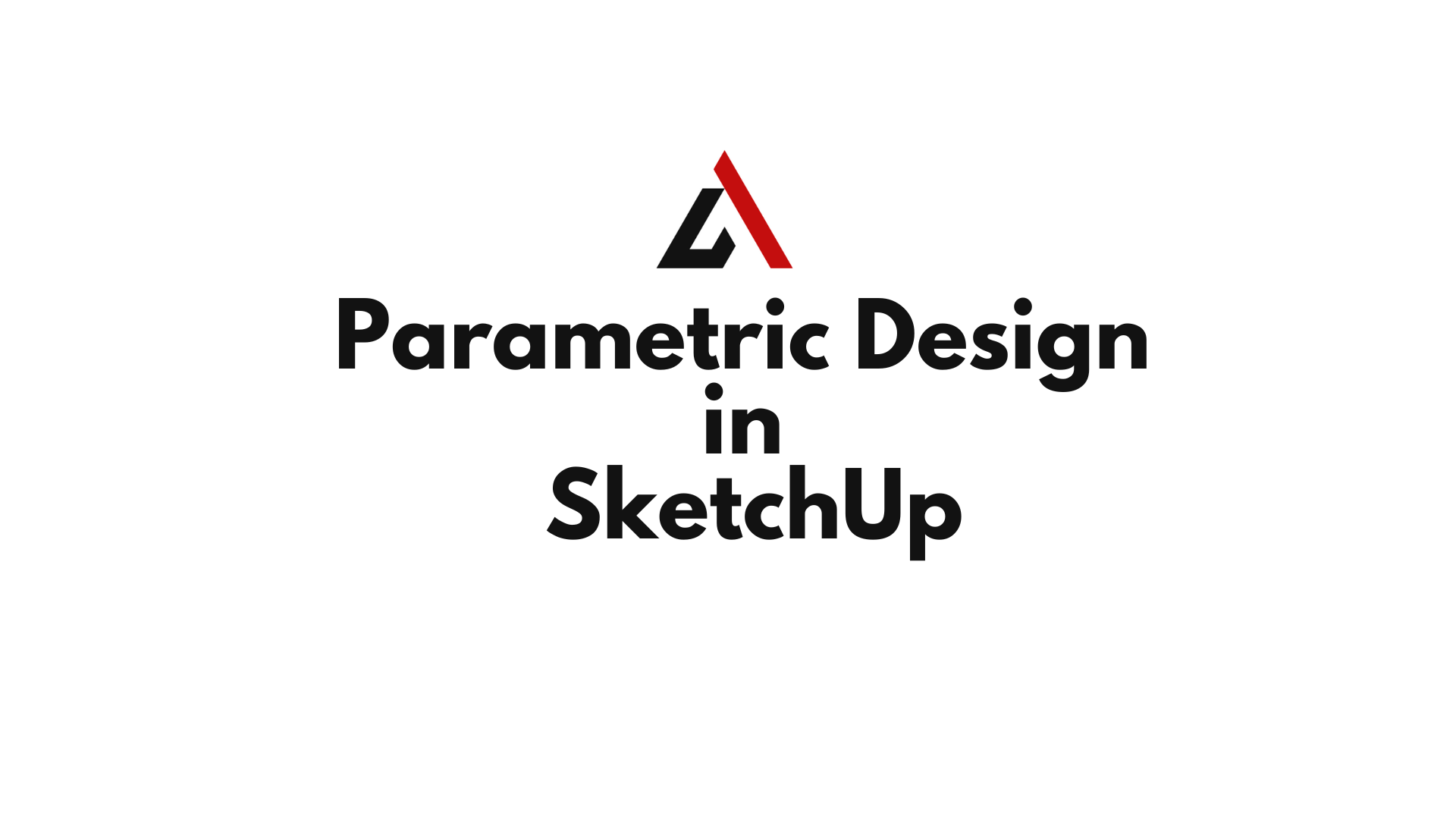Design isn’t just about drawing—it’s about controlling relationships, behavior, and adaptability. That’s where parametric design comes in. In the world of SketchUp, parametric design means creating intelligent, dynamic components that respond to inputs, resize automatically, or generate variations in real time.
Whether you’re building responsive furniture, scalable architectural features, or interactive models for clients, mastering parametric design in SketchUp opens new doors for precision, flexibility, and automation.
This guide takes you from the basics to advanced workflows in dynamic component creation.
Table of Contents
Parametric Design in SketchUp
Parametric design is a process where geometry is driven by parameters—such as length, width, material, or behavior rules. In SketchUp, this is achieved through dynamic components, which are customizable objects that adjust based on user-defined inputs.
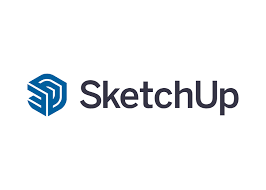
Parametric modeling in SketchUp enables:
- Instant resizing of objects (e.g., cabinets, windows, railings)
- Component behaviors (like rotating doors or scaling steps)
- Simplified design options for mass customization
- Interactive models for client configuration or product design
Why Use Dynamic Components in SketchUp?
✅ Design once, use infinitely
✅ Minimize repetitive modeling
✅ Create product configurators
✅ Improve modeling speed and accuracy
✅ Enable client interaction with models
Instead of remodeling a kitchen cabinet five times, create one dynamic component that resizes, updates material finishes, and adds drawers on demand.
How to Access Dynamic Components in SketchUp
Dynamic Components are built into SketchUp Pro (not available in the Free/Web version). To use them:
- Go to
Window > Components - Access the Dynamic Component toolbar
- Click on Component Options or Component Attributes
- Use the Interact Tool for user interaction (click-to-rotate, open, etc.)
Understanding the Basics of Dynamic Components
Every dynamic component contains:
- Attributes: Properties like length, visibility, rotation
- Formulas: Rules that drive behavior (e.g., if length > 100, show extra leg)
- Options Dialog: User interface for modifying values
- Event Triggers: Actions like opening a door with a click
Example Attributes:
- LenX / LenY / LenZ – Control width, height, and depth
- Material – Change finishes on demand
- Copies – Array or duplicate sub-elements (like spindles on a railing)
Creating Your First Parametric Component
Step 1: Model a Basic Object
Example: A simple table
- Model top and four legs
- Group each leg, then group the whole model
Step 2: Convert to a Component
- Right-click → Make Component
- Check “Replace selection with component”
Step 3: Add Dynamic Attributes
- Open
Component Attributeswindow - Add LenX, LenY, LenZ to control dimensions
- Set legs to reposition based on overall length and width
Step 4: Test Interactivity
- Open
Component Options - Adjust width or height—watch the model respond dynamically
Advanced Parametric Behaviors
Conditional Visibility
Example: Show 3 drawers when height > 900mm
arduinoCopyEdit=IF(LenZ>0.9, "DrawerComponent", "")
Repeat Elements
Array pegs, steps, or studs along an axis:
sqlCopyEdit=INT(LenX/0.3) → copies of a repeating component every 300mm
Interactivity with Clicks
Use the OnClick attribute for animation:
- Rotate door 90° on click
- Slide drawer forward
- Toggle object visibility
Best Use Cases for Parametric Modeling in SketchUp
| Industry | Application Example |
|---|---|
| Architecture | Adjustable windows, parametric stairs, railings |
| Furniture Design | Scalable cabinets, desk configurators |
| Product Design | Modular assemblies, packaging prototypes |
| Construction | Repetitive paneling, cladding systems |
| Retail | Adjustable store fixtures or shelves |
Dynamic Components vs. Live Components
Live Components are newer, web-based parametric models hosted in SketchUp’s 3D Warehouse. Created using Trimble’s Parametric Engine, they:
- Load from 3D Warehouse
- Allow parameter editing via web interface
- Are not user-editable inside SketchUp yet
Dynamic Components remain the editable, scriptable in-app solution for advanced users.
Limitations of Dynamic Components
❌ Only available in SketchUp Pro
❌ Limited interface and attribute scripting
❌ Complex behaviors require deep nesting
❌ Not well-documented (trial-and-error learning curve)
Workaround: Use SketchUp Dynamic Components Reference and learn from 3D Warehouse examples.
Best Practices for Building Parametric Models
✅ Use clear, structured naming (e.g., Table_Leg_Right)
✅ Group nested elements before adding logic
✅ Test every parameter incrementally
✅ Keep units consistent (e.g., mm vs inches)
✅ Add tooltips in Component Options for clarity
Sharing and Reusing Dynamic Components
- Save components to a local library or folder
- Upload to 3D Warehouse for access on any device
- Create component kits for repeated use in larger models
This enhances collaboration, version control, and brand consistency across teams.
Real-Life Examples of Parametric Design in SketchUp
- Kitchen Cabinet Line: Dynamic widths, heights, finish selectors
- Office Partition System: Resize panels, toggle glass vs. solid
- Staircase Module: Change tread count and riser height dynamically
- Retail Gondola: Adjustable shelves, branded headers, product tiers
Power Plugins to Enhance Parametric Modeling
| Plugin | Function |
|---|---|
| Profile Builder 3 | Create smart assemblies (walls, handrails) |
| FredoScale | Bend, taper, and scale with precision |
| Component Finder | Manage large libraries of parametric objects |
| PlusSpec | BIM and parametric wall framing system |
FAQs
What’s the difference between a component and a dynamic component in SketchUp?
A regular component is static. A dynamic component responds to user inputs and includes logic for resizing, showing/hiding elements, or moving parts.
Can I create my own dynamic components in SketchUp Free?
No. Dynamic component creation and editing is only available in SketchUp Pro.
Are Live Components editable like dynamic ones?
Not yet. Live Components are configurable online but cannot be customized inside SketchUp Pro (as of now).
Can I animate my dynamic components?
Yes, with the Interact Tool and “OnClick” attributes. For complex animations, use Fredo Animator.
Is there a coding language for dynamic components?
They use a formula-based syntax, similar to Excel. No scripting required, just logic and math.
Where can I learn dynamic component creation?
SketchUp Campus, YouTube tutorials, and downloadable examples from the 3D Warehouse.
Conclusion: Design Smarter with Parametric Components
Parametric design in SketchUp transforms your workflow from static modeling to smart, scalable, and interactive design systems. With dynamic components, your models adapt in real time—saving hours, enhancing consistency, and improving client engagement.
Whether you’re designing modular architecture or smart furniture, SketchUp’s parametric tools let you think in systems, not just shapes.