Autodesk Navisworks is the undisputed heavyweight champion of 3D model review and coordination in the AEC industry. It’s the digital arena where models from different disciplines—architecture, structural, MEP—come together to form a single, unified federated model. This process of model aggregation is crucial for identifying clashes, simulating construction sequences, and facilitating comprehensive project review before a single shovel hits the ground. But what if you could take this powerful platform and make it even smarter, faster, and more intuitive? That’s where Navisworks plugins come in.
If you’ve ever found yourself spending hours on repetitive tasks, struggling with cumbersome clash reports, or wishing for better data integration, you’re not alone. While Navisworks is incredibly capable out of the box, its true potential is unlocked through a vibrant ecosystem of third-party add-ins and plugins. These specialized tools are designed to automate tedious processes, enhance core functionalities like clash detection, and bridge the gap between Navisworks and other essential software in your toolkit.
This comprehensive guide will serve as your roadmap to navigating the world of Navisworks plugins. We’ll explore the must-have plugins that industry leaders are using, break down how to choose the right tools for your team, and even walk you through the installation process. Get ready to transform your BIM coordination workflow from a chore into a competitive advantage.
Table of Contents
What Are Navisworks Plugins and Why Do You Need Them?
Before we dive into specific recommendations, it’s essential to understand what these plugins are and the fundamental problems they solve. Think of Navisworks as a high-performance vehicle; plugins are the performance upgrades, custom interiors, and advanced navigation systems that tailor it to your specific needs.
Beyond the Box: Extending Navisworks’ Core Functionality
A Navisworks plugin, or add-in, is a software component developed by Autodesk or a third-party company that integrates directly into the Navisworks interface. It adds new features, toolbars, and capabilities that aren’t present in the standard installation. This could be anything from a simple tool that renumbers clash tests to a complex suite that completely overhauls your issue management process.

Without plugins, users often resort to manual workarounds, complex spreadsheets, and time-consuming data entry to manage the vast amount of information within a federated model. This not only drains valuable project hours but also increases the risk of human error.
The Tangible Benefits of Integrating Plugins
Integrating the right set of BIM coordination plugins provides a significant return on investment by addressing key pain points in the construction management and project review lifecycle. The benefits are clear and impactful:
- Automate Repetitive Tasks: Eliminate mind-numbing tasks like exporting hundreds of viewpoints, creating clash reports in a specific format, or standardizing model appearances. Navisworks automation plugins can execute these tasks in minutes, not hours.
- Enhance Clash Detection & Reporting: Go beyond the standard clash detective. Advanced clash detection tools offer more granular grouping, sophisticated reporting, and seamless integration with issue-tracking platforms, making resolution faster and more accountable.
- Improve Data Management & Interoperability: Easily extract model data for analysis in other programs like Power BI, link model elements to external databases, or manage vast amounts of custom properties without leaving Navisworks.
- Streamline Project Review & Communication: Create clearer, more consistent reports and presentations. Some plugins facilitate direct communication and issue tracking between Navisworks and design authoring tools like Revit, closing the loop between coordination and correction.
- Unlock Advanced Analytics & Visualization: Connect your Navisworks model to real-time rendering engines for stunning visualizations or extract data for in-depth project analysis, providing insights that would be impossible to gain manually.
Top Navisworks Plugins to Transform Your Projects
The Navisworks plugin market is extensive. To help you navigate it, we’ve categorized some of the most powerful and popular options based on their primary function. This list includes both comprehensive suites and specialized tools, with a mix of paid and free options.
Category 1: Clash Detection & Management Plugins
This is arguably the most critical category. These plugins supercharge Navisworks’ native Clash Detective, turning it into a collaborative hub for issue resolution.
iConstruct for Navisworks
iConstruct is a comprehensive toolkit that many consider essential for serious Navisworks users. It’s a suite of tools rather than a single-function plugin. Its Clash Manager is a game-changer. It allows for advanced sorting, grouping, and management of clashes far beyond native capabilities. You can group clashes by system, level, or even proximity, making it easier to assign and track them. Its powerful reporting tools are also highly customizable.
- Key Features: Advanced Clash Manager, Data Links for connecting to external databases, ReConstruct for splitting models by level or zone, and an excellent Viewpoint Report tool.
- Who It’s For: BIM managers and coordinators on large, complex projects who need maximum control over their coordination process.
BIM Track
BIM Track focuses on one thing and does it exceptionally well: collaborative issue tracking. It creates a central hub for all project issues (not just clashes) that can be accessed from Navisworks, Revit, AutoCAD, and a web browser. When you create an issue in Navisworks, it’s instantly available to the design team in Revit, with a direct link to the element in question. This drastically reduces communication time and errors.
- Key Features: Centralized issue dashboard, live integration with multiple platforms, detailed metrics and reporting, and robust notification systems.
- Who It’s For: Teams that prioritize seamless communication and accountability across different software platforms.
Revizto
Similar to BIM Track, Revizto is an Integrated Collaboration Platform that uses Navisworks as a key data source. It excels in creating a user-friendly 3D environment where stakeholders, including those who aren’t BIM experts, can easily navigate the model and understand issues. Its issue tracker is powerful, and its ability to overlay 2D sheets on the 3D model is a standout feature for field coordination.

- Key Features: Powerful issue tracker, 2D/3D overlay, easy navigation for non-technical users, and virtual reality (VR) support.
- Who It’s For: Projects that require heavy involvement from field teams, owners, and other stakeholders who may not have access to or experience with Navisworks.
Category 2: Automation & Productivity Plugins
These plugins are all about saving time. They tackle the small, repetitive tasks that, over the course of a project, add up to significant lost hours.
Navisworks Batch Utility
A simple but incredibly effective tool. This utility allows you to automate common Navisworks tasks across multiple files. You can batch-publish NWD files from NWC or NWF files, run and export clash tests, or generate reports overnight without manual intervention. It’s a classic example of a set-it-and-forget-it tool that streamlines your documentation process.
- Key Features: Batch processing of files, automated report generation, scheduled tasks.
- Who It’s For: Anyone who manages multiple Navisworks models and needs to perform the same tasks repeatedly.
Codemill Toolsets
This is a collection of smaller, highly focused Navisworks Manage plugins. It doesn’t try to be an all-in-one solution but instead offers a suite of utilities that solve very specific problems. Tools include an Appearance Profiler for color-coding models based on properties, a Viewpoint Exporter for better reporting, and a Selection Sets to Search Sets converter.
- Key Features: A la carte tools for specific tasks, lightweight and easy to use, often addresses minor but annoying Navisworks limitations.
- Who It’s For: Power users who want to fine-tune their workflow and solve niche problems efficiently.
ProjectPoint (by BIM One)
Managing viewpoints in Navisworks can become chaotic on large projects. ProjectPoint is designed to bring order to that chaos. It helps you manage, organize, and export viewpoints and clash reports with far more control than the native tools. It’s particularly useful for creating standardized, professional-looking reports for client delivery.
- Key Features: Advanced viewpoint management, customizable report templates, and integration with BIM Track.
- Who It’s For: VDC/BIM coordinators who are responsible for creating and managing all project review documentation.
Category 3: Data Management & Visualization Plugins
These plugins help you get data out of Navisworks or bring external visualization capabilities in.
Enscape
While Navisworks’ built-in renderer is functional, it’s not designed for high-quality, photorealistic visualization. Enscape is a real-time rendering plugin that links directly to your Navisworks model. With a single click, you can walk through your federated model in a stunningly realistic environment. This is invaluable for client presentations, design reviews, and virtual mock-ups.
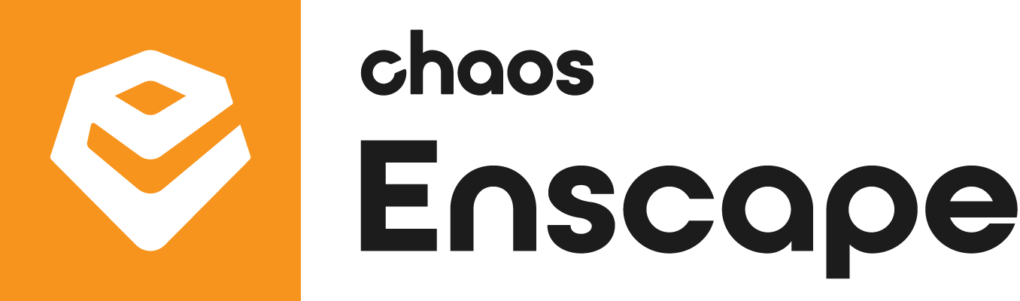
- Key Features: Real-time photorealistic rendering, VR support, easy to use with no complex setup.
- Who It’s For: Teams that need to create high-impact visuals for clients, marketing, or internal design validation.
Finding the Best Free Navisworks Plugins
Not every great tool comes with a hefty price tag. The Autodesk App Store is the first place to look for free utilities. Many developers offer free, lightweight plugins that solve a single problem very well. Search for tools that automate simple tasks like exporting selection sets or managing viewpoints. While they may not have the comprehensive features of a paid suite like iConstruct, these free tools can provide a massive productivity boost on their own.
How to Choose the Right Navisworks Plugin for Your Team
With so many options, selecting the right plugin can feel overwhelming. A strategic approach will ensure you invest in tools that provide real value.
Define Your Problem First
Don’t start by browsing for plugins. Start by analyzing your workflow. Where are the bottlenecks? What tasks consume the most time? Are your clash reports confusing? Is communication between the coordination and design teams breaking down? Once you have a clearly defined problem, you can search for a targeted solution.
Key Factors to Consider
Once you’ve identified your needs, evaluate potential plugins against these criteria:
- Functionality: Does the plugin directly address your specific problem? Avoid tools with bloated feature sets you’ll never use.
- Compatibility: Is it compatible with your version of Navisworks Manage? Check for compatibility with other key software in your workflow (e.g., Revit, BIM 360).
- Ease of Use: How steep is the learning curve? A powerful tool is useless if your team finds it too complicated to adopt. Look for plugins with good documentation and an intuitive interface.
- Support & Updates: Is the developer actively maintaining the plugin? An active developer means bugs get fixed and the tool is updated for new versions of Navisworks. Good customer support is crucial for paid plugins.
- Cost vs. ROI: For paid plugins, calculate the potential return on investment. If a $500 plugin saves a coordinator five hours of work every month, it pays for itself very quickly. The AEC industry increasingly relies on robust digital standards, and investing in tools that uphold these standards, as outlined by organizations like the National Institute of Building Sciences, is a wise decision.
A Step-by-Step Guide: How to Install Navisworks Plugins
Now that you’ve chosen a plugin, how do you get it running? The process is typically straightforward. Here’s how to install Navisworks plugins using the two most common methods.
Installation from the Autodesk App Store
This is the easiest and most common method.
- Close Navisworks: Ensure Navisworks is not running before you begin.
- Visit the App Store: Go to the Autodesk App Store and sign in with your Autodesk account.
- Find and Download: Search for your desired plugin and click download.
- Run the Installer: Most plugins download as an
.msior.exefile. Run the file and follow the on-screen prompts. The installer will automatically place the files in the correct directory. - Restart Navisworks: Open Navisworks. The new plugin will typically appear in its own tab in the ribbon or under the “Add-ins” tab.
Manual Installation
Some plugins, especially smaller free ones, may require a manual installation.
- Close Navisworks: As before, make sure Navisworks is closed.
- Download and Unzip: Download the plugin, which will likely be in a
.zipfile. Extract the contents to a temporary folder. - Locate the Plugins Folder: You’ll need to copy the plugin files to the Navisworks Plugins folder. The exact path depends on your version, but it’s typically located at:
%APPDATA%\Autodesk\Navisworks Manage [Version]\Plugins(e.g.,Navisworks Manage 2024). - Copy the Files: Copy the extracted plugin files into this folder.
- Restart Navisworks: Launch the application to see your newly installed tool.
The Future of BIM Coordination: Platforms, Platforms, and AI
The standalone plugin model is evolving. The trend is shifting towards integrated, cloud-based platforms like the Autodesk Construction Cloud. These platforms aim to provide a single source of truth for all project data, incorporating features that were once the domain of specialized plugins, such as issue tracking and model viewing, directly into the platform.
However, this doesn’t mean Navisworks plugins are becoming obsolete. Instead, their role is shifting. The future lies in plugins that offer deep, specialized analysis, advanced Navisworks automation, and integration with emerging technologies. We can expect to see more AI-powered plugins that can predict high-risk clashes, suggest resolutions, and analyze model data for constructability issues, further enhancing the project review process.
Conclusion: Unlocking Peak Performance with Navisworks Plugins
Autodesk Navisworks is the foundation of modern BIM coordination, but it’s the plugins that build the skyscraper. By extending its core capabilities, these powerful tools empower you to automate workflows, improve communication, and gain deeper insights into your projects. They transform Navisworks from a passive model viewer into an active, intelligent hub for project management and issue resolution.
Whether you’re struggling with Navisworks plugins for clash reporting or looking to automate model publishing, there is a tool out there that can solve your problem. By identifying your key pain points and strategically investing in the right plugins, you can save countless hours, reduce errors, and deliver better-coordinated projects. Don’t settle for the out-of-the-box experience; start exploring the plugin ecosystem today and unlock the full potential of your BIM workflow.
