It’s a scenario every designer, engineer, and maker has faced: you’re deep into a complex model in your CAD software, only to realize with a sinking feeling that all your dimensions are in inches when they should be in millimeters. This tiny oversight can lead to hours of rework, failed 3D prints, or costly manufacturing errors. In a powerful parametric tool like Autodesk Fusion 360, mastering unit management isn’t just a convenience—it’s a fundamental skill. If you’ve ever struggled to fusion 360 change units, you’ve come to the right place.
This comprehensive guide will walk you through every aspect of handling units within Fusion 360. We’ll cover how to set your defaults for all new projects, how to seamlessly switch units in an existing design without breaking your model, and advanced best practices for a bulletproof workflow. Get ready to take complete control of your design environment.
Table of Contents
Why Unit Consistency is Non-Negotiable in CAD/CAM
Before diving into the “how,” it’s crucial to understand the “why.” In the world of digital design and manufacturing, precision is paramount. A design is not just a picture; it’s a digital blueprint for a physical object. The units you use are the language that translates your digital creation into a real-world product. Inconsistent or incorrect units can lead to a cascade of problems:
- Manufacturing Errors: A CNC machine interpreting a 25.4-inch part as a 25.4-millimeter part will produce a miniature, useless component.
- 3D Printing Failures: Slicer software often defaults to millimeters. If you export an inch-based model without proper conversion, it may print as a microscopic version of your design.
- Assembly Mismatches: When working with multiple components, especially when collaborating with others or using standard parts, a unit mismatch can make it impossible for parts to fit together.
- Costly Rework: Discovering a unit error late in the design process can force you to manually check and correct every single dimension, a time-consuming and error-prone task.
Adhering to a consistent unit system, whether it’s the metric system (mm, cm, m) or the imperial system (in, ft), is a cornerstone of professional engineering practice. Global standards organizations like the International Organization for Standardization (ISO) exist to ensure this type of uniformity, facilitating international trade and collaboration.
The Two Core Methods to Fusion 360 Change Units
Fusion 360 intelligently separates unit management into two primary scenarios, which is a common point of confusion for new users. Understanding this distinction is the key to mastering your fusion 360 units settings.
- Setting Default Units (The Global Approach): This method involves changing the default units for all new designs you create moving forward. It’s a ‘set it and forget it’ approach that defines your primary working environment.
- Changing Active Units (The Per-Design Approach): This method changes the units for the specific, currently open design. It does not affect any other designs or your default settings.
We will explore both methods in-depth, ensuring you know exactly which one to use for any situation.
Method 1: Setting Default Units for New Designs (The Proactive Approach)
If you consistently work in a specific unit system (e.g., you’re a 3D printing enthusiast who always uses millimeters), setting your default units is the most efficient way to work. This ensures every new file you open starts with the correct settings, saving you time and preventing initial setup errors. Here’s how to change default units fusion 360.
Step-by-Step Guide to Changing Default Units via Preferences
The global settings for autodesk fusion 360 units are located within the Preferences menu. Follow these steps carefully:
- Access Preferences: Click on your profile icon or name in the top-right corner of the Fusion 360 window.
- Select ‘Preferences’ from the dropdown menu. This will open a large dialog box with numerous settings panels on the left.
- Navigate to Unit and Value Display: On the left-hand side of the Preferences window, expand the ‘Default Units’ section and click on ‘Design’.
- Choose Your Default Units: You will now see a section labeled “Default units for new designs”. This is the master control. Use the dropdown menu to select your preferred unit (Millimeter, Centimeter, Meter, Inch, or Foot).
- Apply and Save: After making your selection, click the ‘Apply’ button at the bottom of the window, and then ‘OK’ to close it.
Understanding the Implications of Changing Default Units
It is critical to understand what this action does—and what it doesn’t do.
- It Only Affects New Designs: Any design you create after changing this setting will now start with your new default unit. For example, if you switch from inches to millimeters, every
File > New Designwill now be a millimeter-based workspace. - It Does Not Change Existing Projects: This is the most important takeaway. Changing the default unit in Preferences will not retroactively change the units of any design you have already created and saved. Those files will retain the units they were created with.
This proactive approach is a best practice for individual users and essential for teams to ensure everyone is starting their work from the same standardized baseline.
Method 2: How to Change Units in Fusion 360 for an Existing Design
This is the most common challenge users face. You’ve received a file from a colleague, downloaded a model, or simply started a project in the wrong units. You need to change the units for this one specific file. Luckily, Fusion 360’s parametric engine makes this process seamless and safe.
Accessing Document Settings in the Browser Tree
The settings for the active design you’re working on are always accessible through the Browser Tree on the left side of your screen.
- Locate the Browser Tree: This is the hierarchical list of all the components, bodies, sketches, and construction geometry in your design.
- Find ‘Document Settings’: Near the top of the Browser Tree, you’ll see an item labeled ‘Document Settings’. It may be collapsed; if so, click the arrow next to it to expand it.
- Hover over ‘Units’: Inside the Document Settings, you’ll see a line that displays the current active units (e.g.,
Units: mm). - Click the ‘Change Active Units’ Icon: When you hover your mouse over the ‘Units’ line, an icon will appear that looks like a notepad and pencil. Click this icon to open the ‘Change Active Units’ dialog box.
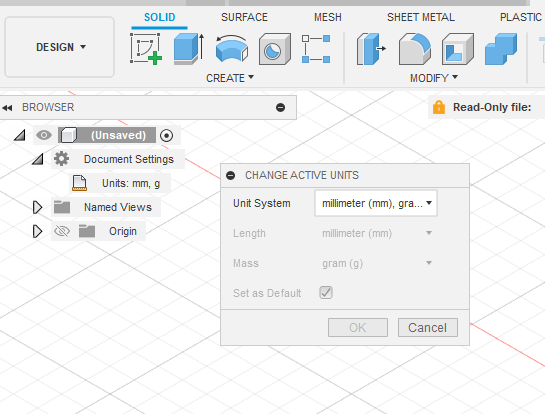
The “Change Active Units” Dialog Box: A Deep Dive
This simple dialog box is incredibly powerful. It contains two key options:
- Unit Type: A dropdown menu that allows you to select the new unit system for the current design. This is where you would switch from fusion 360 mm to inches, or vice versa.
- Set as default: A checkbox that, if ticked, will also update your global default units in the Preferences menu to match your current selection. This is a convenient shortcut if you want the current change to apply to all future designs as well. Be mindful when checking this box.
To change the units for just the current file, simply select your desired unit from the dropdown and click ‘OK’.
What Happens When You Change Units? The Magic of Parametric Modeling
This is where Fusion 360 truly shines. Because it is a parametric modeling CAD software, it understands the real-world size of your geometry, independent of the units used to display it.
When you follow the steps for how to change units in fusion 360 for an existing design, you are not just changing the numbers; you are changing the label for those numbers.
Example:
- You have a cube with sketch dimensions of 1 inch x 1 inch x 1 inch.
- You go into Document Settings and change the active units from Inches to Millimeters.
- Fusion 360 automatically converts the values. Your cube’s dimensions will now read 25.4 mm x 25.4 mm x 25.4 mm.
The physical size of the cube has not changed at all. The software simply re-calculated and re-displayed all dimensions in the new unit system. This is a fundamental concept that prevents your model from accidentally shrinking or growing, which can happen in less sophisticated software. For a deeper dive into the importance of measurement systems, the U.S. National Institute of Standards and Technology (NIST) provides excellent resources on SI units.
Advanced Unit Management and Best Practices
Once you’ve mastered the basics, you can leverage Fusion 360’s more advanced unit-handling features to streamline your workflow.
Working with Mixed Units in a Single Sketch
Did you know you don’t have to be locked into a single unit while sketching? Fusion 360’s dimension input boxes are smart. Even if your document’s design units are set to millimeters, you can type a value with an imperial unit, and Fusion 360 will perform the conversion on the fly.
- If your design is in
mm, you can type1ininto a dimension box, and it will automatically resolve to25.4 mm. - If your design is in
in, you can type50mminto a dimension box, and it will resolve to1.969 in.
This feature is a massive time-saver when working from spec sheets or plans that use a different unit system than your current design.
Units for Manufacturing (CAM) and 3D Printing
Your unit choice has critical downstream implications.
- For 3D Printing: Most slicer software (like Cura, PrusaSlicer, etc.) assumes an imported STL or 3MF file is in millimeters. If you design a 4-inch part and export it, the slicer might interpret it as a 4-millimeter part. Best Practice: While you can often scale the model in the slicer, it’s far safer to set your Fusion 360 design units to millimeters before exporting the mesh file for printing.
- For CNC (CAM): The post-processor that generates your G-code is configured for either metric or imperial. Ensure that the units in your CAM setup in Fusion 360 match the configuration of your CNC machine to avoid crashes or incorrect toolpaths.
Troubleshooting Common Unit-Related Problems in Fusion 360
Even with a good understanding, issues can arise. Here are solutions to some common problems.
Problem: “My Imported Model (STEP, IGES) is the Wrong Size!”
- Cause: This frequently happens when importing a file that was created in a different unit system. For example, importing a STEP file saved in inches into a design set to millimeters can cause it to appear 25.4 times smaller than expected.
- Solution: The best solution is to start a new, blank design, set the units to match the source file’s units, import the model, and then change the active units to your desired system. Alternatively, you can use the Scale tool (
Modify > Scale) to correct the size. To scale from inches to mm, you would use a scale factor of 25.4.
Problem: “I Changed Units, and My Dimensions Are Now Weird Decimals.”
- Cause: This is the expected behavior of unit conversion. A nice round number like 5 inches becomes 127 millimeters.
- Solution: This isn’t an error. It’s simply math. If your design intent requires clean, round numbers in the new unit system (e.g., for manufacturing), you may need to manually edit the key sketch dimensions and adjust the design accordingly. Using the measure tool is a great way to verify dimensions after a conversion.
Problem: “My Default Units Keep Reverting Back.”
- Cause: This usually happens if you don’t properly save the settings in the preferences menu. It can also occasionally be caused by a cloud synchronization issue.
- Solution: Revisit the steps in Method 1. Ensure you click ‘Apply’ and then ‘OK’. If the problem persists, try restarting Fusion 360. This often forces a fresh sync of your profile settings from the Autodesk cloud. For persistent issues, the official Autodesk Knowledge Network is an excellent resource.
Conclusion: Taking Full Control of Your Design Environment
Mastering how you fusion 360 change units is a fundamental step toward becoming a more efficient and accurate designer. By understanding the critical difference between setting default units in your Preferences and changing the active units in your Document Settings, you can eliminate a major source of frustration and potential errors.
Remember the key takeaways:
- For all future designs: Use Profile > Preferences > Default Units > Design to set your global default.
- For the current, open design: Use the Browser Tree > Document Settings > Change Active Units.
By implementing these straightforward techniques and best practices, you ensure that your design intent is perfectly translated from the screen to the physical world, every single time. You are now equipped to handle any unit-related challenge Fusion 360 throws your way, allowing you to focus on what truly matters: creating and innovating.
