Introduction
Autodesk Fusion 360 has quickly become one of the most popular CAD platforms, combining 3D modeling, simulation, CAM, and collaboration into a single cloud-based environment. While Fusion 360 is beginner-friendly, many users overlook its productivity features—shortcuts, workflows, and modeling techniques that can dramatically speed up design work.
In today’s fast-paced world, efficiency is just as important as creativity. Whether you’re designing mechanical parts, sheet metal brackets, consumer products, or assemblies, knowing the right CAD tips and tricks can save you hours of work and prevent frustrating mistakes.
This guide provides expert Fusion 360 tips and tricks to boost up the productivity.
Table of Contents
1. Master Keyboard Shortcuts
Keyboard shortcuts are one of the fastest ways to speed up your CAD workflow. Instead of clicking through menus, you can call commands instantly.
Essential Sketch Shortcuts
- L – Line
- C – Circle
- R – Rectangle
- S – Search/Toolbox (type tool name)
- D – Dimension
- X – Convert to Construction Geometry
- T – Trim
Modeling Shortcuts
- E – Extrude
- Q – Press/Pull
- F – Fillet
- H – Hole
- M – Move/Copy
- Shift + N – Show Normals
👉 Pro Tip: Use the S key toolbox as your personal shortcut menu. Right-click → Add to Toolbox for tools you use often.
2. Use the S Key Toolbox
The S key is Fusion 360’s secret weapon. Pressing S opens a search and toolbox panel where you can:
- Type the name of a tool instead of searching menus.
- Pin frequently used commands (e.g., Extrude, Fillet, Project).
- Access context-specific tools depending on whether you’re in Sketch, Solid, Surface, or Assembly mode.
This can cut your tool access time in half.
3. Sketch Smarter, Not Harder
Sketches are the foundation of every model. Poorly defined sketches create unstable models.
Sketching Best Practices
- Always anchor geometry to the origin for stability.
- Fully constrain sketches (all geometry should turn black, not blue).
- Use construction lines for references and symmetry.
- Apply geometric constraints (equal, parallel, tangent) before dimensions.
- Keep sketches simple—avoid overcomplicated master sketches.
Quick Sketch Tips
- Double-click line midpoint → Places a Midpoint Constraint automatically.
- Use Mirror + Symmetry instead of redrawing geometry.
- Use Project (P) to reference edges and faces from existing geometry.
4. Parametric Modeling with User Parameters
Parametric design is Fusion 360’s superpower. Instead of hardcoding values, you can define User Parameters.
Example: Defining Sheet Thickness
- Go to Modify → Change Parameters.
- Create Thickness = 3 mm.
- Use “Thickness” in sketches and features instead of a number.
- Change Thickness later → entire model updates automatically.
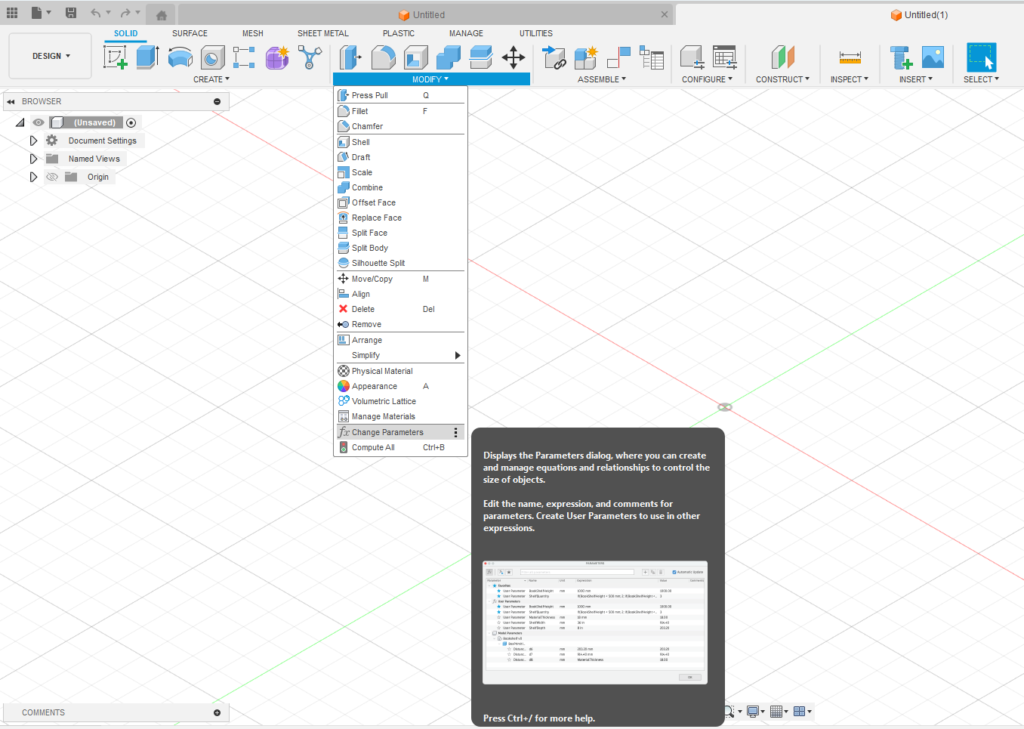
This is ideal for:
- Sheet metal parts.
- Configurable mechanical brackets.
- Families of products with different sizes.
5. Use Constraints to Define Design Intent
Constraints control relationships, while dimensions control sizes. Efficient constraint usage prevents over-dimensioning.
Examples
- Equal constraint for identical holes instead of repeating dimensions.
- Symmetry constraint for mirrored geometry.
- Tangent constraint for smooth transitions between arcs and lines.
👉 Think about design intent: How should the part adapt when modified? Apply constraints accordingly.
6. Simplify Assemblies with Joints
Fusion 360 uses Joints instead of mates (like SolidWorks). Joints define motion between components.
Tips for Faster Assembly Design
- Use As-Built Joints when components are already positioned.
- Use Rigid Joints for non-moving parts.
- Use Motion Links to drive multiple joints simultaneously.
- Suppress joints temporarily to simplify large assemblies.
👉 Bonus: Use Contact Sets to simulate real-world interactions (e.g., gears, cams).
7. Use Templates and Presets
Fusion 360 lets you save time by creating reusable templates.
- Document Settings → Save preferred units (mm, in).
- Appearance Library → Save material presets.
- CAM Tool Libraries → Reuse feeds, speeds, and toolpaths.
- Drawing Templates → Save custom title blocks for 2D drawings.
👉 Pro Hack: Build a “Starter Template” with common parameters, appearances, and sketch rules to speed up new projects.
8. Manage Components & Bodies
Fusion 360 distinguishes between Bodies and Components. Mismanaging them leads to messy assemblies.
- Use Bodies for single-part designs.
- Use Components when parts will be assembled.
- Always activate the correct component before sketching.
- Use Rigid Groups for subassemblies.
👉 Name components early and use folders to stay organized.
9. Speed Up Modeling with Patterns & Mirroring
Instead of redrawing features, use Pattern tools:
- Rectangular Pattern – Repeat features in rows/columns.
- Circular Pattern – Create bolt hole circles.
- Pattern on Path – Copy features along curves.
- Mirror – Copy across planes for symmetry.
👉 Trick: Pattern features, faces, or bodies depending on what you need.
10. Project and Reuse Geometry
The Project tool (P) saves time by reusing existing geometry.
- Project faces, edges, or points from existing features.
- Use Include 3D Geometry to pull geometry into new sketches.
- This keeps designs linked and parametric.
11. Use Direct Modeling When Needed
Fusion 360 offers parametric and direct modeling. While parametric is ideal for controlled designs, direct modeling is great for quick edits.
- Use Press/Pull (Q) for instant modifications.
- Move Faces to adjust imported STEP/IGES files.
- Suppress the timeline for freeform edits.
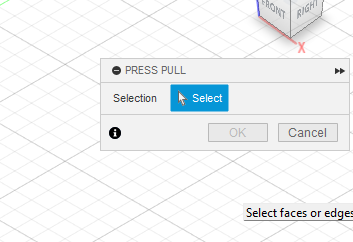
👉 Perfect for working with vendor parts or fixing imported geometry.
12. Freeform and Sculpting Shortcuts
Fusion 360’s Sculpt environment (T-Splines) is powerful for organic shapes.
- Use Edit Form for push/pull edits.
- Apply Symmetry early for efficiency.
- Convert freeform to solid for integration with parametric models.
13. Keep the Timeline Clean
Fusion 360’s timeline can get messy. Best practices:
- Rename important features.
- Group related features together.
- Roll back timeline to insert new sketches without breaking dependencies.
- Avoid unnecessary sketches—build features directly when possible.
14. Use Cloud Collaboration
Fusion 360 is cloud-native, making collaboration seamless.
- Version History – Automatically saves every iteration.
- Markups & Comments – Share designs with team members.
- Shared Projects – Work across teams in real time.
- Export Links – Send web-based 3D previews without CAD installs.
👉 This eliminates emailing bulky CAD files.
15. Take Advantage of Add-Ins & Scripts
Fusion 360’s Add-Ins and Scripts expand functionality.
Popular productivity add-ins:
- Parameter I/O – Import/export parameters via Excel.
- Nesting Utility – Optimize sheet layouts for cutting.
- Batch Exporter – Export multiple DXFs or STEP files at once.
- McMaster-Carr Plugin – Insert real-world hardware instantly.
👉 Check the Autodesk App Store for third-party extensions.
16. Rendering & Visualization Tricks
Speed up rendering workflows:
- Use In-Canvas Rendering for quick previews.
- Save custom appearance materials for reuse.
- Adjust environment lighting for faster results.
- Export directly to cloud rendering for high-quality images without using your PC’s GPU.
17. Simulation Shortcuts
- Use Presets for materials and loads.
- Run simplified meshes first to test setups.
- Copy simulations to try multiple scenarios.
- Link simulations with parametric design for fast optimization.
18. CAM Workflow Efficiency
For manufacturing workflows:
- Save tool libraries to avoid re-entering feeds and speeds.
- Use templates for common setups.
- Simulate toolpaths before exporting to avoid machine crashes.
- Link CAM operations to parameters (hole diameter updates → drilling tool updates).
19. Learn to Use Section Analysis
Section Analysis is underrated but powerful:
- Inspect internal features quickly.
- Combine with Interference Analysis to check assemblies.
- Save multiple section views for presentations.
20. Regularly Purge & Clean Designs
Fusion 360 files can get bloated with unused sketches, bodies, and components.
- Use Remove Unused Components.
- Delete hidden construction geometry.
- Suppress features not needed in production models.
- Archive old versions to keep project clean.
Best Practices Summary
- Shortcuts & S Key – Access tools instantly.
- Constrain & Dimension – Build stable sketches.
- Parameters – Drive parametric design.
- Templates – Standardize workflows.
- Components vs. Bodies – Stay organized.
- Patterns & Mirror – Avoid redundancy.
- Timeline Management – Keep it clean.
- Add-Ins – Automate repetitive tasks.
- Collaboration – Use cloud tools effectively.
- Simulation/CAM – Reuse presets and templates.
Conclusion
Fusion 360 is not just a CAD tool—it’s a comprehensive product development platform. To take full advantage of it, you need more than just basic modeling skills; you need efficiency strategies.
By applying the tips and tricks covered in this article, you can:
- Model faster.
- Reduce errors.
- Build stable parametric designs.
- Collaborate seamlessly.
- Move smoothly from concept to manufacturing.
Ultimately, efficiency in Fusion 360 means less time struggling with the software and more time innovating and building great products.
