So, you’re ready to dive into the world of 3D modeling, CAM, and engineering with one of the most powerful and accessible tools on the market: Autodesk Fusion 360. It’s an exciting step! But before you can bring your incredible designs to life, there’s a crucial first hurdle: ensuring your computer is up to the task. Nothing stifles creativity faster than a lagging, crashing, or unresponsive piece of software. That’s why understanding the Fusion 360 system requirements is not just a technical formality—it’s the foundation of a smooth and productive workflow.
Fusion 360 is a unique, cloud-based platform that blends design, engineering, electronics, and manufacturing into a single software package. While its cloud integration is a major advantage, a significant portion of the processing still happens on your local machine. This means your computer’s hardware—its processor, memory, and graphics card—plays a pivotal role in your day-to-day experience.
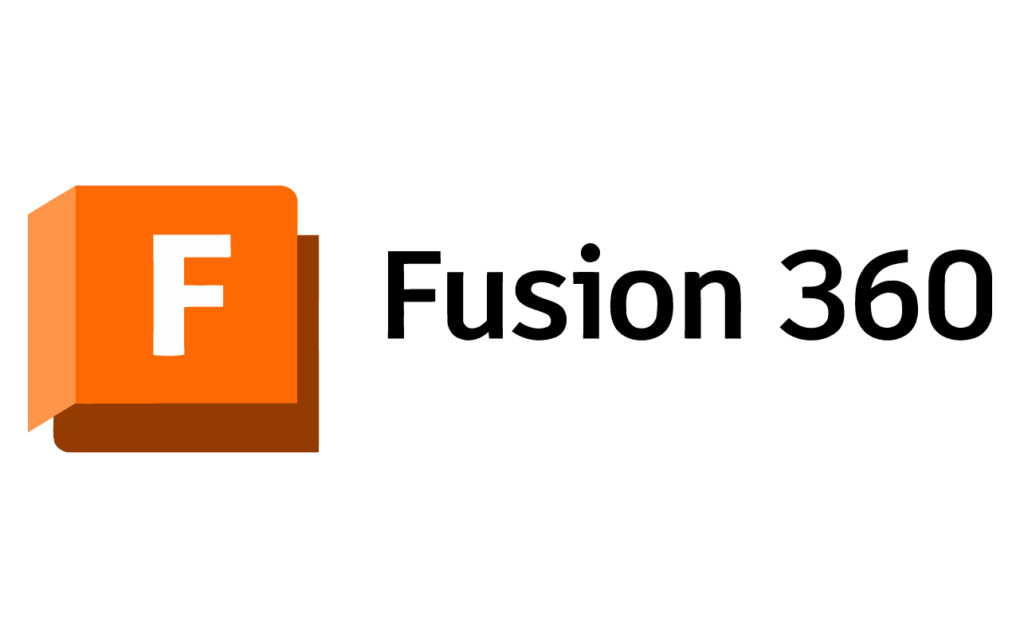
In this comprehensive guide, we’ll break down everything you need to know. We’ll cover the official minimum requirements straight from Autodesk, but more importantly, we’ll provide our expert Fusion 360 hardware recommendations for optimal performance. We’ll explore the differences between Mac and Windows, answer the common question of “what computer do I need for Fusion 360?”, and give you actionable tips to get the most out of your current setup.
Table of Contents
Why Do System Requirements for Fusion 360 Matter?
It’s easy to glance at a list of minimum specs and think, “Great, my computer checks those boxes.” However, the difference between “running” the software and “using it effectively” is vast. Here’s why paying close attention to the hardware is critical:
- Workflow Efficiency: A powerful computer allows you to manipulate complex assemblies, run simulations, and generate toolpaths without frustrating delays. A system that meets only the bare minimum might struggle, leading to lag when rotating models or long waits for commands to execute.
- Stability: Pushing an underpowered machine to its limits can lead to frequent crashes and data loss. A robust system provides the stability needed for professional work, ensuring your hours of effort are not wasted.
- Advanced Features: To take full advantage of Fusion 360’s advanced capabilities, such as generative design, complex simulations, and high-resolution rendering, you need more than the minimum hardware. These features are computationally intensive and demand a powerful CPU and GPU.
- Future-Proofing: Software is constantly evolving. A machine that meets the recommended specs today is more likely to handle future updates and more complex projects down the line, representing a better long-term investment.
Official Autodesk Fusion 360 System Requirements (The Bare Minimum)
Let’s start with the official baseline provided by Autodesk. These are the absolute minimum specifications required to install and run Fusion 360. Think of this as the entry ticket—it gets you in the door, but you might not get the best seat in the house.
Important Note: Meeting these minimums will allow for basic part modeling and small assemblies, but you will likely experience performance issues with complex tasks.
Operating System (OS)
Fusion 360 supports the two major desktop operating systems, with specific version requirements.
- Windows:
Fusion 360 Windows requirementsspecify Windows 10 (64-bit) or Windows 11. Older versions like Windows 7 and 8.1 are no longer supported. - macOS:
Fusion 360 Mac requirementsspecify the three latest versions of macOS. As of late 2023/early 2024, this includes macOS 14 (Sonoma), macOS 13 (Ventura), and macOS 12 (Monterey). It’s always best to check the latest Autodesk Knowledge Network page for the most current information. - Linux: There is no official support for Linux. While some users have success using virtual machines or WINE, it’s not a recommended or supported configuration and may lead to instability.
CPU (Processor)
The Central Processing Unit (CPU) is the brain of your computer, handling the core calculations for your 3D modeling tasks.
- Minimum Spec: x86-based 64-bit processor (e.g., Intel Core i, AMD Ryzen series), 4 cores, 1.7 GHz or greater. 32-bit processors are not supported.
This is a very low bar, and nearly any processor from the last decade will meet this. However, the performance will be severely limited.
Suggested- Best Laptops for Fusion 360
Memory (RAM)
RAM is your computer’s short-term memory, used to hold the data for the models you are actively working on.
- Minimum Spec: 4 GB of RAM. Autodesk notes that with an integrated graphics card, 6 GB or more is required because the graphics system shares this memory.
Frankly, 4 GB of RAM is insufficient for any serious work. With your OS and a web browser open, you’ll have very little left for Fusion 360, leading to slow performance and crashes.
Graphics Card (GPU)
Your Graphics Processing Unit (GPU) is responsible for displaying the model on your screen and handling visual effects.
- Minimum Spec: DirectX 11 (or greater) support, with at least 1 GB of VRAM (Video RAM). An integrated graphics card with 6 GB or more of system RAM is a minimum alternative.
Like the RAM requirement, this is extremely low. A dedicated graphics card is highly recommended for a smoother visual experience.
Hard Drive Space
This is the storage space required to install the application itself.
- Minimum Spec: 3 GB of available disk space.
This is a small footprint, but we strongly recommend using a Solid-State Drive (SSD) instead of a traditional Hard Disk Drive (HDD). An SSD will dramatically improve loading times for the software and your design files.
Display & Pointing Device
- Display Resolution: 1366 x 768 (1920 x 1080 Full HD or greater recommended).
- Pointing Device: A Microsoft-compliant mouse or trackpad. A 3D mouse (like those from 3Dconnexion) is also highly recommended for easier navigation.
Internet Connection
Since Fusion 360 is a cloud-based CAD software platform, a stable internet connection is necessary.
- Requirement: A 2.5 Mbps or faster download speed; 500 Kbps or faster upload speed.
Recommended Hardware for a Smooth Fusion 360 Experience
Now, let’s move beyond the bare minimum. If you’re a student, a serious hobbyist, or a professional, this is the section you need to pay attention to. Investing in the right hardware will pay dividends in productivity and reduce frustration. These are our expert Fusion 360 hardware recommendations.
The Ideal CPU for Fusion 360
While Fusion 360 can use multiple cores for tasks like rendering and simulation, the core 3D modeling and design process is primarily single-threaded. This means a CPU with a high clock speed (measured in GHz) will provide the best performance for day-to-day tasks like sketching and manipulating models.
- Good (Entry-Level/Hobbyist): Intel Core i5 or AMD Ryzen 5 with a base clock speed of 3.0 GHz or higher.
- Better (Professional/Power User): Intel Core i7 / Core i9 or AMD Ryzen 7 / Ryzen 9 with a high boost clock speed (4.5 GHz+ is ideal). These CPUs offer an excellent balance of strong single-core performance and multi-core capabilities for rendering and simulation.
How Much RAM Do You Really Need?
More RAM allows you to work on larger, more complex assemblies without your system slowing down to a crawl. For Fusion 360, this is one of the most impactful upgrades you can make.
- Good (Sweet Spot): 16 GB. This is the new standard for most users. It provides enough memory to handle moderately complex assemblies (hundreds of parts) while also running other applications like a web browser or music player.
- Better (Professional): 32 GB. If you regularly work with very large assemblies (thousands of parts), perform complex simulations, or use generative design, 32 GB is highly recommended. It provides significant headroom and ensures a smooth experience.
- Expert Level: 64 GB or more. This is generally overkill for most Fusion 360 users but can be beneficial for those working on extremely large-scale projects or running multiple demanding software packages simultaneously.
Best Graphics Card for Fusion 360
Your choice of graphics card will directly impact how smoothly you can orbit, pan, and zoom around your models, especially those with high part counts or complex geometries.
- Good: A dedicated graphics card with at least 4 GB of VRAM. Examples include the NVIDIA GeForce RTX 3050/4050 or AMD Radeon RX 6600/7600. These cards provide a massive leap in performance over integrated graphics.
- Better: A dedicated graphics card with 8 GB or more of VRAM. The best graphics card for Fusion 360 in terms of price-to-performance for most users is often in this tier. Look at the NVIDIA GeForce RTX 3060/4060/4070 or AMD Radeon RX 6700 XT/7700 XT. These cards will handle almost any model you throw at them with all visual settings maxed out.
- Workstation Cards (NVIDIA Quadro/RTX Ada, AMD Radeon Pro): These cards are certified for stability with professional CAD software. While they often carry a price premium, they can be a worthwhile investment for commercial environments where driver stability is paramount. However, for most individuals, a high-end consumer gaming card offers better raw performance for the money. For deep-dive hardware analysis, resources like Puget Systems provide excellent benchmarks.
Fusion 360 Mac Requirements vs. Windows Requirements
Choosing between macOS and Windows often comes down to personal preference, but there are some hardware-specific considerations for Fusion 360.
Running Fusion 360 on macOS
With the transition to Apple Silicon (M1, M2, M3 chips), Macs have become incredibly powerful and efficient machines for creative work. Fusion 360 runs on Apple Silicon through Apple’s Rosetta 2 translation layer, and performance is generally excellent. The unified memory architecture of these chips means the CPU and GPU share a fast pool of memory, which is highly beneficial for applications like Fusion 360. A modern MacBook Pro or iMac with an M-series chip and 16GB of unified memory is a fantastic platform for Fusion 360.
Running Fusion 360 on Windows
The primary advantage of Windows is hardware choice. You can build or buy a PC with a vast array of CPU and GPU combinations to perfectly match your budget and performance needs. This flexibility allows you to prioritize a high-clock-speed CPU or a powerful GPU, depending on your specific workflow. Driver updates are also more frequent, which can be both a pro and a con. Keeping your drivers updated from the official NVIDIA or AMD websites is key to stability.
Answering Your Top Questions: What Computer Do I Need for Fusion 360?
Let’s tackle some of the most common questions users have when choosing a computer for Fusion 360.
Can I run Fusion 360 on a low-end PC or laptop?
Yes, you can, but you must manage your expectations. Addressing the concern of Fusion 360 performance on a low-end PC, you’ll likely be limited to simple part design and very small assemblies. As models become more complex, you will experience significant slowdowns, especially when rotating the view or using features like fillets on many edges. For learning the basics or working on simple projects, it’s feasible. For anything more, you will quickly feel the limitations of the hardware.
Do I need a gaming PC for Fusion 360?
Not necessarily, but the components that make a great gaming PC also make a great workstation for Fusion 360. A fast CPU, a powerful dedicated graphics card, plenty of RAM, and a fast SSD are all hallmarks of a modern gaming rig. If you’re looking for a pre-built machine, a mid-to-high-end gaming PC is often one of the most cost-effective ways to get excellent performance for 3D modeling.
Integrated vs. Dedicated Graphics: What’s the Real Difference?
This is a critical distinction.
- Integrated Graphics: The GPU is built into the CPU. It shares system RAM with the processor, which creates a significant performance bottleneck. It’s fine for basic computing but struggles with demanding 3D applications.
- Dedicated Graphics: This is a separate card with its own processor (GPU) and its own dedicated memory (VRAM). It handles all graphics-related tasks independently, freeing up your CPU and system RAM. For any serious 3D modeling, a dedicated graphics card is not just a recommendation; it’s practically a necessity.
Optimizing Fusion 360 Performance
Regardless of your hardware, you can take steps to improve performance within the software and at the system level.
In-Software Settings
- Adjust Graphics Effects: Go to your Preferences > Graphics. You can switch the transparency effect to “Better Performance” and lower other settings like anti-aliasing to improve frame rates.
- Limit Visual Styles: When working on complex models, switch your visual style from “Shaded with Visible Edges Only” to just “Shaded” to reduce the load on your GPU.
- Use Components: Break down complex designs into smaller, manageable components. You can hide or unload components you aren’t actively working on.
- Manage Timeline: A very long design history timeline can impact performance. Use “Compute All” sparingly and consider using direct modeling for non-parametric adjustments.
System-Level Tweaks
- Update Graphics Drivers: This is the single most important thing you can do. Always ensure you are running the latest stable drivers for your graphics card.
- Close Background Applications: Free up valuable RAM and CPU cycles by closing unnecessary programs like web browsers with many tabs, streaming services, and chat apps before starting a long work session in Fusion 360.
- Optimize Power Settings: On Windows, ensure your power plan is set to “High Performance” to prevent your CPU from throttling its speed.
Conclusion: Building Your Foundation for Design Success
Understanding the Autodesk Fusion 360 requirements is the first and most critical step toward a productive and enjoyable design experience. While the software can technically run on very modest hardware, the official minimums should be seen as a starting point for learning, not a target for professional work.
To truly unlock the power of this incredible CAD software, you should aim for the recommended specifications: a modern CPU with high clock speeds, at least 16 GB of RAM (32 GB for professionals), and a dedicated graphics card with 4 GB or more of VRAM. Investing in a capable system isn’t an expense; it’s an investment in your own efficiency, creativity, and sanity. Now that you know what your system needs, it’s time to stop worrying about performance and start creating.
