Introduction
Before any physical prototype is made, engineers need to know:
- Will the part withstand the applied loads?
- How much will it deform under stress?
- Where are the weak points?
These questions are essential whether you’re designing a bracket for aerospace, a machine part, or a consumer product. Prototyping without analysis risks failure, wasted materials, and added costs.
This is where Fusion 360 Static Stress Simulation comes in. As part of Fusion 360’s Simulation workspace, static stress analysis lets engineers virtually test how a model reacts to applied forces, fixtures, and loads. It provides insights into stresses, strains, deformations, and safety factors—long before cutting metal or 3D printing.
This article is a comprehensive guide covering:
- What static stress simulation is.
- Why it matters in engineering design.
- Fusion 360’s simulation workflow.
- Setting up loads, fixtures, and contacts.
- Understanding meshing.
- Interpreting results: stress, displacement, safety factor.
- Best practices and limitations.
- Real-world applications and examples.
By the end, you’ll know how to confidently run static stress simulations in Fusion 360 to validate and optimize designs.
1. What is Static Stress Simulation?
Static stress simulation is a type of Finite Element Analysis (FEA) that predicts how a component reacts to applied forces under the assumption that loads are constant or slowly applied.
Unlike dynamic simulations (which consider time-varying loads), static analysis assumes equilibrium:
- The forces and moments are balanced.
- The material deformation is small enough that geometry changes don’t alter loading conditions.
What It Tells You:
- Stress distribution (von Mises, maximum principal, shear).
- Deformation (displacement) of the part.
- Safety factor relative to material yield or ultimate strength.
- Areas of high stress concentration where failure might occur.
What It Doesn’t Cover:
- Vibrations or impact (dynamic analysis needed).
- Fatigue or repeated load failure.
- Nonlinear material behavior (plastic deformation, large deformations).
For most mechanical design validation, static stress simulation is the starting point.
2. Why Use Static Stress Simulation in Fusion 360?
Fusion 360 makes simulation accessible to designers and engineers by integrating CAD, CAM, and CAE in one platform. Instead of exporting models to a separate FEA package, you can:
- Directly apply loads and constraints to your design.
- Use built-in material properties.
- Run cloud or local solves.
- Interpret results visually with color plots.
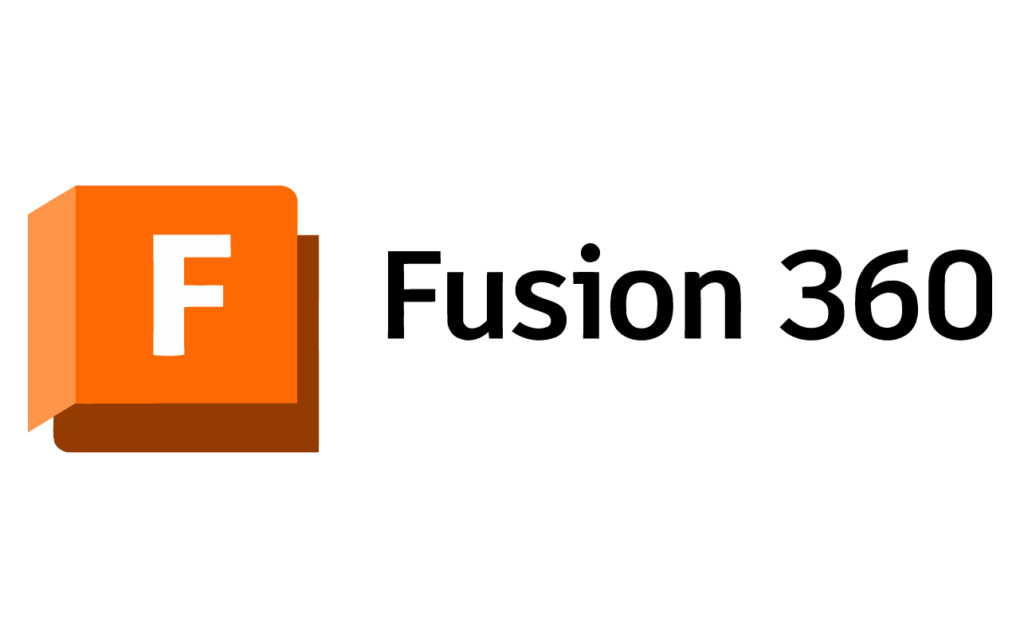
Benefits:
- Early validation – Catch design flaws before prototyping.
- Cost savings – Reduce physical testing cycles.
- Design optimization – Compare different geometries, thicknesses, or materials.
- Integrated workflow – Modify geometry and re-run simulations instantly.
3. Fusion 360 Static Stress Simulation Workflow
The static stress simulation in Fusion 360 follows a structured workflow.
- Prepare Geometry
- Simplify the model by removing unnecessary details (threads, small fillets).
- Convert assemblies into simplified versions if needed.
- Assign Materials
- Use Fusion 360’s Material Library (metals, plastics, composites).
- Ensure material properties include yield strength and elastic modulus.
- Apply Constraints (Fixtures)
- Define how the part is fixed in space (e.g., clamped, pinned).
- Apply Loads
- Forces, pressures, torques, or bearing loads applied at surfaces, edges, or faces.
- Define Contacts (Assemblies)
- Specify bonded, sliding, or no-contact conditions between parts.
- Generate Mesh
- Divide the model into finite elements (tetrahedral or hexahedral).
- Refine mesh where accuracy is critical.
- Solve Simulation
- Choose between local solver (your computer) or cloud solver (Autodesk servers).
- Review Results
- Analyze stress, displacement, and safety factor plots.
- Identify problem areas and redesign if necessary.
4. Setting Up Static Stress Simulation in Fusion 360
4.1 Switching to the Simulation Workspace
- Open Fusion 360 → Switch to Simulation workspace from the workspace dropdown.
- Select Static Stress study type.
4.2 Assigning Materials
- Right-click the component → Physical Material.
- Select from library:
- Aluminum 6061
- Steel AISI 1020
- Titanium alloys
- ABS, Nylon, etc.
👉 Ensure the material has mechanical properties (Elastic Modulus, Poisson’s Ratio, Yield Strength).
4.3 Applying Constraints
Fixtures represent how the part is held in the real world. Options include:
- Fixed Constraint – No movement allowed.
- Pinned – Allows rotation but no translation.
- Sliding – Restrains in one direction only.
Example: A bracket mounted with bolts would use fixed constraints on bolt holes.
4.4 Applying Loads
Loads replicate forces acting on the part:
- Force – Applied to faces, edges, or vertices.
- Pressure – Distributed over a surface.
- Moment/Torque – Rotational load.
- Gravity – Adds self-weight of the component.
👉 Always model loads realistically. Unrealistic loading conditions give misleading results.
4.5 Contact Definitions (Assemblies)
If your model has multiple components:
- Bonded Contact – Parts are glued together (default).
- Sliding/Separation – Surfaces can slide but not penetrate.
- No Contact – Ignore interaction.
5. Meshing in Fusion 360
The mesh is the backbone of FEA accuracy. It breaks the part into small finite elements.
Key Concepts:
- Finer mesh → more accuracy, longer solve time.
- Coarser mesh → faster, less detail.
Fusion 360 allows:
- Automatic meshing – Default for beginners.
- Manual refinement – Refine mesh in areas of stress concentration (holes, fillets, notches).
👉 Pro Tip: Always check mesh quality near critical load-bearing regions.
6. Solving the Simulation
Fusion 360 provides two solving methods:
- Local Solver – Uses your computer’s processing power. Faster for small models.
- Cloud Solver – Uses Autodesk’s servers. Ideal for large assemblies or multiple studies.
👉 Cloud solves consume cloud credits, but free credits are often provided for education and trials.
7. Interpreting Simulation Results
After solving, Fusion 360 provides rich visualization tools.
7.1 Stress Results
- Von Mises Stress – Most used for ductile materials.
- Maximum/Minimum Principal Stress – Used for brittle materials.
- Shear Stress – Critical in torsional parts.
Compare stress results with material yield strength.
7.2 Displacement Results
- Shows how much the part deforms.
- Even if safe from stress, excessive deflection may cause functionality issues.
7.3 Safety Factor (FOS)
- Fusion 360 calculates safety factor plots.
- Safety Factor = Material Strength ÷ Applied Stress.
- Typical engineering values:
- Aerospace: 1.2–1.5
- Automotive: 2–3
- Civil structures: 3–5
7.4 Result Visualization Tools
- Color maps show stress distribution.
- Probe tool allows exact values at points.
- Animate deformation helps visualize displacement.
8. Best Practices for Static Stress Simulation
- Simplify Geometry – Remove tiny features to reduce computation.
- Apply Realistic Loads – Avoid oversimplified or unrealistic load conditions.
- Use Mesh Refinement – Especially near holes, fillets, sharp edges.
- Run Multiple Scenarios – Vary load conditions for robustness.
- Validate Against Real Data – Use prototypes or hand calculations for comparison.
- Avoid Overconstraining – Too many fixtures create artificial stress spikes.
9. Limitations of Static Stress Simulation in Fusion 360
While powerful, Fusion 360’s static stress has boundaries:
- Cannot simulate fatigue (requires fatigue analysis).
- Limited nonlinear material modeling (plastic deformation not deeply supported).
- Complex contact simulations may need higher-end FEA packages.
- Results are only as good as inputs—garbage in, garbage out.
10. Real-World Applications
Example 1: Bracket Design
- Applied force: 500 N on one end.
- Fixed constraint at bolt holes.
- Results: Max von Mises stress 85 MPa (below yield of 6061 aluminum = 275 MPa).
- Safety Factor = 3.2 → Design is safe.
Example 2: Consumer Product Housing
- Pressure load from internal electronics.
- Plastic material (ABS).
- Simulation showed excessive deflection → redesigned with rib reinforcements.
Example 3: Automotive Suspension Component
- Complex assembly with bonded contacts.
- Static stress used for preliminary design → final validated with fatigue testing.
11. Fusion 360 vs. Traditional FEA Tools
Fusion 360 makes simulation user-friendly compared to traditional tools like ANSYS or Abaqus.
- Pros: Easy setup, integrated with CAD, cloud solving, affordable.
- Cons: Limited advanced nonlinear features, not as customizable.
For most small-to-medium manufacturers, Fusion 360 static stress is more than sufficient.
12. Future of Simulation in Fusion 360
Autodesk continues enhancing simulation features:
- Generative design integration → Uses simulation results to drive optimized geometry.
- AI-driven meshing → Automatically refines critical areas.
- Expanded material libraries → More real-world accuracy.
Expect Fusion 360 to evolve into an even more powerful CAE platform.
Conclusion
Static stress simulation in Fusion 360 is an indispensable tool for engineers seeking to validate and optimize their designs. By running simulations before manufacturing, you can:
- Identify weak points.
- Reduce risk of failure.
- Save costs on prototyping.
- Improve design efficiency.
The workflow—assign material, apply loads/constraints, mesh, solve, and analyze—is straightforward but powerful. When combined with best practices and realistic assumptions, Fusion 360 enables reliable engineering decisions at the design stage.
Whether you’re designing a small consumer part or a large industrial component, mastering static stress simulation in Fusion 360 ensures that your designs are safe, efficient, and ready for production.
