Introduction
Autodesk Fusion 360 has quickly become a go-to CAD/CAM/CAE platform for designers, engineers, and makers. Its all-in-one environment for 3D modeling, simulation, PCB design, manufacturing, and collaboration makes it a powerful tool for product development.
However, with such a vast feature set, many users find themselves clicking through menus and commands—slowing down their workflow. That’s where shortcuts, templates, and productivity hacks come in. By adopting the right set of tools and practices, users can shave hours off their projects, minimize repetitive work, and focus on what truly matters: designing great products.
In this guide, we’ll cover:
- The most useful keyboard shortcuts in Fusion 360.
- How to create and use templates for faster project setup.
- Efficiency hacks to streamline your workflow.
- Tips for personalizing Fusion 360 to fit your work style.
By the end, you’ll have a productivity toolkit to maximize speed and precision in Fusion 360.
Table of Contents
Why Productivity Matters in Fusion 360
Fusion 360 is often used in professional environments where time = money. Delays in design translate into higher costs, missed deadlines, and slower iterations. In industries like product design, mechanical engineering, or CNC manufacturing, even small workflow improvements can add up significantly.
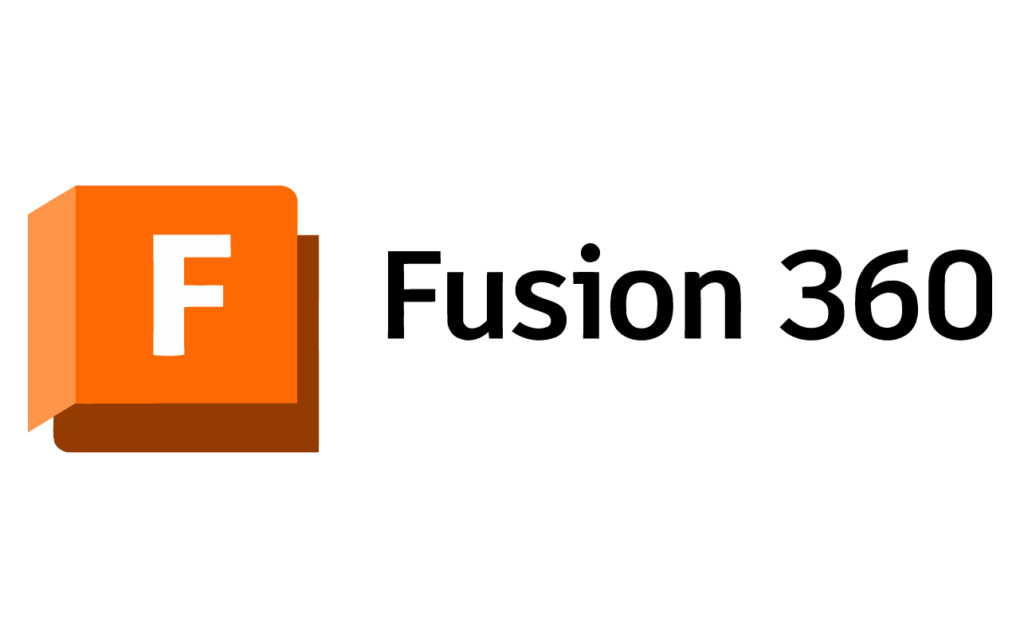
For hobbyists and students, productivity hacks make the learning curve less daunting and help projects move from idea to prototype more smoothly.
By adopting shortcuts and templates, you’re not just working faster—you’re also working smarter, reducing mistakes, and improving design consistency.
Keyboard Shortcuts in Fusion 360
Keyboard shortcuts are the most effective way to speed up navigation and design commands. Instead of clicking through menus, a single keystroke can launch a command instantly.
Categories of Shortcuts
- Navigation Shortcuts – Moving around the design space.
- Sketch Shortcuts – Creating and editing 2D sketches.
- Modeling Shortcuts – Extrusions, fillets, patterns, and 3D editing.
- Assembly Shortcuts – Joints, constraints, and part manipulation.
- Simulation & Manufacturing Shortcuts – Toolpath, CAM, and simulation commands.
- General Productivity Shortcuts – Saving, undo/redo, views, and UI commands.
Essential Fusion 360 Keyboard Shortcuts
Here’s a table of some of the most commonly used Fusion 360 shortcuts:
| Action | Shortcut Key | Category |
|---|---|---|
| Pan View | Middle Mouse + Shift | Navigation |
| Orbit View | Middle Mouse + Left | Navigation |
| Zoom | Scroll Wheel | Navigation |
| Look At (orient view to face) | N | Navigation |
| Fit to View | F6 | Navigation |
| Line Tool | L | Sketch |
| Circle Tool | C | Sketch |
| Rectangle Tool | R | Sketch |
| Dimension Tool | D | Sketch |
| Trim | T | Sketch |
| Extrude | E | Modeling |
| Fillet | F | Modeling |
| Press Pull | Q | Modeling |
| Move/Copy | M | Modeling |
| Offset | O | Sketch/Model |
| Mirror | MI | Modeling |
| Pattern (Rectangular) | RP | Modeling |
| Pattern (Circular) | CP | Modeling |
| Joint | J | Assembly |
| Inspect/Measure | I | Assembly |
| Section Analysis | A | Assembly |
| Compute Toolpath | G | Manufacturing |
| Undo | Ctrl + Z | General |
| Redo | Ctrl + Y | General |
| Save | Ctrl + S | General |
| Hide/Unhide Component | V | General |
💡 Tip: You can fully customize shortcuts in Fusion 360 by going to Preferences → General → Keyboard Shortcuts, then assigning keys to your most-used commands.
Power Tips for Shortcuts
- Consistency across CAD tools: Many shortcuts mirror other CAD software (e.g., “L” for line, “C” for circle). This helps reduce learning curves if you switch platforms.
- Use search + shortcuts: Hit S to open the toolbox/search command panel. You can assign frequently used commands to appear there.
- Custom key mapping: Assign rarely used but essential commands (like lofts or sweep) to unused keys like Z, X, or custom combinations.
- Memorization technique: Learn 5 shortcuts a week. In a month, you’ll have 20+ memorized—enough to boost your speed significantly.
Templates in Fusion 360
Templates are a massive time-saver when working on recurring design projects. Instead of starting from scratch every time, templates provide pre-set configurations for:
- Project organization (units, naming, folders).
- Design preferences (default materials, appearances).
- Manufacturing setups (tool libraries, CNC parameters).
- Simulation studies (loads, constraints, meshing rules).
Creating Templates
- Start with a base file – Create a new design with your preferred units, views, and standard components.
- Save as a Template – Instead of “Save,” choose “Save As Template” under File.
- Apply Templates to New Projects – When starting a new design, select your saved template as the starting point.
Types of Fusion 360 Templates
- Sketch Templates – Predefined sketches, dimensions, and reference geometry.
- Modeling Templates – Base parts, standard components, materials.
- CAM Templates – Tool libraries, cutting parameters, and machine setups for consistent CNC machining.
- Drawing Templates – Title blocks, borders, annotations, and units standardized for documentation.
- Simulation Templates – Load cases, fixed supports, and solver settings.
Benefits of Templates
- Ensures consistency across projects.
- Reduces repetitive setup work.
- Standardizes team workflows in professional environments.
- Minimizes errors when using pre-tested settings.
Efficiency Hacks for Fusion 360
Beyond shortcuts and templates, here are pro tips to boost efficiency in Fusion 360:
1. Use the “S” Key Search Panel
- Press S anywhere to bring up the toolbox search.
- Search commands without digging through menus.
- Pin your favorite commands to this panel for instant access.
2. Leverage Fusion 360’s Cloud Collaboration
- Store designs in Autodesk’s cloud workspace for real-time collaboration.
- Use version history to roll back designs.
- Share links instead of exporting files—keeps projects lightweight and synced.
3. Component vs. Body Organization
- Always use components for parts instead of raw bodies.
- Components enable better assemblies, motion analysis, and parametric control.
- Name components and sketches to avoid confusion later.
4. Use Parameters for Design Flexibility
- Define parameters (e.g., length = 50mm).
- If dimensions change, just update the parameter and the model adjusts automatically.
- Useful for families of parts (e.g., bolts of different lengths).
5. Take Advantage of Fusion 360 Add-Ins
- Fusion 360 has a growing ecosystem of add-ins and scripts for automating tasks.
- Example: “Center of Mass” add-in, PCB import tools, CNC tool libraries.
- Explore Fusion App Store for productivity extensions.
6. Use Selection Filters
- Right-click → Selection Filters.
- Helps when working on large assemblies (select only faces, only edges, or only components).
- Saves time compared to manual picking.
7. Capture Design History
- Keep timeline recording ON unless doing quick conceptual modeling.
- History allows edits, reordering, and design iterations without starting over.
8. Learn Mouse Tricks
- Middle mouse button = pan.
- Shift + Middle Mouse = orbit.
- Double-click face = isolate and edit sketch plane.
9. Automate Drawings
- Use drawing templates with pre-set title blocks, scaling, and views.
- Cuts documentation time significantly.
10. Export Smartly
- Use cloud rendering for high-quality visuals without taxing your PC.
- Export lightweight STEP/IGES for collaboration.
- Use 3MF over STL when exporting to 3D printing for richer metadata.
Productivity Tips for Different Workflows
Fusion 360 caters to various domains—here’s how productivity hacks apply differently:
For Design Engineers
- Use parameters for iterative design.
- Leverage mirror and pattern shortcuts to avoid redoing geometry.
For PCB Designers
- Use 3D visualization to confirm board fit.
- Standardize component libraries with templates.
For CNC Machinists
- Save toolpaths as CAM templates.
- Use shortcut G to quickly regenerate toolpaths after edits.
For Simulation Engineers
- Create simulation templates with boundary conditions.
- Save time by reusing meshing strategies across studies.
Fusion 360 Productivity vs Other CAD Tools
| Feature | Fusion 360 | SolidWorks | Inventor | Onshape |
|---|---|---|---|---|
| Custom Shortcuts | Yes | Yes | Yes | Limited |
| Templates | Yes | Yes | Yes | Yes |
| Cloud Collaboration | Strong | Limited | Limited | Very Strong |
| Parametric + Direct Modeling | Yes | Yes | Yes | Partial |
| CAM Integration | Built-in | Add-on | Add-on | No |
Fusion 360 excels by combining shortcuts, templates, and collaboration in one platform, while many competitors require add-ons or third-party tools.
Common Mistakes to Avoid
- Not learning shortcuts: Slows down workflow unnecessarily.
- Ignoring templates: Leads to inconsistent designs.
- Overusing bodies instead of components: Creates messy assemblies.
- Not backing up tool libraries: Causes lost work in manufacturing setups.
- Leaving history off by accident: Makes parametric edits harder later.
Future of Productivity in Fusion 360
Autodesk continues improving Fusion 360 with:
- AI-assisted design (predicting next commands).
- Machine learning–driven toolpath optimization.
- Voice commands for hands-free CAD (currently experimental).
- Deeper automation using APIs and scripting.
Expect future versions to include even more productivity-focused updates, reducing repetitive work further.
Conclusion
Mastering shortcuts, templates, and efficiency hacks in Fusion 360 is one of the fastest ways to boost productivity. By learning essential keyboard shortcuts, creating templates for repeatable tasks, and applying workflow hacks like parameters, search commands, and cloud collaboration, you’ll dramatically reduce design time while improving consistency and accuracy.
Whether you’re a professional engineer, CNC machinist, or student, these strategies will help you work smarter and faster—allowing you to focus less on menus and more on creating innovative designs.
Fusion 360 isn’t just about powerful modeling—it’s about design efficiency. And with these productivity tips in your toolkit, you’ll unlock its full potential.
