Introduction
Designing in CAD software is more than just drawing shapes—it’s about creating models that can adapt, scale, and evolve with changing requirements. Fusion 360 excels in this area through parametric modeling, a design approach that links geometry to rules, constraints, and parameters.
Unlike direct modeling, where changes are made by pushing and pulling faces, Fusion 360 parametric modeling is rule-based. Dimensions, constraints, and features define the model, enabling easy modifications without redrawing. This flexibility is invaluable for engineers, product designers, architects, and educators.
In this guide, we’ll explore:
- What parametric modeling is.
- Core principles of parametric design.
- Sketch constraints and dimensions.
- Feature-based modeling workflow in Fusion 360.
- Benefits and challenges.
- Applications across industries.
- Tips for efficient parametric design.
By the end, you’ll understand how to leverage Fusion 360 parametric modeling to build smarter, more flexible designs.
Table of Contents
What Is Parametric Modeling?
Parametric modeling is a CAD approach where geometry is defined by parameters such as dimensions, constraints, and relationships.
Instead of static shapes, models are driven by rules:
- Change a parameter → The entire model updates.
- Apply constraints → Geometry maintains defined relationships.
For example:
- A rectangle constrained with equal-length sides will always remain a square, even if resized.
- A hole defined as “centered” will stay centered, no matter the dimensions of the part.
This makes parametric modeling dynamic and flexible, unlike traditional “dumb” models.
Fusion 360 Parametric Design Fundamentals
Fusion 360 uses a timeline-based history capture to record each step of your modeling process. Every sketch, extrusion, fillet, or hole appears in the timeline, making it easy to go back and edit earlier features.
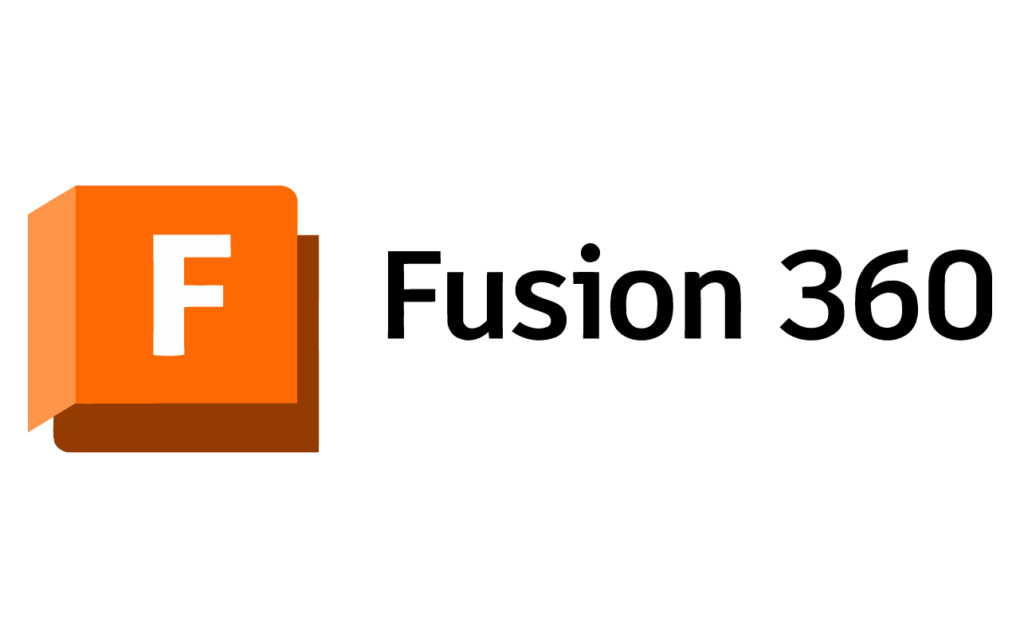
Key Components of Parametric Modeling in Fusion 360:
- Parameters
- User-defined values (e.g., length = 50 mm).
- Stored in the Change Parameters dialog.
- Can be reused across sketches and features.
- Constraints
- Rules that define relationships between sketch entities.
- Example: making two lines perpendicular.
- Dimensions
- Control size and location numerically.
- Example: setting a line length to 100 mm.
- Features
- Operations like extrude, revolve, loft, fillet, shell.
- Driven by sketches and parameters.
Parametric Sketching in Fusion 360
Sketches are the foundation of parametric design. Every model starts as a 2D sketch, defined by constraints and dimensions.
Common Constraints in Fusion 360:
- Coincident: Forces a point to lie on a curve or line.
- Collinear: Keeps two lines on the same infinite line.
- Concentric: Makes circles/arcs share the same center.
- Equal: Forces entities to have equal size.
- Horizontal/Vertical: Aligns lines to axes.
- Parallel/Perpendicular: Defines angular relationships.
- Tangent: Keeps curves touching smoothly.
- Symmetry: Forces mirrored geometry across a centerline.
👉 Pro Tip: Apply constraints first, then dimensions. Over-constraining can cause conflicts.
Dimensions in Sketches
- Add numerical control using the Sketch Dimension tool (shortcut: D).
- Dimensions can be entered as numbers (50 mm) or as expressions (Width = Height × 2).
- Linking dimensions ensures models update intelligently.
Feature-Based Modeling in Fusion 360
Once sketches are defined, features turn them into 3D geometry. Fusion 360’s feature-based modeling relies on parametric control.
Common Features:
- Extrude: Adds or removes material.
- Revolve: Rotates a profile around an axis.
- Loft: Transitions between two or more profiles.
- Sweep: Creates geometry along a path.
- Pattern: Duplicates features linearly, circularly, or along a path.
- Fillet/Chamfer: Rounds or bevels edges.
- Shell: Hollows out a solid body.
Each feature references sketches and can be edited anytime via the timeline.
Example Workflow:
- Create a base sketch (rectangle, dimensioned).
- Extrude to thickness (parameter-driven).
- Add a hole (dimension-controlled).
- Apply fillets (feature-driven).
- Change one parameter (e.g., thickness) → The whole model updates automatically.
Parameters Management
Fusion 360 allows global parameter management through the Change Parameters dialog.
- Access: Modify → Change Parameters.
- Define user parameters like Width, Height, Thickness.
- Use parameters in dimensions and features.
- Update values → all linked features update instantly.
👉 Example: Define “Bolt_Diameter = 10 mm.” Use it in multiple parts. If updated to 12 mm, all related holes resize.
Advantages of Parametric Modeling
- Flexibility
- Quickly adapt to design changes.
- Consistency
- Linked parameters ensure proportional updates.
- Efficiency
- Modify one parameter → update entire model.
- Reusability
- Create templates for standard parts.
- Collaboration
- Team members can understand design intent through parameters and constraints.
Limitations of Parametric Modeling
- Learning Curve: Requires planning and understanding constraints.
- Over-Constraint Errors: Too many constraints may break sketches.
- Complex Models: Can become difficult to manage with many dependencies.
- Performance: Large assemblies with parametric links may slow down.
Parametric vs. Direct Modeling
| Feature | Parametric Modeling (Fusion 360) | Direct Modeling |
|---|---|---|
| Editability | Driven by rules and parameters | Push-pull faces |
| Flexibility | Highly adaptable | Faster for small edits |
| Complexity Handling | Great for engineering workflows | Limited scalability |
| Learning Curve | Higher (constraints/dimensions) | Lower |
| Best Use Case | Engineering, manufacturing, CAD standards | Conceptual design, quick edits |
Fusion 360 supports both—allowing hybrid workflows where parametric history can be turned off for direct edits.
Applications of Parametric Modeling in Fusion 360
1. Mechanical Engineering
- Designing gears, shafts, brackets with parametric rules.
- Easily scaling assemblies with standard hole sizes.
2. Product Design
- Adapting prototypes to different sizes.
- Exploring design variations without redrawing.
3. Architecture
- Modular components with scalable dimensions.
- Reusable templates for fixtures or furniture.
4. Education
- Teaching design intent and CAD principles.
- Students can explore relationships between geometry and math.
Best Practices for Parametric Modeling in Fusion 360
- Plan Before Modeling: Think about which dimensions need flexibility.
- Use Named Parameters: (e.g., “Width” instead of “D1”). Easier to manage.
- Apply Constraints Intelligently: Avoid over-constraining.
- Leverage Construction Geometry: Use reference lines/points for stability.
- Organize Timeline: Rename sketches/features for clarity.
- Test Design Flexibility: Change key parameters early to validate adaptability.
- Mix Parametric and Direct Modeling: Use parametric rules where needed, direct edits for quick adjustments.
Example Case Study – Parametric Bracket Design
- Define parameters: Width, Height, Thickness, Hole_Diameter.
- Create base sketch with rectangle.
- Apply constraints (symmetry, equal sides).
- Dimension rectangle using parameters.
- Extrude using Thickness parameter.
- Add holes, controlled by Hole_Diameter parameter.
- Apply fillets for rounded edges.
Now, updating Width or Thickness automatically resizes the bracket, maintaining relationships.
Future of Parametric Design in Fusion 360
Autodesk continues to expand parametric modeling with:
- AI-driven design suggestions.
- Improved integration with generative design.
- Better constraint solvers for complex geometry.
- Cloud-based parameter sharing across teams.
The combination of parametric modeling + cloud collaboration makes Fusion 360 an industry leader for adaptable CAD workflows.
Conclusion
Fusion 360’s parametric modeling tools empower designers to create intelligent, adaptable, and efficient CAD models. By leveraging parameters, constraints, and feature-based design, you can build flexible parts and assemblies that evolve effortlessly with project needs.
Whether you’re a student learning CAD basics, an engineer designing mechanical assemblies, or a product designer exploring variations, parametric modeling ensures that your work is scalable, editable, and future-proof.
By adopting best practices—naming parameters, applying smart constraints, and planning workflows—you can fully harness the power of Fusion 360’s parametric engine.
In today’s fast-paced design world, adaptability is key—and parametric modeling is the ultimate tool for staying ahead.
