Introduction
One of the most powerful aspects of CAD design lies not only in creating parts but also in defining how those parts interact and move together. In Fusion 360 Joints allow designers to simulate real-world mechanical assemblies.
Whether you’re working on a gearbox, robotic arm, drone gimbal, or consumer product with moving parts, understanding how to use Fusion 360’s assembly constraints and motion studies is essential.
This article covers:
- The difference between joints and constraints.
- Types of joints available in Fusion 360.
- Applying and editing assembly constraints.
- Using motion studies to simulate mechanisms.
- Best practices, real-world examples, and troubleshooting.
By the end, you’ll have a strong grasp of how to make your assemblies not only look correct but function realistically.
Table of Contents
Joints vs. Constraints in Fusion 360
Fusion 360 provides two main ways to control how components interact:
Joints
- Define degrees of freedom (DOF) between components.
- More dynamic and motion-oriented than constraints.
- Simulate realistic movement (rotation, sliding, or both).
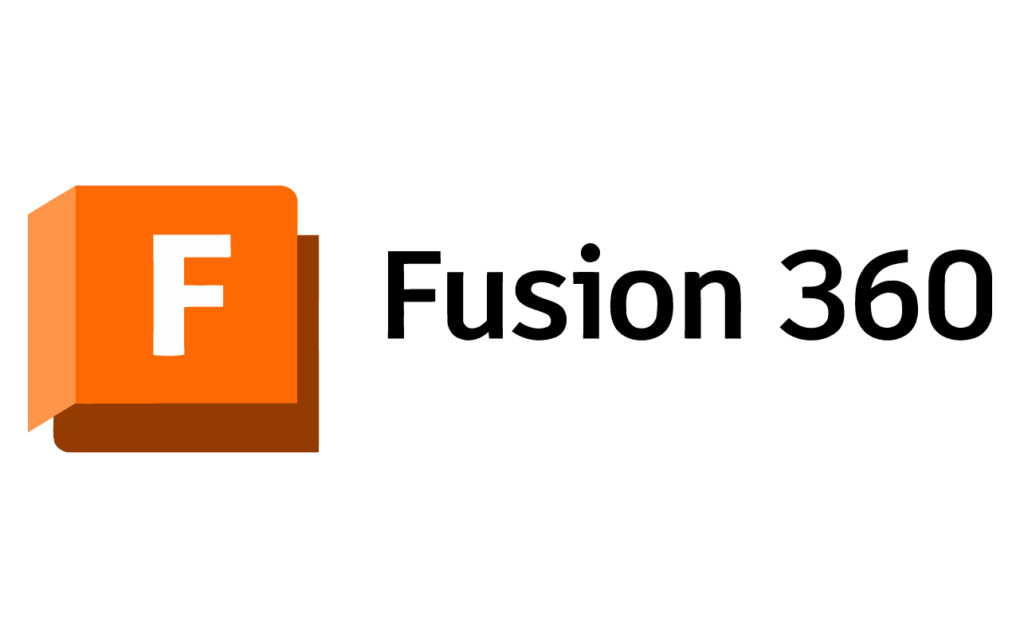
Constraints
- Lock down geometric relationships between parts.
- More static, similar to parametric sketch constraints.
- Used when precise positioning is required rather than movement.
👉 Think of joints as describing how parts move together and constraints as describing how parts are positioned relative to each other.
Types of Joints in Fusion 360
Fusion 360 supports several joint types to replicate real-world mechanical connections.
1. Rigid Joint
- Locks two components together with zero DOF.
- Useful for welding, adhesives, or fixed mounts.
2. Revolute Joint
- Allows rotation around one axis.
- Examples: Hinges, wheels, knobs.
3. Slider Joint
- Allows linear motion along one axis.
- Examples: Drawer slides, pistons, telescopic rods.
4. Cylindrical Joint
- Combines rotation + sliding along one axis.
- Examples: Telescoping antennas, rotating shafts with linear movement.
5. Pin-Slot Joint
- Allows a pin to move along a slot.
- Examples: Cam followers, guide rails.
6. Planar Joint
- Allows two components to slide and rotate in a plane.
- Examples: Flat panels moving across a surface.
7. Ball Joint
- Allows rotation around three axes.
- Examples: Joystick mounts, robotic ball heads.
8. As-Built Joint
- Defines motion without moving parts into position first.
- Helpful for quickly constraining pre-assembled designs.
Applying Joints – Step by Step
- Activate Assembly Workspace
- Open the Assemble tab in Fusion 360.
- Select Joint Type
- Choose the joint that matches the real-world motion.
- Pick Components
- Select two faces, edges, or points to join.
- Adjust Orientation
- Use alignment options to flip or rotate axes.
- Set Limits (optional)
- Define min/max motion range to mimic real-world restrictions.
- Test the Motion
- Drag the component to confirm correct behavior.
Assembly Constraints in Fusion 360
Constraints allow precise geometric control over parts.
Key Constraints:
- Mate – Brings two faces or points together.
- Flush – Keeps two faces parallel and aligned.
- Angle – Fixes angular relationship between faces.
- Tangent – Ensures contact between curved and flat surfaces.
- Offset – Defines spacing between faces or components.
Unlike joints, constraints don’t simulate motion but help maintain precise positioning.
Motion Studies in Fusion 360
Once joints are applied, Fusion 360 allows motion analysis through simple animations or advanced motion studies.
Motion Analysis Tools:
- Animate Joint
- Right-click on a joint → Animate.
- Shows range of movement.
- Motion Study Workspace
- Add multiple joints and drive motion sequences.
- Record animations for presentations.
- Contact Sets
- Define physical interactions between parts.
- Simulates collisions, rolling, or sliding.
- Drive Joint
- Apply motor-like motion to a joint.
- Great for testing gears, linkages, and cams.
Advanced Assembly Workflows
1. Gear Mechanisms
- Apply Revolute joints for gears.
- Define motion links to synchronize rotations.
2. Robotic Arms
- Combine revolute + cylindrical + ball joints.
- Add motion limits to simulate human-like movement.
3. Engine Pistons
- Use slider joints for piston movement.
- Combine with revolute joint for crankshaft.
4. Hinged Mechanisms
- Revolute joints with angular limits.
- Useful for doors, flaps, and lids.
Joints vs. Constraints – When to Use Each
| Feature | Joints | Constraints |
|---|---|---|
| Purpose | Defines motion | Defines position |
| Simulation | Dynamic, motion-based | Static, no motion |
| Complexity | More flexible | More rigid |
| Best For | Mechanisms, kinematics | Precise alignment, static assemblies |
Most assemblies benefit from a mix of both.
Troubleshooting Joints & Constraints
Common Issues & Fixes:
- Over-Constrained Assemblies
- Too many constraints lock components.
- Solution: Remove redundant constraints.
- Wrong Axis Alignment
- Joints rotate incorrectly.
- Solution: Use flip and orientation options.
- Motion Collisions
- Parts pass through each other.
- Solution: Enable Contact Sets.
- Floating Components
- Part moves unexpectedly.
- Solution: Ground key components.
- Performance Lag
- Too many joints slow down assemblies.
- Solution: Simplify motion studies.
Real-World Applications
Robotics
- Simulate arms, wheels, and sensors.
- Define realistic motion paths.
Automotive
- Hinges, suspension, and gearboxes.
- Motion studies for load testing.
Aerospace
- Landing gear retraction.
- Movable control surfaces.
Consumer Products
- Laptops, foldable devices, toys.
- Hinges and sliders for usability.
Best Practices for Joints & Constraints
- Start Simple – Begin with rigid and revolute joints before complex ones.
- Ground a Component – Prevents unwanted drifting.
- Use As-Built Joints – Faster for aligned components.
- Set Limits Early – Avoid unrealistic infinite motion.
- Mix Joints and Constraints – Leverage both where appropriate.
- Use Motion Links – Synchronize multiple joints.
- Validate with Contact Sets – Ensure realistic collision behavior.
Fusion 360 vs. Other CAD Tools
| Feature | Fusion 360 | SolidWorks | Inventor | CATIA |
|---|---|---|---|---|
| Ease of Use | Beginner-friendly | Moderate | Moderate | Complex |
| Joints System | Intuitive, motion-driven | Constraint-heavy | Constraint-heavy | Advanced |
| Motion Studies | Built-in, cloud-supported | Separate module | Good for engineering | Enterprise-level |
| Best For | Small-to-medium assemblies | Industry standards | Mechanical design | Aerospace/Automotive |
Fusion 360 strikes a balance with ease of learning and powerful motion studies.
Future of Joints & Constraints in Fusion 360
Autodesk is actively enhancing assembly workflows:
- AI-assisted joint suggestions based on geometry.
- Improved collision detection with physics-based motion.
- Cloud-driven motion simulations for team collaboration.
- Integration with generative design for mechanism optimization.
Case Study – Designing a Foldable Laptop Hinge
- Model base and screen separately.
- Apply Revolute joint for hinge.
- Add motion limits (0°–135°).
- Apply contact sets to prevent over-rotation.
- Run motion study to simulate opening/closing.
- Export animation for product presentation.
Result: A functional, manufacturable hinge mechanism tested before prototyping.
Conclusion
Fusion 360’s joints and constraints unlock the ability to design dynamic assemblies that reflect real-world mechanical behavior. By understanding the difference between joints (motion-based) and constraints (position-based), designers can create both static precision assemblies and dynamic moving mechanisms.
Key takeaways:
- Use joints for movement, constraints for alignment.
- Apply the right joint type to match real-world behavior.
- Validate assemblies with motion studies and contact sets.
- Always ground components and set limits to prevent unrealistic motion.
Mastering joints and constraints turns Fusion 360 from a simple modeling tool into a powerful engineering simulation platform—bridging the gap between design and functionality.
