Introduction
Modern product design often requires more than rigid lines and mechanical features. From ergonomic handles to aerodynamic surfaces and consumer electronics casings, today’s products need smooth, organic forms.
Fusion 360 answers this demand with Freeform Modeling, powered by T-Spline technology. Unlike traditional parametric CAD, freeform modeling lets you sculpt models like clay, pushing, pulling, and shaping surfaces while maintaining precise control.
In this guide, we’ll explore:
- What freeform modeling is.
- T-Spline fundamentals.
- Sculpt workspace tools and workflows.
- Hybrid modeling with parametric + freeform.
- Applications across industries.
- Best practices for sculpting in Fusion 360.
By the end, you’ll know how to create organic, complex surfaces that blend seamlessly with engineering accuracy.
Table of Contents
What Is Fusion 360 Freeform Modeling ?
Freeform modeling allows you to create complex, organic shapes by manipulating surfaces directly, similar to digital clay sculpting. Instead of relying on sketches and extrudes, freeform modeling focuses on intuitive manipulation of geometry.
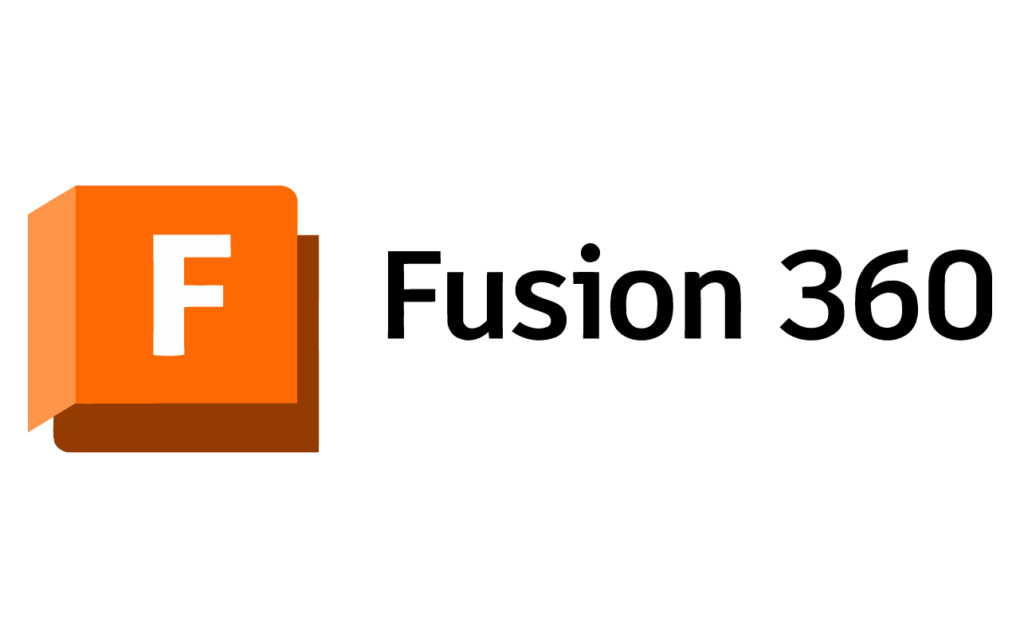
Key Characteristics:
- Uses T-Spline geometry, a type of surface modeling.
- Surfaces are defined by a control cage (vertices, edges, faces).
- Shapes can be pushed, pulled, subdivided, and smoothed.
- Integrates with parametric, direct, and mesh modeling.
This makes it ideal for ergonomic, aesthetic, and aerodynamic design.
T-Splines: The Backbone of Fusion 360 Freeform
T-Splines are a mathematical surface representation developed for handling complex curves and organic transitions.
Why T-Splines?
- Smooth Surfaces: Automatically blend across edges.
- Local Control: Adjust one area without disrupting the entire model.
- Flexibility: Add detail by inserting edges or faces.
- Hybrid Nature: Convert seamlessly into NURBS or B-Rep geometry.
Fusion 360 integrates T-Splines directly into its Sculpt workspace, making them accessible even for beginners.
Sculpt Workspace Overview
To enter Freeform modeling:
- Switch to the Sculpt workspace (Create → Create Form).
- Choose a primitive (box, cylinder, sphere, quad ball).
- Edit using sculpting tools.
The interface includes:
- Toolbar: Tools for creating, editing, subdividing, and symmetry.
- Canvas: Displays the T-Spline body with control points.
- Browser: Lists freeform bodies separate from parametric features.
Creating Freeform Primitives
Every sculpting project starts with a primitive. Fusion 360 offers several starting forms:
- Box: Great for mechanical housings or rectangular designs.
- Sphere: Useful for rounded shapes, balls, or helmets.
- Cylinder: Ideal for bottles, handles, and pipes.
- Quad Ball: Flexible primitive for organic objects.
- Plane: For surfaces that will be extruded or shaped later.
👉 Pro Tip: Choose a primitive that resembles your final shape—it reduces editing effort.
Sculpting Tools in Fusion 360
Once the primitive is created, you shape it using sculpting tools.
1. Edit Form
- Shortcut: Modify → Edit Form
- Push, pull, rotate, or scale faces, edges, and vertices.
- Soft modification option allows smooth influence over nearby geometry.
2. Insert Edge
- Adds edges to refine detail.
- Example: Add an edge loop to sharpen a corner.
3. Subdivide
- Splits faces into smaller faces for more control.
- Useful when adding localized detail without affecting the whole model.
4. Crease
- Defines sharp edges on T-Spline surfaces.
- Great for hard transitions (like edges of a smartphone).
5. Bridge
- Connects two edges or faces with a smooth transition.
6. Symmetry
- Ensures mirrored edits across axes.
- Critical for symmetrical products like automotive parts or helmets.
7. Match
- Aligns freeform surfaces with other geometry (parametric faces or reference bodies).
Hybrid Modeling – Freeform + Parametric
One of Fusion 360’s biggest strengths is hybrid modeling, where freeform shapes integrate with parametric features.
Workflow Example:
- Sculpt ergonomic handle in freeform.
- Convert T-Spline body to B-Rep (solid).
- Add parametric features (holes, chamfers, patterns).
- Combine into final assembly.
This bridges organic aesthetics with engineering precision—a unique advantage over traditional CAD.
Applications of Freeform Modeling
1. Product Design
- Consumer electronics (smartphones, headphones, laptops).
- Furniture with smooth curves.
- Household appliances with ergonomic grips.

2. Automotive & Aerospace
- Car bodies, interiors, aerodynamic surfaces.
- Aircraft fuselages and wing fairings.
3. Medical Devices
- Ergonomic handles for surgical tools.
- Custom prosthetics and implants.
4. Industrial Design
- Power tools, bottle shapes, and packaging.
- Concept prototypes with aesthetic focus.
5. Education & Conceptual Design
- Teaching complex surface modeling.
- Quickly exploring organic concepts.
Advantages of Fusion 360 Freeform
- Creative Freedom: Design beyond rigid constraints.
- Seamless Integration: Works with parametric and simulation workflows.
- Realism: Mimics natural curves and organic transitions.
- Rapid Prototyping: Quickly create aesthetic prototypes.
- Iterative Design: Easy to adjust surfaces during concept development.
Limitations of Freeform Modeling
- Learning Curve: Requires practice to master.
- Precision Challenges: Less suitable for dimension-critical parts.
- Performance: Complex T-Splines can slow large assemblies.
- Conversion Issues: Converting to B-Rep may fail if surfaces are overly complex.
Best Practices for Freeform & T-Spline Modeling
- Start Simple: Use low face counts in primitives; add detail later.
- Maintain Quad Geometry: Avoid creating triangles or n-gons.
- Use Symmetry Early: Saves time and ensures balance.
- Refine Gradually: Subdivide only where needed.
- Test Conversion: Check early if your model converts to B-Rep cleanly.
- Blend with Parametric: Don’t rely solely on freeform—combine with features for manufacturing readiness.
Common Mistakes to Avoid
- Over-Subdividing Early: Leads to messy control cages.
- Ignoring Constraints: Freeform shapes can drift; use Match for alignment.
- Forcing Hard Edges: Use Crease sparingly; blend where possible.
- Skipping Symmetry: Asymmetrical edits double your workload.
- Poor Planning: Start with the right primitive to avoid rework.
Case Study – Designing an Ergonomic Bottle
- Start with a Cylinder primitive.
- Use Edit Form to taper the body.
- Insert edges to define grip zones.
- Apply symmetry across the central axis.
- Subdivide and push/pull faces for ergonomic finger grooves.
- Convert to solid, add threads for a cap using parametric tools.
- Render in Fusion 360 to visualize final design.
Result: A manufacturable bottle that combines ergonomic freeform curves with parametric precision.
Fusion 360 Freeform vs. Other Tools
| Software | Freeform Capability | Strengths | Limitations |
|---|---|---|---|
| Fusion 360 | T-Spline sculpting integrated with CAD | Hybrid modeling, cloud-based | Complex surfaces can be tricky |
| Rhino 3D | NURBS + SubD tools | Precision surfacing | Steeper learning curve |
| Blender | Subdivision modeling | Artistic freedom, free | Lacks engineering integration |
| SolidWorks | Surface modeling | Strong for engineering | Weaker for organic design |
| Maya | High-end sculpting | Animation + creativity | Not built for CAD workflows |
Fusion 360’s unique edge: organic + parametric + manufacturing in one platform.
Future of Freeform in Fusion 360
Autodesk is continuously enhancing freeform capabilities with:
- AI-assisted sculpting suggestions (predicting optimal curves).
- Improved mesh handling for reverse engineering scanned data.
- Expanded SubD tools for even more flexibility.
- Better B-Rep conversion algorithms for manufacturability.
The future points to tighter integration between generative design, freeform sculpting, and simulation.
Conclusion
Fusion 360’s Freeform and T-Spline modeling tools unlock creative possibilities that traditional parametric modeling can’t match. By allowing designers to sculpt like artists while still working in a CAD framework, Fusion 360 bridges the gap between aesthetics and engineering.
With practice, you can design everything from ergonomic consumer products to aerospace components—all while ensuring that your freeform creations remain manufacturable and precise.
The key lies in blending workflows: start sculpting with T-Splines, refine with parametric features, and validate with simulation and rendering. This hybrid design process makes Fusion 360 one of the most versatile CAD platforms available today.
So whether you’re a product designer, engineer, or student, mastering freeform modeling in Fusion 360 gives you the power to create designs that are not only functional—but also beautiful and human-centered.
