In the world of woodworking, tradition is sacred. The smell of sawdust, the feel of a hand plane gliding over maple, the satisfaction of a perfectly cut dovetail—these are timeless joys. But what if you could combine that age-old craft with modern precision, eliminating costly mistakes and visualizing your project in stunning detail before ever touching a piece of lumber? That’s where Fusion 360 for woodworking comes in, and it’s a game-changer.
For years, my design process involved graph paper, endless eraser marks, and a healthy dose of hope. I’d spend hours sketching, only to find a critical measurement was off during assembly, leading to wasted time and expensive hardwood. If this sounds familiar, you’re in the right place. This guide is designed for woodworkers, by a woodworker, to demystify this powerful software and show you how it can revolutionize your craft, from simple birdhouses to complex furniture designs.
We’ll explore why Fusion 360 is the ideal woodworking design software, walk through the core concepts you need to get started, and uncover the advanced features that will take your projects to a professional level. It’s time to upgrade your toolkit beyond the workshop and into the digital realm.
Table of Contents
Why Ditch the Sketch Pad? The Case for CAD in Woodworking
For centuries, woodworking has thrived on 2D drawings. From detailed blueprints by master craftsmen to a quick sketch on a napkin, these plans have served us well. However, they have inherent limitations:
- Difficulty visualizing in 3D: It can be challenging to translate a 2D drawing into a 3D object in your mind, often hiding potential joinery or assembly issues.
- Changes are tedious: Need to make a table 2 inches wider? That often means redrawing everything to maintain proportion, a time-consuming and error-prone process.
- No automated parts list: Creating a cut list is a manual, meticulous task. One small calculation error can throw off the entire project.
This is where CAD (Computer-Aided Design) steps in. CAD software allows you to build a virtual 3D model of your project with complete accuracy. You can spin it around, look inside, test joinery, and ensure every part fits perfectly. When it comes to CAD for woodworking, Autodesk Fusion 360 has emerged as a top-tier choice for amateurs and professionals alike.
What is Fusion 360 and Why is it Perfect for Woodworkers?
Fusion 360 isn’t just another drawing program; it’s an integrated cloud-based platform that combines industrial-grade design tools into one surprisingly accessible package. Here’s what makes it so well-suited for the modern woodworker.
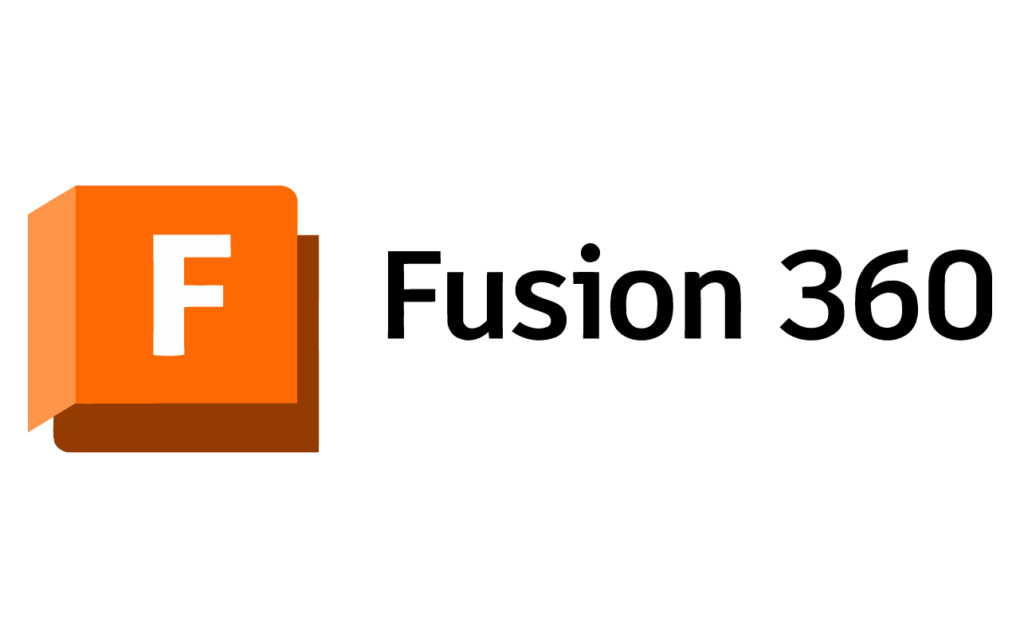
More Than Just a 3D Modeler
Fusion 360 is a unified tool that incorporates:
- CAD (Computer-Aided Design): For creating your 3D models.
- CAM (Computer-Aided Manufacturing): For generating instructions for CNC machines.
- CAE (Computer-Aided Engineering): For simulating stress and strain (less common for wood but available).
This means you can design a bookshelf, create professional-grade plans, generate a cut list, produce photorealistic renderings for a client, and even create the toolpaths to cut the parts on a CNC router—all within a single program.
The Power of Parametric Modeling
This is the secret sauce. In a traditional 3D modeling program like SketchUp, if you make a cabinet and then decide to change the thickness of the plywood, you have to manually adjust every single part affected by that change. It’s tedious and a recipe for errors.
Fusion 360 uses parametric modeling. You can define key dimensions as parameters. For example, you can create a parameter called plywood_thickness and set it to 0.75 inches. When you design your cabinet, you use this parameter instead of a fixed number. If you later decide to use 0.5-inch plywood, you simply change the parameter’s value once, and your entire model automatically updates. This single feature saves countless hours and makes iterating on a design incredibly efficient.
Free for Hobbyists and Startups
Perhaps the most compelling reason for many woodworkers is the price. Autodesk offers a free Personal Use License for hobbyists and small businesses that make less than $1,000 USD in annual revenue. This provides access to nearly all the functionality you’ll ever need for woodworking projects, removing the significant cost barrier associated with professional CAD software. You can learn more about the license terms on the Autodesk website.

Getting Started: Your First Fusion 360 Woodworking Project
The learning curve for Fusion 360 can feel steep, but the core workflow is logical once you understand the fundamentals. Let’s break down the basic process.
Setting Up Your Workspace
Before you start, make sure your preferences are set for woodworking. Go to your Preferences and set your default units to Inches or Millimeters. It’s also highly recommended to ensure the Design History timeline is enabled at the bottom of the screen. This timeline tracks every action you take, allowing you to go back and edit any step.
The Core Workflow: Sketch, Extrude, Assemble
Most projects in Fusion 360 follow a simple pattern.
- Sketching in 2D: Every 3D object begins as a 2D sketch. You’ll select a plane (like the ‘top’ plane) and use tools to draw shapes—rectangles for boards, circles for dowels, etc. You define the exact dimensions of these shapes right in the sketch.
- Creating Bodies with Extrude: Once your 2D sketch is complete, you’ll use the ‘Extrude’ tool to pull that shape into the third dimension, giving it thickness. For example, you would sketch a 24″ x 48″ rectangle for a tabletop, then extrude it to a thickness of 1.5″ to create a solid 3D body.
- Using Components (The Golden Rule): This is the most critical concept for woodworking design. Never model an entire project as one solid body. Instead, treat each physical piece of wood as a separate ‘Component’. Before you design a table leg, create a new, empty component named ‘Leg’. Then, create your sketch and extrusion inside that component. Repeat this for aprons, the top, etc. This keeps your design organized, just like a real-world project, and is essential for creating joints and a parts list later.
- Joining Components: Once you have multiple components (e.g., four legs and four aprons), you use ‘Joints’ to assemble them. Joints in Fusion 360 define the spatial relationship between components. A ‘Rigid’ joint, for instance, is like gluing two pieces together. This is the digital equivalent of creating your wood joinery, ensuring everything fits before you cut.
Game-Changing Features of Fusion 360 for Woodworking
Once you’ve mastered the basics, you can tap into features that truly elevate your woodworking process.
Creating Accurate Cut Lists and Plans
This is a huge pain point that Fusion 360 solves beautifully. Because your model is a collection of accurately sized components, you can automatically generate 2D drawings from it. In the ‘Drawing’ workspace, you can create traditional plans with top, front, and side views, complete with dimensions. Furthermore, Fusion 360 can generate a parts list table with the quantity and dimensions of each component. For even more detailed cut lists, many woodworkers use free add-ins from the Autodesk App Store that can optimize layouts on standard sheet good sizes.
Visualizing Your Project with Realistic Renderings
Ever wonder how a piece will look in cherry versus walnut? With the ‘Render’ workspace, you can apply realistic materials and textures to your model. Fusion 360 has a vast library of wood appearances. You can adjust the lighting, add shadows, and create photorealistic images of your project. This is invaluable for experimenting with design choices or presenting an idea to a client for approval.
Designing Complex Joinery with Precision
Fusion 360 allows you to model intricate wood joints with absolute precision. You can design a mortise on one component and a matching tenon on another, ensuring a perfect fit. You can model dovetails, box joints, or dowel joinery digitally. This process of virtually ‘cutting’ the joinery helps you spot any design flaws, such as a tenon being too long or a dowel hole being misaligned, long before you power up a saw.
Integrated CAM for CNC Woodworkers
If you own or plan to own a CNC router, Fusion 360 is an all-in-one solution. The ‘Manufacture’ workspace is a full-featured CAM environment. Here, you can define your cutting tools (e.g., a 1/4″ straight bit), and create toolpaths to cut out your components. You can program pockets, contours, dados, and even complex 3D carvings. Fusion 360 then exports the G-code that your specific CNC machine understands. This seamless integration of CAD and CAM is a major advantage over other software.
Fusion 360 vs. SketchUp: Which is Better for Woodworking?
This is a common debate in the digital woodworking community. Both are excellent tools, but they serve different purposes, which is a key point in any discussion about Fusion 360 vs Sketchup for woodworking.
- SketchUp: It’s known for its intuitive push/pull modeling style and gentle learning curve. It feels very much like drawing on a computer. It’s fantastic for quickly mocking up ideas and general space planning. However, its core version is not parametric. Making design changes can be cumbersome, and it lacks the integrated CAM and advanced engineering tools of Fusion 360.
- Fusion 360: As discussed, its parametric engine is its superpower. The ability to build robust models that can be easily modified is a professional-level feature. Its integrated CAM, rendering, and simulation capabilities make it a far more comprehensive tool. The trade-off is a steeper learning curve.
The Verdict: If you want a digital pencil to quickly sketch out ideas, SketchUp is great. If you want a complete digital workshop to design, refine, document, and even manufacture your projects with precision, investing the time to learn Fusion 360 for woodworking is the superior long-term choice.
Tips and Tricks for Woodworkers in Fusion 360
As you dive in, keep these tips in mind to make your workflow smoother:
- Master the “Component First” Rule: Before you draw anything, right-click the top level of the browser tree and select ‘New Component’. Do this for every single part. This is the #1 rule for success.
- Use a Master Sketch: For some projects, like a cabinet, you can create a single ‘master sketch’ that defines the overall height, width, and depth. Then, you can reference this sketch to build all your individual components. This makes global size changes even easier.
- Learn Basic Keyboard Shortcuts: Pressing ‘S’ brings up a searchable model toolbox, which is faster than hunting through menus. Other essentials include
Lfor Line,Rfor Rectangle,Efor Extrude, andJfor Joint. - Explore Woodworking-Specific Add-Ins: The Autodesk App Store has plugins, many of them free, that can automate tasks like creating cut lists or generating dog-bone fillets for CNC parts.
- Follow Great YouTube Tutorials: There is a wealth of free knowledge available. Channels from creators like The Wood Whisperer, NYC CNC, and Product Design Online provide fantastic, in-depth tutorials on using Fusion 360 for woodworking and furniture design.
Overcoming the Learning Curve
Let’s be honest: Fusion 360 can be intimidating at first. The interface is packed with tools, and the concepts of parametric modeling and assembly joints might be new to you. The key is to start small and be patient.
Don’t try to design a complex heirloom on your first day. Start with something simple:
- A single cutting board.
- A basic box with four sides and a bottom.
- A small, simple end table.
Each project will teach you a new skill. The official Autodesk Fusion 360 Learn & Support page is an excellent starting point for structured learning. Additionally, engaging with online communities like the Wood Talk forum can connect you with other woodworkers who have navigated the same challenges.
Conclusion: Build Smarter, Not Harder
Embracing Fusion 360 for woodworking isn’t about replacing your hand skills; it’s about enhancing them. It’s a powerful tool that empowers you to design with confidence, catch mistakes before they happen, and explore creative possibilities without wasting a single board foot of precious lumber.
By creating a detailed digital model, you’re essentially building your project twice: once virtually, where mistakes cost nothing, and once in the workshop, where you can work efficiently from a proven plan. The ability to generate cut lists, create professional drawings, and visualize the final product is transformative.
While there is an initial time investment to learn the software, the return is immeasurable in terms of accuracy, efficiency, and the sheer creative freedom it provides. So download the free personal license, start with a simple project, and take the first step toward integrating the power of digital design into your woodworking craft. Your future self—and your lumber rack—will thank you.
