Introduction
In the world of computer-aided design (CAD), understanding file types is essential. File formats determine how design data is stored, shared, and reused across different software. Autodesk Fusion 360, being a comprehensive design-to-manufacturing platform, supports a wide range of file types—from parametric CAD models and mesh geometries to CAM toolpaths, simulation setups, and PCB layouts.
Fusion 360 is unique because it combines CAD, CAM, CAE, and PCB tools into one platform. To support this integration, Autodesk has designed flexible file management and a cloud-based storage system that seamlessly handles multiple formats.
This guide explores every aspect of Fusion 360 file types—from native formats to import/export capabilities, version control, cloud collaboration, and best practices for managing files efficiently.
Table of Contents
1. Overview of Fusion 360 File Management
Fusion 360 uses cloud-based data storage for all design files. Every project and file you create is automatically stored in your Autodesk account in the cloud. This eliminates the traditional “save on desktop” workflow common in other CAD tools.
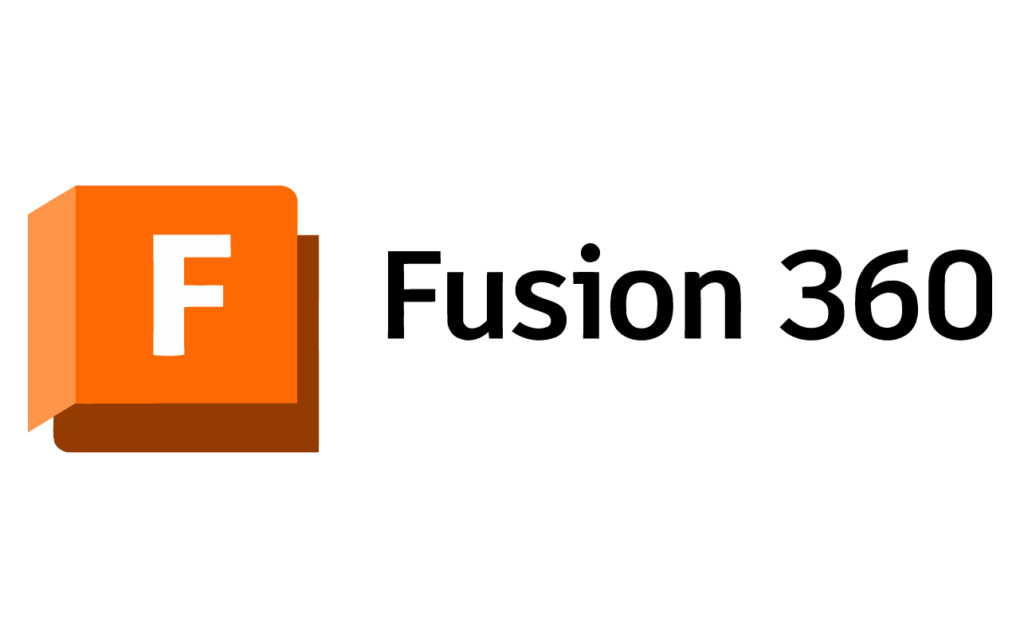
Key Characteristics:
- Cloud-first storage – Files saved directly to Autodesk’s cloud servers.
- Automatic versioning – Fusion 360 maintains all versions of your design.
- Team collaboration – Multiple users can access the same project.
- Local cache – Temporary copies are stored locally for offline work.
Fusion 360 still supports importing and exporting many local file types, making it easy to collaborate with users of other CAD software.
2. Native Fusion 360 File Types
Fusion 360 primarily uses two proprietary file formats developed by Autodesk:
2.1 F3D – Fusion 360 Design File
The F3D file is the native file type for individual Fusion 360 designs.
Characteristics:
- Stores a single design (part or assembly).
- Includes all parametric data: sketches, features, bodies, and components.
- Retains construction history, constraints, and materials.
- Can contain mesh bodies, surfaces, and solid models.
- Works offline (saved locally) and syncs to cloud when connected.
Typical use: When you export your Fusion 360 design for backup or local sharing, it becomes an .f3d file.
File location:
- Cloud by default.
- Can be saved locally via: File → Export → Fusion 360 Archive (.f3d)
2.2 F3Z – Fusion 360 Archive (Assembly)
The F3Z file format is used for assemblies or multi-file projects.
Characteristics:
- Bundles multiple F3D files into one archive.
- Contains references between components, subassemblies, and dependencies.
- Ideal for sharing full projects with other Fusion 360 users.
- Compresses all design data for easy transfer.
Example:
If your project includes a main assembly with 10 linked components, exporting as .f3z will pack everything into one manageable file.
3. Other Important Fusion 360 File Formats
3.1 F2D – Fusion 360 Drawing File
Used for 2D documentation generated from 3D models.
Purpose:
- Contains views (orthographic, isometric, section).
- Stores dimensions, annotations, and title blocks.
- Can be exported to DWG or PDF for printing.
Fusion 360 saves 2D drawings separately but links them to the 3D model.
3.2 CAM Files (.f3m / .cnc / .nc)
Used in the Manufacture Workspace for CNC machining.
Formats include:
- .f3m: Fusion 360 CAM setups.
- .nc / .cnc: Post-processed G-code files for CNC machines.
You can export toolpaths, simulate machining, and send G-code directly to your CNC equipment.
3.3 Simulation Data (.f3sim)
Simulation setups—such as stress, modal, or thermal analyses—can be saved as simulation files. These contain study definitions, constraints, mesh data, and results.
3.4 Electronics Files (.brd, .sch)
Fusion 360 integrates Electronics Design (ECAD) tools, which use:
- .sch (Schematic) – Circuit diagrams.
- .brd (Board) – PCB layout and routing.
Both are fully linked to the 3D PCB model in the mechanical workspace, ensuring electromechanical integration.
3.5 Mesh Files (.stl, .obj, .3mf)
Fusion 360 can import and export mesh files for 3D printing and reverse engineering.
Usage:
- Import to use scanned or downloaded models.
- Export for 3D printing.
Fusion 360’s Mesh Workspace allows repair, reduction, and conversion to solid bodies.
3.6 Cloud Project Metadata
Beyond the actual design files, Fusion 360 stores:
- Project data (collaboration info).
- User access permissions.
- Version history.
- Thumbnails and previews.
These are managed through Autodesk’s cloud system and are not stored as visible files locally.
4. Supported Import File Formats
Fusion 360 can import files from many popular CAD systems, making it one of the most interoperable platforms available.
| Format | Type | Description / Source Software |
|---|---|---|
| STEP (.stp, .step) | Neutral CAD | Used by SolidWorks, CATIA, Siemens NX, etc. |
| IGES (.igs, .iges) | Neutral CAD | Legacy CAD data exchange format. |
| SAT (.sat) | ACIS | Used by AutoCAD and other Autodesk tools. |
| SMT (.smt, .smb) | Autodesk ShapeManager | Autodesk internal format. |
| DWG (.dwg) | Drawing | 2D/3D data from AutoCAD. |
| DXF (.dxf) | Drawing | 2D profiles and sketches. |
| STL (.stl) | Mesh | 3D printing files. |
| OBJ (.obj) | Mesh | 3D visualization and rendering. |
| FBX (.fbx) | Animation | For exporting 3D geometry to visual software. |
| 3MF (.3mf) | Mesh | Advanced 3D printing format. |
| SolidWorks (.sldprt, .sldasm) | CAD | Native SolidWorks files (via converter). |
| PRT, ASM | Creo | Creo Parametric models. |
| CATPART, CATPRODUCT | CATIA | CATIA V5 import support. |
| Inventor (.ipt, .iam) | CAD | Native Autodesk Inventor files. |
| Rhino (.3dm) | CAD | Rhino surface and NURBS geometry. |
| Fusion Archive (.f3d, .f3z) | Fusion 360 | Native formats. |
5. Export File Formats
Fusion 360 supports a wide range of export formats for manufacturing, simulation, and documentation.
| Purpose | Export Format |
|---|---|
| CAD Sharing | STEP, IGES, SAT, SMT, DWG, DXF |
| Manufacturing | STL, 3MF, NC (G-code), DXF |
| Rendering & Animation | FBX, OBJ |
| Documentation | PDF, DWG |
| Fusion-specific Backup | F3D, F3Z |
Exporting to neutral formats (STEP/IGES) ensures compatibility with other CAD programs.
6. Fusion 360 and Autodesk Cloud Storage
All design data created in Fusion 360 is stored in Autodesk Docs (formerly A360).
Benefits of Cloud File Management:
- Automatic version control – Each save creates a new version.
- Access from anywhere – Designs accessible via web browser.
- Collaboration – Invite team members to view, comment, or edit.
- Cloud rendering – Offload rendering and simulation to Autodesk servers.
You can also use the Data Panel inside Fusion 360** to manage projects and versions.
7. Local File Management Options
While Fusion 360 is cloud-centric, local file management is still possible.
Local Options Include:
- Export files for offline storage (
.f3d,.f3z,.stp). - Use the Fusion 360 Hub for manual backups.
- Enable Offline Mode (Preferences → General → Offline).
- Files sync automatically when you reconnect to the internet.
Best Practice:
Maintain both cloud backups (for collaboration) and local archives (for security).
8. File Conversion Inside Fusion 360
Fusion 360 includes built-in file translators.
Common Conversions:
- STEP → Fusion (.f3d) – Converts imported geometry into editable Fusion components.
- STL → BRep (Mesh to Solid) – Converts mesh to solid for CAD editing.
- Sketch DXF → Sketch Geometry – Converts 2D profiles for extrusion.
All conversions preserve as much geometry as possible, but imported files often lack parametric history.
9. Working with Linked and Referenced Files
Fusion 360 supports linked designs, where one component references another.
Example Workflow:
- Design a bolt (saved as separate F3D).
- Insert bolt into an assembly (F3Z).
- Modify bolt → Assembly updates automatically.
This structure allows top-down design and ensures consistent updates.
10. Version Control and File History
Each time you save a Fusion 360 design, a new version is created in the cloud.
Benefits:
- Roll back to previous versions anytime.
- Track who made changes and when.
- Add comments or mark versions as milestones.
You can access file history via:
Data Panel → Right-click file → View Details on Web
11. Fusion 360 and External File Sharing
Fusion 360 allows secure file sharing directly via Autodesk’s cloud.
Options include:
- Share public link (view-only 3D model).
- Export local file (.f3d, .f3z, .step).
- Team hub collaboration with controlled permissions.
Shared links let recipients view models in a web browser without installing Fusion 360.
12. Best Practices for Managing Fusion 360 Files
- Organize projects logically – Group by client or product.
- Use descriptive file names – Include part numbers or versions.
- Use version comments – Briefly describe design changes.
- Backup regularly – Export critical designs periodically.
- Link, don’t duplicate – Use referenced components to keep assemblies updated.
- Keep meshes separate – Avoid mixing CAD and mesh data in one file unless necessary.
13. Troubleshooting File Issues
Common file-related problems and fixes:
| Problem | Possible Cause | Solution |
|---|---|---|
| File won’t open | Format not supported or corrupt | Convert via intermediate format (STEP) |
| Missing components | Broken external references | Re-link missing files |
| Import errors | Incomplete geometry | Heal or repair model post-import |
| Slow performance | Large assembly or high-poly mesh | Simplify geometry, suppress components |
14. Fusion 360 File Extensions Summary
| Extension | Description | Type |
|---|---|---|
| .f3d | Fusion 360 Design | Native |
| .f3z | Fusion 360 Archive (Assembly) | Native |
| .f2d | Fusion 360 Drawing | Native |
| .stl | 3D Printing Mesh | Mesh |
| .step / .stp | Exchange Format | CAD |
| .igs / .iges | Exchange Format | CAD |
| .sat | ACIS Format | CAD |
| .dwg / .dxf | Drawing Format | 2D |
| .obj | Mesh | Visualization |
| .3mf | 3D Printing | Mesh |
| .nc / .cnc | Toolpath | CAM |
| .brd / .sch | Electronics | PCB |
| .f3m | CAM Setup | CAM |
15. Future of File Handling in Fusion 360
Autodesk continues to enhance file interoperability and cloud data management. Future updates may include:
- AI-assisted file conversion.
- Unified file system integrating ECAD + MCAD seamlessly.
- Faster offline sync.
- Improved data version visualization.
Conclusion
Understanding Fusion 360 file types is essential for efficient design, collaboration, and manufacturing workflows.
- The F3D and F3Z formats are Fusion 360’s core file types for individual designs and assemblies.
- The software also supports industry-standard exchange formats like STEP, IGES, and STL, ensuring compatibility with other CAD systems.
- Fusion 360’s cloud-based storage simplifies collaboration while automatic versioning ensures no work is ever lost.
- For manufacturing and PCB workflows, specialized file types (NC, SCH, BRD) enable seamless integration.
By mastering how Fusion 360 handles, imports, and exports files, you’ll be better equipped to manage projects efficiently, collaborate with teams, and ensure smooth interoperability across CAD, CAM, and CAE platforms.
Fusion 360’s file ecosystem is not just about storage—it’s about creating a connected design experience from concept to production.
