How do you know if your design will work in the real world? How can you be certain that a critical part won’t bend, buckle, or break under pressure without spending a fortune on physical prototypes? For decades, these questions were answered through expensive, time-consuming cycles of trial and error. Today, engineers and designers have a powerful digital tool at their disposal: Finite Element Analysis (FEA). And thanks to integrated platforms like Autodesk Fusion 360, this once-exclusive technology is more accessible than ever.
This guide is your deep dive into the world of Fusion 360 FEA. We’ll demystify the core concepts, walk you step-by-step through your first simulation, and reveal the pro tips you need to gain true confidence in your digital prototypes. Whether you’re a seasoned engineer new to the platform or a hobbyist looking to level up your designs, you’ll learn how to leverage the powerful Fusion 360 simulation environment to create stronger, lighter, and more efficient products.
Table of Contents
What is Finite Element Analysis (FEA)? A Primer for Designers
Before we jump into the software, it’s crucial to understand the fundamental principles behind FEA. At its core, FEA is a computerized method for predicting how a product reacts to real-world forces, vibration, heat, and other physical effects. In essence, it’s a way of performing digital testing on your CAD models.
The Core Concept: Breaking Down Complexity
Imagine trying to calculate the stress on a complex bracket with intricate curves and holes. The underlying mathematical equations would be nearly impossible to solve for the entire geometry at once. FEA brilliantly sidesteps this problem through a process called discretization. It breaks down the complex model into thousands or even millions of small, simple, and manageable pieces called “elements.”
These elements are connected at points called “nodes,” and together they form a spiderweb-like structure known as a “mesh.” The software can then solve the engineering equations (like stress and strain) for each individual element. By combining the results from all these simple elements, it can build an accurate, comprehensive picture of the entire model’s behavior. This is the foundation of all modern structural analysis.
Why FEA is a Game-Changer in Modern Engineering
Integrating FEA into the design process isn’t just an academic exercise; it provides tangible business and engineering advantages:
- Reduce Physical Prototyping: Drastically cut down on the number of expensive, time-consuming physical prototypes needed for validation.
- Accelerate Time-to-Market: Identify and fix design flaws early in the cycle, preventing costly late-stage revisions.
- Optimize Performance: Go beyond just “strong enough.” Use simulation to remove unnecessary material, reducing weight and cost without compromising safety (a process called topology optimization).
- Predict Failure: Understand exactly where and how a part will fail, allowing you to reinforce critical areas and improve product reliability.
- Innovate with Confidence: Test radical new ideas and materials digitally before committing to manufacturing.
Getting Started with the Fusion 360 FEA Workspace
One of Fusion 360’s greatest strengths is its integrated nature. The CAD integration is seamless; you don’t need to export your model to a separate, complex FEA software package. The analysis tools are built right in.
Accessing the Simulation Workspace
Transitioning from design to analysis is incredibly simple:
- Finalize your 3D model in the Design workspace.
- Click the workspace switcher in the top-left corner of the screen.
- Select Simulation from the dropdown menu.
This will take you into a dedicated environment loaded with all the tools you need to set up, solve, and interpret an analysis.
Understanding the Simulation UI: Key Tools and Panels
When you enter the Simulation workspace, you’ll be prompted to create a new study. Fusion 360 offers a variety of study types, each designed to answer a different engineering question. For beginners, the most common and useful is Static Stress.
The interface is organized logically:
- Browser Tree (Left): This is your command center. It lists all the components of your study: units, materials, constraints, loads, mesh, and results. You’ll work your way down this tree to set up your analysis.
- Toolbar (Top): The ribbon at the top contains all the commands for applying materials, constraints, loads, and running the simulation.
- Canvas (Center): This is where you interact with your model, selecting faces, edges, and bodies to apply your setup conditions.
Step-by-Step Tutorial: How to Run a Static Stress Analysis in Fusion 360
Let’s walk through the most common type of simulation. This finite element analysis tutorial will cover the complete workflow for a basic static stress study, which determines the stress and displacement in a part under a constant load.
Step 1: Simplify Your Model for Analysis
Before you begin, it’s often wise to simplify your CAD model. Features like cosmetic fillets, small holes, and embossed text can create an unnecessarily complex mesh, dramatically increasing solve time without adding to the accuracy of the results. Use the tools in the Design workspace to create a simplified version of your model specifically for analysis.
Step 2: Define Your Study and Materials
Once in the Simulation workspace, a dialog box will ask you to select your study type. Choose Static Stress. Now, the most critical input for any accurate simulation is the material property.
- In the Browser, expand the Materials node.
- Right-click on Study Materials and select Edit.
- Fusion 360 has an extensive material library. You can select standard materials like Aluminum 6061, ABS Plastic, or various steels.
- The accuracy of your simulation is directly tied to the accuracy of your material data. For advanced applications, you must ensure the material’s Yield Strength and Ultimate Tensile Strength are correct. For a deep dive into material properties, resources like MatWeb are invaluable.
Step 3: Apply Constraints (Boundary Conditions)
Next, you need to tell Fusion 360 how your part is held in place. These are your boundary conditions, or constraints. Without them, applying a load would simply send your part flying off into space in the simulation.
- Go to the Constraints panel in the toolbar.
- The most common constraint is Fixed. Select the faces of your model that would be bolted down, welded, or otherwise completely immovable in the real world.
- Other useful constraints include Pinned (allows rotation but not movement) and Frictionless (allows sliding along a face).
Step 4: Apply Loads
Now, tell the software what forces the part will experience.
- Go to the Loads panel in the toolbar.
- The most common load is Force, applied to a face in a specific direction.
- You can also apply Pressure over a surface area, or even Gravity to simulate the part’s own weight.
- Be realistic. If a 100 N force is applied, make sure you enter 100 N. This is the “Garbage In, Garbage Out” principle in action.
Step 5: Generate the Mesh
The next step is creating the mesh. For your first few studies, allowing Fusion 360 to generate an automatic mesh is perfectly fine.
- Click the Generate Mesh icon in the toolbar.
- Fusion 360 will discretize your model into a network of tetrahedral elements.
- You can right-click on the Mesh node in the browser and choose Edit to refine the mesh size. A finer mesh (smaller elements) can provide more accurate results, especially around curves and holes, but it will take much longer to solve.
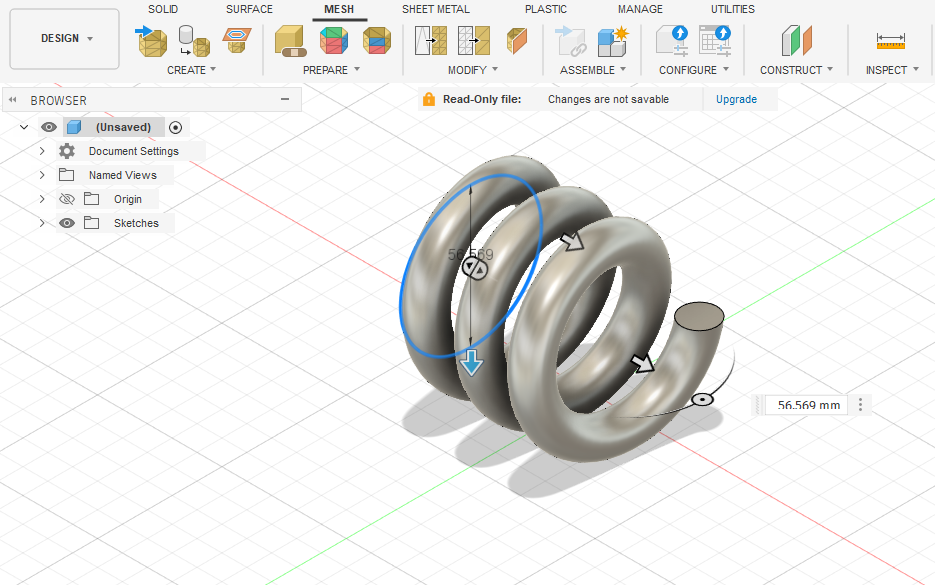
Step 6: Solve the Study
With everything set up, you’re ready to solve.
- Click the Solve icon in the toolbar.
- You’ll be given two options: Cloud or Local.
- Local solving uses your computer’s processing power. It’s free but can be slow for complex models.
- Cloud solving sends the problem to Autodesk’s powerful servers. It’s much faster and frees up your computer, but it costs Autodesk Cloud Credits.
Step 7: Interpreting FEA Results in Fusion 360
This is where you turn colorful pictures into meaningful engineering decisions. Once the solution is complete, Fusion 360 automatically switches to the Results environment. Here’s a guide on interpreting FEA results in Fusion 360.
Safety Factor: Your Most Important Result
By default, the first result shown is the Safety Factor. This is a direct measure of how close your part is to failing. It’s calculated by dividing the material’s yield strength by the actual stress in the model (von Mises stress).
- A Safety Factor > 1 means the design is safe under the applied loads.
- A Safety Factor < 1 means the design is predicted to fail (permanently deform or break).
- Engineers typically design for a safety factor between 1.5 and 3, depending on the application’s criticality.
Understanding Stress (von Mises Stress)
Switch the results dropdown to Stress. The color plot shows the distribution of von Mises stress throughout the part. Red areas indicate high stress, while blue areas indicate low stress. Pay close attention to the red zones, as these are the most likely points of failure. Be wary of “singularities”—points of theoretically infinite stress at sharp inside corners. These are often artifacts of the model and may not represent a real-world failure point.
Analyzing Displacement
Switch the results dropdown to Displacement. This plot shows how much your part is bending or deforming under load. By default, Fusion 360 shows an exaggerated deformation to make it easy to see. You can switch the view to Actual to see the true-to-scale deformation, which is often surprisingly small.
Beyond Static Stress: Other Analysis Types in Fusion 360
While Static Stress is the workhorse of Autodesk Fusion 360 analysis, the platform offers a suite of other tools for more advanced problems:
- Modal Frequencies: Determines the natural vibrational frequencies of a part. This is critical for avoiding resonance, a phenomenon that can cause catastrophic failure (think of the Tacoma Narrows Bridge).
- Thermal Analysis: Simulates how heat distributes through an object, helping you design effective heat sinks or insulation.
- Thermal Stress Analysis: Combines thermal and structural analysis to show how temperature changes induce stress and deformation in a part.
- Shape Optimization: This is a form of generative design. You provide the loads, constraints, and goals (e.g., minimize mass), and Fusion 360’s algorithm will suggest an organic, lightweight form that is optimized for performance.
Common Pitfalls and Best Practices for Fusion 360 FEA
As with any powerful tool, there are common mistakes that can lead to misleading results. Adhering to best practices is key to gaining trustworthy insights.
- Garbage In, Garbage Out (GIGO): Your results are only as good as your inputs. Double-check that your material properties, loads, and constraints accurately reflect real-world conditions.
- Don’t Trust the Colors Blindly: Understand the results. Investigate high-stress areas. Are they due to a real design flaw or a modeling artifact like a singularity? Refining the mesh in that area can help clarify.
- Perform Mesh Convergence: To be confident in your results, run the same study with a progressively finer mesh. If the results (like max stress) stop changing significantly, your mesh has “converged,” and you can be more confident in its accuracy.
- Start Simple: If you have a complex assembly, analyze the most critical components individually first. This makes it easier to set up and interpret the results.
- Do Sanity Checks: After the simulation, ask yourself: Does the deformation look right? Is the direction of bending what I expected? Validation and verification are key principles in simulation, as emphasized by organizations like NAFEMS, the International Association for the Engineering Modelling, Analysis and Simulation Community.
The Business Case: How Fusion 360 FEA Boosts ROI
Implementing Fusion 360 FEA is not just about making better parts; it’s about making better business decisions. The return on investment (ROI) is significant and multifaceted.
By integrating simulation early and often, companies can drastically reduce their reliance on costly physical prototypes. Furthermore, optimizing designs for weight and material usage directly translates to lower manufacturing costs and improved product efficiency, creating a powerful competitive advantage.
Conclusion: Your Journey into Digital Prototyping Starts Now
Finite Element Analysis within Fusion 360 transforms the platform from a simple CAD tool into a comprehensive engineering powerhouse. It democratizes simulation, giving designers and engineers the ability to test, validate, and optimize their creations with a level of insight that was previously unimaginable.
By following the core workflow—Simplify your model, Setup your materials, constraints and loads, Solve the study, and Interpret the results—you can move beyond guesswork and start making data-driven design decisions. The journey from a 3D model to a fully validated digital prototype is at your fingertips. Open the Fusion 360 simulation workspace and start exploring; the power to build better products is waiting.
