Ever spent an hour crafting the perfect, intricately constrained sketch in Autodesk Fusion 360, only to realize you need that exact same profile somewhere else in your design? The thought of manually recreating every line, arc, and dimension is enough to make any designer sigh. This is a common bottleneck that separates beginners from seasoned professionals. The solution isn’t brute force; it’s working smarter. Mastering the art of the fusion 360 duplicate sketch is a fundamental skill that will supercharge your workflow, ensure design consistency, and save you countless hours.
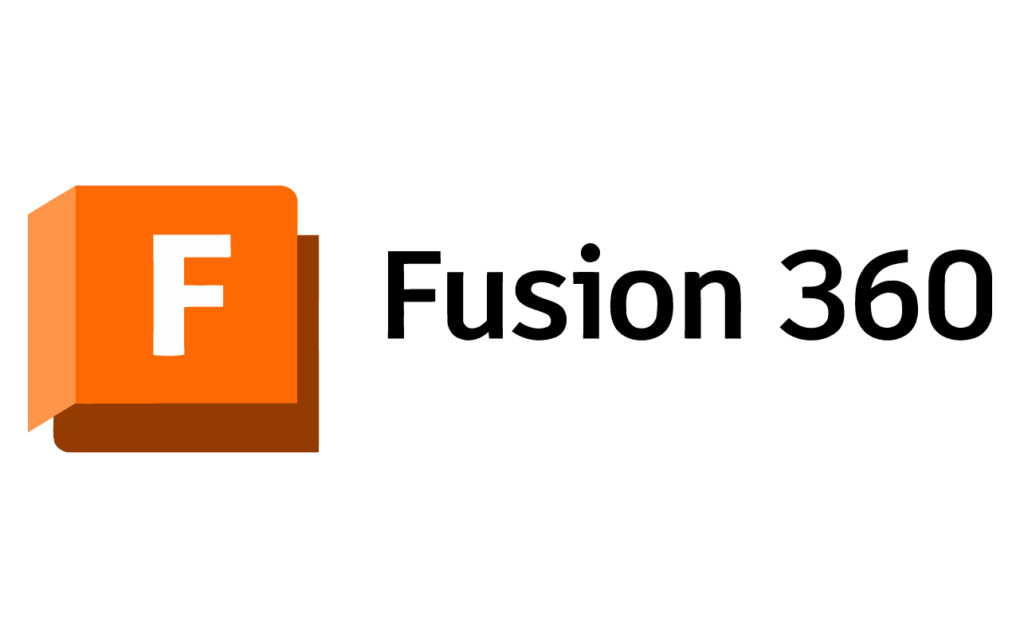
Whether you’re trying to copy a simple profile, reuse complex geometry across different components, or build a robust parametric model, Fusion 360 offers multiple powerful methods to get the job done. But which one is right for your specific situation? A simple copy-paste might be fast, but it lacks the intelligent, parametric link that makes Fusion 360 so powerful. Using the Project tool creates a dynamic relationship, but it isn’t always the best choice.
This comprehensive guide will demystify the entire process. We’ll dive deep into every technique, from the basic to the advanced, and explore the pros and cons of each. You’ll learn not just how to duplicate a sketch, but why you should choose a specific method to maintain design intent and create clean, editable models. Get ready to elevate your Fusion 360 skills from hobbyist to pro.
Table of Contents
Why Duplicate a Sketch in Fusion 360? The Core of Efficient Design
Before we jump into the step-by-step instructions, it’s crucial to understand the strategic advantages of reusing sketch geometry. Duplicating sketches isn’t just about avoiding redundant work; it’s a cornerstone of efficient and intelligent design practices. Think of a well-crafted sketch as a valuable digital asset. Here’s why you should focus on reusing them:
- Time Savings: This is the most obvious benefit. Recreating a complex sketch with dozens of dimensions and constraints can take significant time. A quick duplication can take seconds, freeing you up to focus on more critical design challenges.
- Consistency and Accuracy: When you need identical profiles for features like cutouts, mounting points, or extrusions, duplicating the source sketch guarantees they are 100% identical. This eliminates the risk of human error from redrawing, ensuring perfect alignment and fit in your assemblies.
- Simplified Design Edits: Imagine you have a product with ten identical mounting holes defined by a single sketch. If a design change requires you to move those holes or change their diameter, which would you prefer? Editing ten separate sketches, or editing one master sketch and having all the copies update automatically? This is the power of parametric design, often achieved through specific duplication methods like projection.
- Maintaining Design Intent: A master sketch can act as a single source of truth for critical features in your model. By referencing or duplicating this sketch, you embed your design intent directly into the model’s structure, making it more robust and easier for others (or your future self) to understand and modify.
Understanding the Basics: Sketches, Components, and the Design History
To effectively copy a sketch in Fusion 360, you need a firm grasp of three core concepts: the sketch itself, the organizational structure of components, and the all-powerful Design History timeline.
- Sketches: A sketch is a 2D drawing that forms the foundation for most 3D features. It’s a collection of lines, circles, arcs, and splines, all governed by dimensions and constraints that define its shape and size.
- Bodies vs. Components: In Fusion 360, a ‘Body’ is any single 3D shape. A ‘Component’ is a container that can hold one or more bodies, as well as its own set of sketches, construction geometry, and origins. Best practice in anything but the simplest models is to work with components. When you copy sketch to another component in Fusion 360, you are moving information between these organizational containers, which has important implications for references and links.
- Design History (Timeline): The timeline at the bottom of your screen is the chronological record of every action you’ve taken. Fusion 360 is a parametric modeler, meaning features are built on top of each other. Copying and pasting a sketch creates a new, independent item in this timeline. Other methods, like projecting, create a feature that is parametrically linked to its parent, creating a dependent relationship.
Understanding these fundamentals is key to troubleshooting issues and choosing the right duplication method.
Method 1: The Simple Copy & Paste (Within the Same Component)
This is the most straightforward method and the one most users try first. It’s the digital equivalent of Ctrl+C and Ctrl+V and works best for creating a quick, non-parametric copy of a sketch within the same component.
When to Use This Method
Use the simple copy-paste when you need a one-time, independent copy of a sketch and have no intention of it updating if the original sketch changes. It’s perfect for quickly creating a variation or for placing a profile on a parallel plane.
Step-by-Step Guide
- Locate the Sketch: In the Browser tree on the left side of your screen, expand the ‘Sketches’ folder for your active component.
- Copy the Sketch: Find the sketch you want to duplicate. Right-click on it and select ‘Copy’ from the context menu.
- Paste the Sketch: Right-click on the top-level component in the Browser (the one that contains the ‘Sketches’ folder you just used). Select ‘Paste’ from the menu.
- Position the New Sketch: As soon as you paste, the ‘Move/Copy’ dialog box will appear, along with a manipulator on your new sketch. You can now drag the sketch to a new position or enter precise values to move it. You cannot, however, paste it directly onto a new, non-parallel plane with this method. It will be pasted at the same position, ready to be moved.
Pros and Cons
- Pros: Incredibly fast and easy for simple duplications. The new sketch is completely independent, so you can modify it without affecting the original.
- Cons: The pasted sketch is not parametrically linked. This is its biggest drawback. If you update the original sketch, the copy will not change. It can also be difficult to position the new sketch precisely on complex geometry.
Method 2: Copy & Paste Between Different Components
This is where things get a bit more complex, but it’s a very common need in assembly design. The process is similar to the simple copy-paste, but you need to be mindful of which component is active.
The Challenge of Cross-Component Duplication
When you copy a sketch to another component in Fusion 360, the sketch might be defined by geometry from its original component (e.g., constrained to an edge or projected from a face). When you paste it into a new component, those references no longer exist, leading to what are called ‘broken references’. The sketch will paste, but it may lose some of its constraints and turn from black (fully constrained) to blue (under-constrained).
Step-by-Step: How to copy a sketch from one component to another in Fusion 360
This long-tail keyword represents a very common user question. Here’s the definitive workflow:
- Activate the Source Component: In the Browser tree, find the component that contains the sketch you want to copy and click the radio button next to its name to activate it.
- Copy the Sketch: Just like before, expand the ‘Sketches’ folder, right-click the desired sketch, and select ‘Copy’.
- Activate the Target Component: Now, find the component where you want to place the sketch and click the radio button next to its name to activate it.
- Paste the Sketch: Right-click on the newly activated component’s name in the Browser and select ‘Paste’.
- Position and Re-constrain: The ‘Move/Copy’ tool will appear. Position the sketch roughly where you need it. After clicking ‘OK’, you will likely need to edit the new sketch (right-click > ‘Edit Sketch’) to re-apply constraints to the geometry of the new component. This involves using tools like the Coincident, Collinear, or Tangent constraints to fully define the sketch in its new home.
This process is a fundamental part of learning to reuse a sketch effectively across a project.
Method 3: The Power of Projection (Parametric Duplication)
If you want to create an intelligent, linked copy of a sketch, the Project tool is your best friend. This is arguably the most powerful and widely used method for creating dependent sketch geometry.
What is Projecting and Why is it Powerful?
The Project tool allows you to create 2D sketch geometry on your active sketch plane by projecting the edges, vertices, or entire profiles from other bodies, components, or even other sketches. The key feature is the ‘Projection Link’. When enabled, the projected geometry (which appears purple by default) is directly and parametrically linked to the source. If the source geometry changes, the projected purple geometry automatically updates.
Step-by-Step Guide to Projecting a Sketch
- Create a New Sketch: Start by creating a new sketch on the plane or face where you want your duplicated geometry to live.
- Launch the Project Tool: With the new sketch active, press the ‘P’ key on your keyboard, or navigate to
Create > Project/Include > Project. - Select Geometry: The ‘Project’ dialog box will open. You can now select the specific lines, arcs, or faces from the original object that you want to duplicate into your current sketch.
- Ensure Projection Link is On: In the dialog box, make sure the ‘Projection Link’ checkbox is ticked. This is what creates the parametric relationship.
- Confirm: Click ‘OK’. The selected geometry will now appear as purple lines in your active sketch, perfectly duplicated and linked.
Use Cases for the Project Tool
- Creating perfectly aligned cutouts that pass through multiple components.
- Building a ‘master sketch’ that drives the shape of several different bodies.
- Transferring the profile of one body onto the face of another to create a matching feature.
Method 4: Deriving Sketches for Master Model Workflows
For advanced users working on complex assemblies or product families, the ‘Derive’ command is the ultimate tool for reusing design assets, including sketches. This technique is a cornerstone of top-down design methodologies.
An Advanced Technique for Complex Assemblies
Instead of copying and pasting, ‘Derive’ pulls objects (like sketches, bodies, or parameters) from one Fusion 360 design file into another. The derived objects remain linked to the original source file. An excellent resource on advanced assembly techniques can be found in the Autodesk University archives, which often feature deep dives into workflows like this.
When to Use Derive
- When you want to reuse a sketch across completely separate
.f3ddesign files. - When creating a master model or ‘skeleton’ file that contains all the key driving sketches and parameters for an entire assembly.
- When managing configurations of a product where many parts share common geometry.
This method is beyond the scope of a basic tutorial, but it’s important to know it exists as your projects grow in complexity.
Best Practices for Duplicating Sketches in Fusion 360
Knowing the methods is only half the battle. Following these best practices will ensure your designs are robust, easy to edit, and efficient.
- Name Your Sketches: Don’t live with a Browser full of ‘Sketch1’, ‘Sketch2’, ‘Sketch27’. Right-click and rename them to something descriptive like ‘Main Body Profile’ or ‘Mounting Hole Pattern’. This makes finding the right sketch to copy trivial.
- Use Construction Geometry: Before drawing your final profiles, use construction lines (hotkey ‘X’) to build a framework. This is especially useful for positioning. When you paste a sketch, you can then constrain a single point on its construction framework instead of trying to wrangle multiple profile lines.
- Understand Parametric vs. Static Copies: This is the most crucial takeaway. Always ask yourself: “If the original sketch changes, do I want this copy to change with it?” If yes, use the Project tool. If no, use Copy and Paste. Making the right choice here will save you from major headaches later.
- Leverage User Parameters: To create a truly powerful fusion 360 duplicate sketch with parameters, define your key dimensions using User Parameters (
Modify > Change Parameters). When you copy or project a sketch driven by these parameters, you can update the dimensions of all instances simply by changing the parameter’s value in one central location. This concept is a core tenet of efficient parametric modeling. - Use a Fusion 360 Sketch Pattern: When Possible: Before you manually duplicate a sketch multiple times, consider if a tool like the Rectangular Pattern or Circular Pattern would be more efficient. These tools are designed for creating repeating features and are fully parametric.
Common Problems and Troubleshooting
Even with the best techniques, you can run into snags. Here’s how to solve the most common issues when you fusion 360 duplicate sketch.
“My Pasted Sketch is in the Wrong Place!”
This often happens when pasting a sketch. The best way to position it precisely is to use the ‘Point to Point’ option within the ‘Move/Copy’ tool that appears after pasting. This allows you to select a point on the pasted sketch and a destination point in your model for a perfect snap.
“My Sketch Has Lost its References/Constraints.”
This is the classic issue when copying a sketch between components. The pasted sketch geometry will be blue. You must edit the sketch and manually re-apply constraints (Coincident, Horizontal/Vertical, Tangent, etc.) to the geometry of the new component to fully define it and turn it black again. There is no automatic way around this; it’s part of the process of changing a sketch’s context.
“I Can’t Select the Sketch to Copy.”
Remember, you cannot copy a sketch while you are actively editing another sketch. You must click ‘Finish Sketch’ in the toolbar first. The copy and paste commands are executed from the Browser tree, not within the sketch environment itself. Also, ensure the sketch is visible by checking that the eyeball icon next to it in the Browser is turned on.
Conclusion: Choosing the Right Tool for the Job
Mastering how to fusion 360 duplicate sketch is a transformative skill. It’s the difference between fighting against the software and making it work for you. By moving beyond a simple copy-paste and embracing the full suite of tools available, you can build more complex models in less time and with far greater accuracy and flexibility.
Let’s recap the key takeaways:
- Simple Copy/Paste: Use for quick, independent, non-parametric copies within the same component.
- Cross-Component Copy/Paste: The go-to for moving a sketch to a new component, but be prepared to re-constrain it.
- Project Tool: The best choice for creating a linked, parametric copy that will automatically update when the source changes.
- Derive Command: The advanced, professional method for sharing sketches and other design data across different files in a top-down assembly.
By understanding these methods and applying the best practices we’ve discussed, you’ll find your design process becomes faster, more intuitive, and more powerful. You’ll spend less time on repetitive tasks and more time innovating—which is what computer-aided design, a field with deep roots in academic research like that from MIT’s Computer-Aided Design Laboratory, is all about.
