Introduction
At the heart of every 3D CAD model lies a 2D sketch. Whether you’re designing a mechanical bracket, a consumer product, or a complex assembly, your sketch defines the foundation of your geometry. For that sketch to be reliable, it must be fully constrained and dimensioned.
Fusion 360 uses two powerful systems to achieve this:
- Geometric Constraints – Rules that control relationships between lines, arcs, and curves (e.g., parallel, perpendicular, tangent).
- Dimensional Constraints – Numerical values that define lengths, angles, diameters, and distances.
Together, constraints and dimensions make sketches parametric, meaning they can adapt intelligently when values or relationships change. Instead of manually redrawing geometry, you update a dimension or add a constraint, and Fusion 360 adjusts the sketch automatically.
This guide provides a comprehensive look at how to apply and manage constraints and dimensions in Fusion 360, covering:
- Types of constraints.
- Dimensional control.
- Constraint management and troubleshooting.
- Parametric workflows.
- Best practices for sketch efficiency.
By the end, you’ll have the knowledge to create robust, fully constrained sketches that form the backbone of accurate 3D models.
Table of Contents
Why Constraints and Dimensions Matter
Many beginners start drawing sketches without worrying about constraints. This often leads to models that break, distort, or fail during modifications.
Benefits of Using Constraints and Dimensions:
- Accuracy – Ensures precise geometry.
- Parametric control – Allows easy updates through dimensions.
- Design intent – Communicates how the part should behave.
- Stability – Prevents models from collapsing when edited.
- Automation – Supports families of parts with configurable dimensions.
Example: Instead of manually redrawing a bolt hole pattern, you can constrain it to the part’s center and assign a parametric distance. Change the size later, and everything updates automatically.
Understanding Fusion 360 Constraints
Fusion 360 provides a rich set of geometric constraints. These appear as icons in the sketch environment, and when applied, they lock relationships between sketch elements.
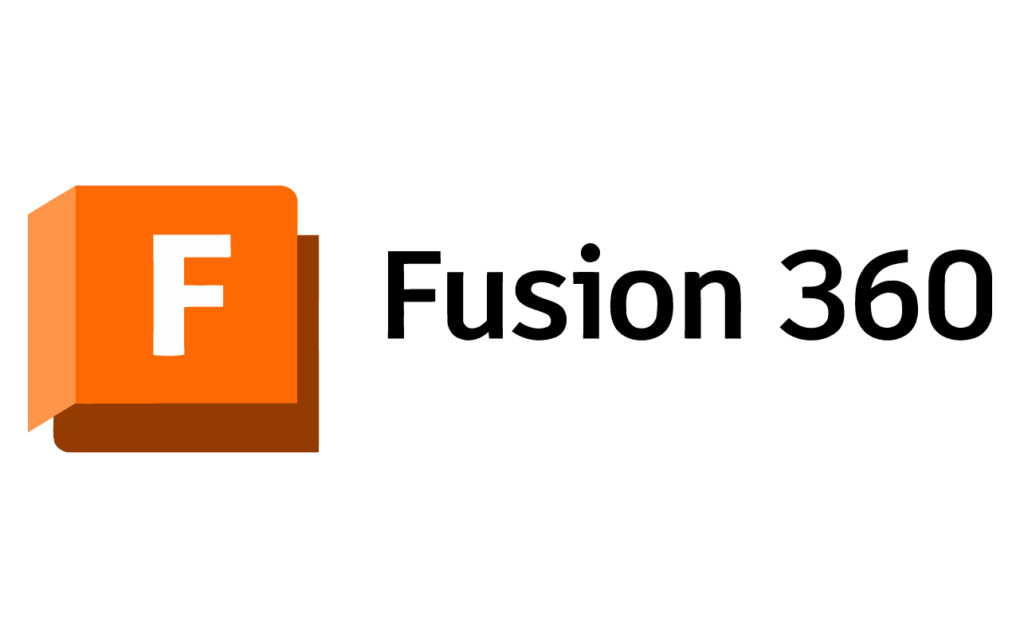
Types of Geometric Constraints
- Coincident Constraint
- Forces a point to lie on another point or line.
- Example: Place the endpoint of a line onto a circle.
- Collinear Constraint
- Aligns two or more lines along the same path.
- Concentric Constraint
- Aligns arcs, circles, or ellipses to share the same center point.
- Midpoint Constraint
- Forces a point to always remain at the midpoint of a line or arc.
- Parallel Constraint
- Makes two or more lines run parallel.
- Perpendicular Constraint
- Forces two lines to meet at 90°.
- Tangent Constraint
- Ensures a line or arc touches a curve without crossing it.
- Horizontal/Vertical Constraint
- Forces a line to be perfectly horizontal or vertical.
- Equal Constraint
- Makes selected entities equal in length, radius, or size.
- Fix/Unfix Constraint
- Locks a point or line in space.
- Useful for setting a sketch reference.
- Symmetry Constraint
- Keeps entities mirrored across a centerline.
- Curvature Constraint (G2)
- Ensures smooth continuity between curves.
👉 Each constraint has an icon indicator in the sketch. Hovering shows which entities are constrained.
How to show constraints in Fusion 360
Applying constraints can be automatic or manual.
Automatic Constraints
Fusion 360 applies many constraints as you sketch. For example:
- Drawing a line horizontally → Horizontal Constraint applied.
- Connecting a line to a circle → Coincident Constraint applied.
- Extending a rectangle → Parallel and Perpendicular constraints applied.
These appear as yellow glyphs during sketching.
Manual Constraints
For more control, you can manually apply constraints:
- Enter Sketch mode.
- Select a constraint from the Sketch Palette.
- Click entities to apply the rule.
Example: Select two circles → Apply Equal Constraint → Circles match size.

Dimensional Constraints
While geometric constraints control relationships, dimensional constraints control measurements.
Types of Dimensional Constraints
- Linear Dimension
- Defines the distance between two points, or the length of a line.
- Aligned Dimension
- Measures distance along an angled line.
- Angular Dimension
- Defines the angle between two lines.
- Diameter Dimension
- Defines circle or arc diameter.
- Radius Dimension
- Defines circle or arc radius.
- Arc Length Dimension
- Defines length along an arc.
- Offset Dimension
- Creates linked distances for offset entities.
Workflow for Adding Dimensions
- Enter Sketch mode.
- Use the Dimension (D) shortcut.
- Select an entity or two reference points.
- Place dimension.
- Enter numerical value.
👉 Dimensions override geometry size, keeping models parametric.
Fully Constraining a Sketch
A fully constrained sketch is critical for reliability.
Indicators of Constraint Status
- Blue Geometry – Under-constrained (still free to move).
- Black Geometry – Fully constrained (locked).
- Green Geometry – Fixed with the Fix/Unfix tool.
Process to Fully Constrain
- Apply basic geometric constraints.
- Add reference dimensions.
- Confirm all entities turn black.
- Use Fix/Unfix sparingly – only when necessary.
Managing Constraints
As sketches grow complex, constraint management becomes essential.
Viewing Constraints
- Hover over geometry → Highlights related constraints.
- Constraint glyphs visible near entities.
- Right-click → Show/Hide Constraints.
Deleting Constraints
- Select glyph.
- Press Delete.
Troubleshooting Over-Constraints
- Fusion 360 shows a warning if conflicting constraints exist.
- Remove redundant rules.
- Simplify geometry with fewer constraints.
Parametric Design with Constraints and Dimensions
The real power of Fusion 360 lies in parametric workflows.
Example: Parametric Bracket
- Create rectangle sketch.
- Add Equal Constraint to keep width/height linked.
- Add two hole circles with Equal + Concentric constraints.
- Dimension holes relative to rectangle edges.
- Change rectangle size → Holes reposition automatically.
This ensures that even major edits won’t break the model.
User Parameters
Fusion 360 allows you to define named parameters:
- Example: Define Thickness = 5 mm.
- Use Thickness in dimensions instead of hard values.
- Changing Thickness updates all related features.
Practical Examples
Example 1: Mechanical Linkage
- Apply parallel constraints for link arms.
- Add equal constraints for consistent hole diameters.
- Use angular dimension for pivot motion.
Example 2: Gear Profile
- Use tangent constraints between arcs.
- Add equal constraints for uniform teeth.
- Dimension pitch circle diameter with parameters.
Example 3: Furniture Joint
- Symmetry constraint for mirrored cutouts.
- Coincident constraints for alignment.
- Linear dimension for spacing accuracy.
Best Practices for Constraints and Dimensions
- Apply Constraints Before Dimensions
- Avoid unnecessary dimensions when geometry can be constrained.
- Use Symmetry & Equal
- Reduces the number of dimensions.
- Minimize Redundant Constraints
- Keep sketches simple and readable.
- Rely on Parameters
- For families of parts, use named parameters.
- Always Fully Constrain
- Prevents unpredictable behavior.
- Check for Design Intent
- Don’t just lock geometry—think about how it should adapt.
Common Mistakes to Avoid
- Over-Constraining – Adding too many rules, causing conflicts.
- Under-Constraining – Leaving geometry blue and unstable.
- Relying on Fix – Instead of proper constraints.
- Using Dimensions Instead of Constraints – Example: Using multiple dimensions instead of Equal.
- Ignoring Parameters – Leads to harder edits later.
Fusion 360 Constraints vs. Other CAD Systems
| Feature | Fusion 360 | SolidWorks | Inventor | CATIA |
|---|---|---|---|---|
| Auto Constraints | Yes | Yes | Yes | Yes |
| User Parameters | Yes | Yes | Yes | Yes |
| Constraint Display | Clear glyphs | Similar | Similar | Advanced |
| Ease of Use | Beginner-friendly | Moderate | Moderate | Complex |
Fusion 360 excels with its clean constraint interface and strong parameter linking for beginners and professionals alike.
Advanced Tips & Tricks
- Use Construction Lines – As references for symmetry or alignment.
- Project Geometry – Pull references from existing bodies.
- Apply Constraints Selectively – Don’t constrain everything unnecessarily.
- Lock Origins – Anchor sketches to part origins for stability.
- Drive Dimensions – Use equations (e.g., D1 = 2*D2).
Real-World Applications
- Automotive Industry – Hole patterns for engine mounts rely on concentric + equal constraints.
- Aerospace – Parametric dimensions control fuselage rib spacing.
- Consumer Products – Symmetry constraints simplify casings and housings.
- Architecture – Dimensional constraints in furniture or paneling systems.
Future of Constraints in Fusion 360
Autodesk is pushing toward AI-driven constraint suggestions, meaning Fusion 360 could automatically suggest best-fit constraints based on design intent. Additionally, cloud collaboration will improve shared parametric models across teams.
Conclusion
Constraints and dimensions are the backbone of parametric design in Fusion 360. By mastering both geometric and dimensional controls, you ensure your sketches are accurate, adaptable, and manufacturable.
Key Takeaways
- Geometric constraints define relationships.
- Dimensional constraints define measurements.
- Fully constrained sketches = stable models.
- Parameters make designs scalable and reusable.
- Best practice: constrain first, dimension second.
By applying these principles, you’ll create Fusion 360 models that are robust, flexible, and future-proof, whether for mechanical parts, assemblies, or product design.
