Introduction
The world of design and engineering has changed drastically in the past decade. Teams are no longer working under one roof, nor are projects confined to a single workstation. Instead, designers, engineers, manufacturers, and clients are collaborating across continents, in real time. Autodesk Fusion 360 has emerged as one of the leading cloud-based CAD/CAM/CAE platforms that puts collaboration at its core.
Unlike traditional CAD software, Fusion 360 doesn’t just live on your desktop—it thrives in the cloud. This cloud-first architecture allows users to store designs, share projects, track versions, and collaborate with team members from anywhere in the world. Whether you’re a startup, a large enterprise, or a group of students working on a project, Fusion 360’s collaboration tools can streamline teamwork and eliminate barriers caused by location, hardware, or file formats.
This article will take you through a comprehensive overview of Fusion 360 cloud collaboration features: from cloud storage and project sharing, to live collaboration, team management, version control, and integrations.
Table of Contents
The Evolution of Collaboration in CAD
Before diving into Fusion 360 specifics, it’s worth understanding how CAD collaboration evolved:
- Traditional CAD (1990s–2000s): Engineers worked on local installations. Files were shared via USB drives or email attachments. This often led to version confusion (multiple copies of the same file).
- Networked CAD (2000s–2010s): Teams used shared drives or on-premise servers to store files. While this improved access, it created IT overhead and still lacked real-time collaboration.
- Cloud CAD (2013–Present): Platforms like Fusion 360 introduced cloud-native CAD, meaning files live in a central location accessible from anywhere. Multiple people can work on the same project, track changes, and maintain a single source of truth.
Fusion 360 was one of the first mainstream CAD tools to fully embrace the cloud, setting it apart from traditional systems like SolidWorks or CATIA.
Fusion 360 Cloud-Centric Architecture
At the heart of Fusion 360’s collaboration features is its cloud storage system. Every design you create in Fusion 360 is automatically saved to Autodesk’s cloud servers.
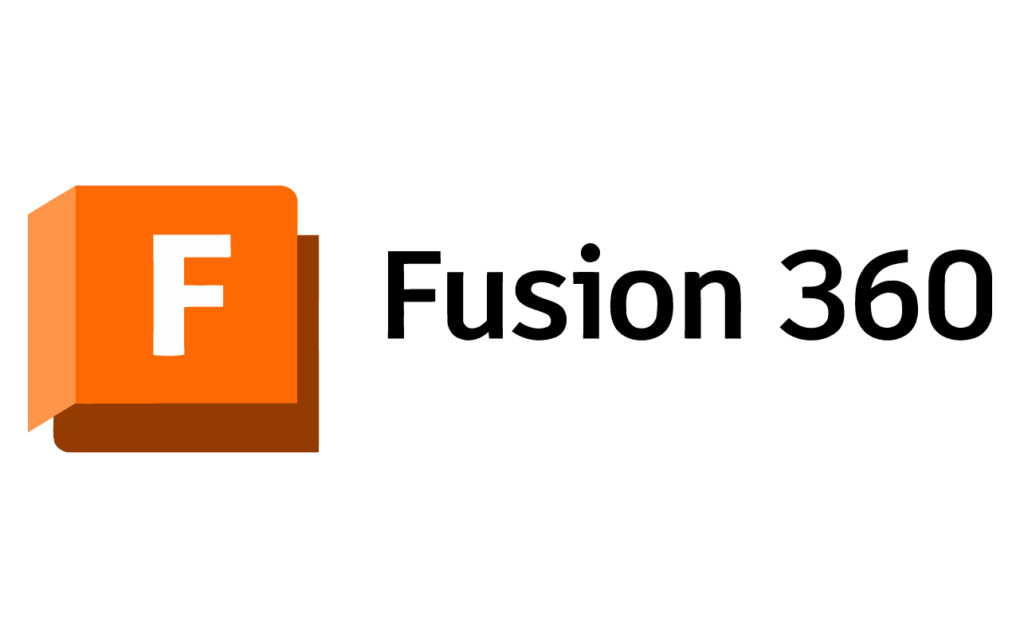
Key Benefits of This Setup
- Automatic Backups – No risk of losing files due to system crashes.
- Single Source of Truth – Everyone works on the latest version of the design.
- Cross-Device Access – You can open projects from your desktop, laptop, or even mobile app.
- Scalable Storage – Projects grow without worrying about local hard drive limitations.
Unlike traditional CAD, where file management is a headache, Fusion 360 streamlines it by centralizing all project data.
Team Collaboration in Fusion 360
Project Workspaces
Fusion 360 organizes projects into workspaces where team members can collaborate. A workspace includes:
- Design files (CAD models, drawings).
- CAM setups.
- Simulation results.
- Supporting documents (PDFs, images, spreadsheets).
This allows teams to keep all project-related information in one place.
User Roles and Permissions
Fusion 360 supports granular control over access levels:
- Admin: Full control over project and member management.
- Editor: Can modify designs and contribute actively.
- Viewer: Can view and comment but not edit.
This is crucial for projects involving external clients, manufacturers, or students where permissions need to be managed carefully.
Commenting and Markups
Fusion 360 includes in-context commenting, where team members can leave feedback directly on models or drawings. This feature reduces the need for endless email threads and centralizes discussions within the project file itself.
For example, a manufacturing partner could leave a note highlighting tolerance issues on a specific face of a part. The design team would see this feedback instantly and respond without confusion.
Cloud Storage and Data Management
Version Control
One of Fusion 360’s standout collaboration features is automatic version control. Every time a design is saved, a new version is created.
Benefits include:
- Rollback capability if a design iteration fails.
- Full audit trail of changes.
- Accountability across the team (who changed what, and when).
This eliminates the “V1_final_FINAL.reallyfinal.stp” nightmare engineers have lived with for decades.
Branching Workflows
Fusion 360 also supports branching workflows, allowing different team members to explore design alternatives without affecting the main project file. Later, branches can be merged back into the main design.
This is particularly useful for:
- Testing alternative design concepts.
- Student group projects where multiple ideas are being prototyped.
- Large engineering teams developing variations of a product.
Integrated Data Management (Autodesk Fusion Team)
Fusion 360 integrates with Fusion Team, a cloud-based collaboration hub. Fusion Team provides:
- Centralized data management.
- Advanced permissions.
- Secure file sharing outside the organization.
- Dashboards for project tracking.
This transforms Fusion 360 into more than just CAD software—it becomes a project management tool for design teams.
Project Sharing & External Collaboration
Sharing with Non-Fusion 360 Users
One of the most powerful collaboration features is the ability to share projects with external stakeholders (clients, vendors, or professors) who don’t even use Fusion 360.
- Users can generate a web link to a design.
- Recipients can view and interact with the model in a browser.
- No installation of Fusion 360 required.
This is a game-changer compared to traditional CAD, where recipients needed the same software or special viewers.
Secure File Sharing
Fusion 360 supports password-protected links, view-only access, and download restrictions, making it suitable for professional environments where intellectual property must be protected.
Real-Time Collaboration
Fusion 360 supports real-time design collaboration in a few key ways:
- Live Design Sessions – Multiple users can work on the same assembly, with changes reflected across the team.
- Cloud Rendering Collaboration – Team members can send rendering tasks to the cloud without slowing local systems.
- Fusion 360 with Autodesk Viewer – Real-time feedback loop with web-based model inspection.
While it’s not Google Docs-style simultaneous editing (CAD’s complexity makes that hard), Fusion 360 gets pretty close to real-time teamwork.
Fusion 360 for Remote Teams
The rise of remote work has made Fusion 360 even more relevant. Teams spread across different countries can collaborate as if they were in the same office.
- Global Startups: Small engineering firms can collaborate with overseas manufacturers.
- Education: Students can work on projects without being in the same classroom.
- Large Enterprises: Distributed design teams across continents can align on a single design database.
Fusion 360’s cloud-first model eliminates the need for VPNs, email attachments, and server maintenance, making remote collaboration frictionless.
Mobile and Web Collaboration Tools
Autodesk has developed Fusion 360 mobile apps (iOS and Android) and web viewers to support collaboration outside the workstation.
- Review designs on the go.
- Markup and comment using a tablet or phone.
- Show models to clients during meetings without carrying a workstation.
This mobility makes Fusion 360 more versatile than traditional CAD, which often requires a high-performance PC setup.
Integrations with Other Tools
Fusion 360 doesn’t exist in isolation—it integrates with a wide range of platforms:
- Autodesk Vault & PLM 360: For advanced product lifecycle management.
- Slack & Microsoft Teams: Notifications and updates for design changes.
- CNC Machine Controllers: Cloud-based post-processing and toolpath delivery.
- Simulation Tools (ANSYS, SimScale): Export Fusion 360 models for advanced simulation.
These integrations make collaboration extend beyond the design team to manufacturing, management, and even marketing.
Security in Cloud Collaboration
Security is a valid concern when working with cloud-based tools. Autodesk addresses this with:
- End-to-End Encryption.
- GDPR and industry-standard compliance.
- Granular access controls.
- Audit logs for all activities.
This level of security ensures Fusion 360 is trusted by industries like aerospace, automotive, and defense, where confidentiality is critical.
Benefits of Fusion 360 Cloud Collaboration
- Seamless Collaboration: Teams work on a single source of truth.
- Flexibility: Work from anywhere, on any device.
- Reduced IT Overhead: No need for servers or complex setups.
- Faster Iteration: Feedback and updates happen in real time.
- Improved Project Transparency: Stakeholders always know the project’s current state.
Challenges of Cloud Collaboration
Fusion 360’s cloud features aren’t without challenges:
- Internet Dependency: Offline mode exists, but collaboration needs connectivity.
- Learning Curve: Teams used to local file systems may take time to adapt.
- Data Sovereignty Concerns: Some industries prefer local storage due to regulations.
Still, the benefits often outweigh the limitations, especially for globally distributed teams.
Educational Applications
Fusion 360 cloud collaboration is especially useful in education:
- Students: Can access their projects from home, lab, or mobile.
- Educators: Can review student work without file transfers.
- Collaboration Across Universities: Teams from different campuses can co-develop projects.
This makes Fusion 360 an excellent choice for engineering curricula worldwide.
Fusion 360 vs Competitors in Cloud Collaboration
| Software | Cloud Collaboration Strengths | Weaknesses |
|---|---|---|
| Fusion 360 | Native cloud storage, version control, web sharing | Requires internet for full functionality |
| SolidWorks (PDM) | Advanced PLM integration | Expensive, complex setup |
| Onshape | 100% cloud-native, strong collaboration | Limited offline use |
| CATIA 3DEXPERIENCE | Enterprise-level collaboration tools | High licensing cost |
| Rhino | Limited cloud features | Mostly file-based collaboration |
Fusion 360 hits the sweet spot between accessibility, power, and affordability.
Future of Cloud Collaboration in Fusion 360
Looking forward, Autodesk is likely to expand Fusion 360’s cloud collaboration with:
- Deeper AI-powered design reviews.
- Real-time multi-user editing (Google Docs style for CAD).
- Tighter integrations with AR/VR tools for immersive design reviews.
- Industry-specific collaboration hubs (medical, automotive, etc.).
As global collaboration becomes the standard, Fusion 360’s investment in the cloud will only grow.
Conclusion
Fusion 360’s cloud collaboration tools are more than just a convenience—they are a necessity in today’s distributed engineering world. With features like cloud storage, automatic version control, branching, secure sharing, mobile access, and integrated data management, Autodesk has positioned Fusion 360 as a leader in collaborative CAD.
Whether you’re an engineer working with a supplier overseas, a student collaborating on a capstone project, or a company managing global teams, Fusion 360 makes collaboration frictionless, secure, and future-proof.
By combining the best of CAD with the best of the cloud, Fusion 360 ensures that design collaboration is no longer a bottleneck, but a competitive advantage.
