Introduction
Modern product design does not end with CAD modeling—it must be translated into real, manufacturable parts. This is where Computer-Aided Manufacturing (CAM) comes in. While traditional CAD tools focus on product geometry, CAM software bridges the gap between digital models and physical production.
Autodesk Fusion 360 is unique because it integrates CAD, CAM, CAE, and PCB into one platform. Its CAM module provides powerful tools for CNC machining, toolpath generation, simulation, and post-processing—all within the same environment where designs are created. This integrated workflow eliminates the need for multiple software packages, reducing errors and improving efficiency.
This comprehensive guide explores Fusion 360 CAM for manufacturing, focusing on its CNC machining capabilities, toolpath strategies, manufacturing workflows, and applications across industries.
Table of Contents
What is Fusion 360 CAM?
Fusion 360 CAM is the manufacturing workspace inside Autodesk Fusion 360 that allows users to:
- Generate toolpaths for CNC milling, turning, drilling, and cutting.
- Simulate machining operations before running them on machines.
- Create post-processed G-code compatible with a wide range of CNC controllers.
- Optimize machining strategies to reduce time, costs, and tool wear.
Unlike standalone CAM software, Fusion 360 CAM integrates seamlessly with CAD. Any changes to the CAD model automatically update in the CAM setup, ensuring consistency between design and manufacturing.
History of Fusion 360 CAM
Fusion 360’s CAM capabilities originated from Autodesk’s acquisition of HSMWorks in 2012. HSMWorks was a high-performance CAM solution integrated with SolidWorks. Autodesk adapted and expanded this technology into Fusion 360, making advanced CAM tools available to a much broader audience, including students, startups, and small manufacturers.
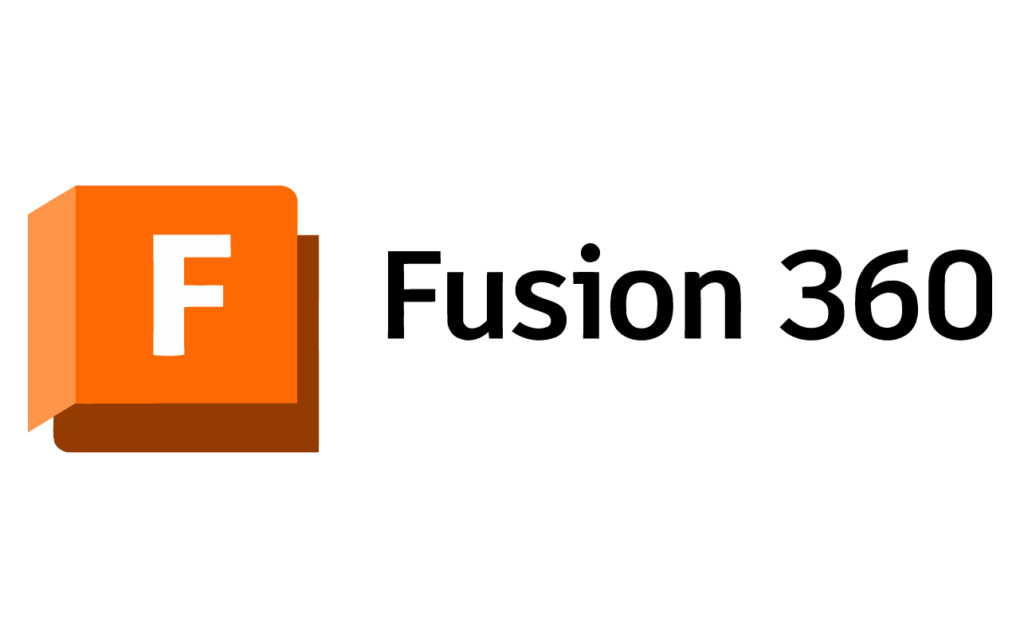
Since then, Fusion 360 CAM has evolved with support for multi-axis machining, adaptive clearing, additive manufacturing, and cloud simulation, becoming one of the most versatile and cost-effective CAM solutions in the market.
Fusion 360 CAM Workflows
A typical workflow in Fusion 360 CAM involves several key steps:
Step 1: Define the Setup
- Select the model or body to machine.
- Define the stock material size (block, cylinder, or relative to model).
- Set the work coordinate system (WCS) and machining origin.
- Choose the machine type (milling, turning, or mill-turn).
Step 2: Choose the Tool
- Select from Fusion 360’s tool library or create a custom tool.
- Define tool parameters such as diameter, flute length, coating, and feeds/speeds.
- Libraries can be customized to match real-world tooling inventories.
Step 3: Generate Toolpaths
- Apply machining operations (2D, 3D, drilling, turning, etc.).
- Fusion 360 generates toolpaths automatically based on geometry and strategy.
- Toolpaths are associative—changes in the model update toolpaths automatically.
Step 4: Simulate the Machining
- Use toolpath simulation to visualize cutting, detect collisions, and check material removal.
- Verify machining time, tool changes, and safety clearances.
Step 5: Post-Process and Export G-code
- Post-process toolpaths to generate machine-specific G-code.
- Fusion 360 includes a large library of post-processors for machines (Haas, Fanuc, Mazak, etc.).
- Export the code to run on the CNC machine.
Toolpath Strategies in Fusion 360 CAM
Toolpath strategies define how the cutting tool moves relative to the part. Fusion 360 provides a wide range of strategies for different machining processes:
1. 2D Milling Toolpaths
- 2D Adaptive Clearing: High-efficiency roughing strategy that maximizes material removal while minimizing tool wear.
- 2D Pocketing: Removes material inside closed boundaries.
- 2D Contour: Finishing pass for edges and profiles.
- Slot Milling: Cutting narrow slots with optimized paths.
- Face Milling: Levels the top of stock material.
2. 3D Milling Toolpaths
- 3D Adaptive Clearing: Similar to 2D adaptive but for 3D surfaces.
- Parallel Toolpath: Follows a surface with evenly spaced tool passes.
- Contour (3D): Finishes steep walls.
- Horizontal: Finishes flat areas of 3D models.
- Scallop & Spiral: For smooth curved surfaces.
3. Drilling Operations
- Drill: Standard drilling operations.
- Peck Drilling: Breaks chips into smaller pieces for deep holes.
- Tapping: Creates threads.
- Boring: Enlarges existing holes with precision.
4. Turning (Lathe) Operations
- Facing: Machines the face of cylindrical stock.
- Rough Turning: Removes large amounts of material from cylindrical parts.
- Finishing: Achieves tight tolerances and surface finish.
- Grooving & Threading: Specialized lathe operations for grooves and threads.
5. Multi-Axis Toolpaths
- 3+2 (Positional Machining): Rotates the part to machine from multiple orientations.
- Full 5-Axis Machining: Continuous tool movement for complex surfaces (aerospace, medical implants).
6. Cutting & Additive Processes
- Waterjet, Laser, Plasma Cutting: Generate cutting toolpaths for flat sheet materials.
- Hybrid Manufacturing: Combine additive (3D printing) and subtractive (CNC machining).
Fusion 360 CAM Simulation and Verification
Simulation is critical to prevent crashes and wasted materials. Fusion 360 provides:
- Toolpath Simulation: Visualizes cutter paths, tool motion, and material removal.
- Collision Detection: Ensures no collision between tool, holder, and part.
- Time Estimation: Predicts machining cycle times.
- Material Removal Visualization: Shows remaining stock after each operation.
These features allow machinists to refine toolpaths before sending code to the machine, saving both time and resources.
Manufacturing Processes Supported in Fusion 360
Fusion 360 CAM supports a wide range of manufacturing processes, making it one of the most versatile platforms:
CNC Milling
- 2D, 3D, and multi-axis milling.
- Applications: molds, dies, aerospace components, consumer products.
CNC Turning
- For cylindrical parts such as shafts, bushings, and fasteners.
- Supports live tooling for mill-turn machines.
Additive Manufacturing
- Slicing and preparation for 3D printing.
- Hybrid workflows where a part is 3D printed and then machined.
Sheet Cutting
- Laser, plasma, and waterjet cutting workflows for flat stock.
- Applications: sheet metal, signage, structural plates.
Prototyping
- Rapid iteration with CNC machining or additive processes.
- Integration with CAD for fast design-to-prototype transitions.
Applications of Fusion 360 CAM
1. Aerospace Industry
- 5-axis machining for turbine blades and lightweight structures.
- Simulation to ensure safety-critical components meet tolerances.
2. Automotive Industry
- Machining engine components, molds, and sheet metal parts.
- Multi-axis toolpaths for aerodynamic body components.
3. Medical Devices
- High-precision implants and surgical instruments.
- Use of biocompatible materials with specialized toolpaths.
4. Consumer Products
- CNC machining of plastic, metal, and wood components.
- Small batch manufacturing for startups.
5. Education and Makerspaces
- Affordable solution for teaching CAM to students.
- Widely used in FabLabs, makerspaces, and universities.
Advantages of Fusion 360 CAM
- Integrated CAD + CAM workflow (no need for separate software).
- Adaptive clearing toolpaths for efficient roughing.
- Supports milling, turning, cutting, and additive in one platform.
- Cloud-based collaboration for distributed teams.
- Post-processor library for hundreds of CNC machines.
- Affordable pricing compared to traditional CAM software.
Limitations of Fusion 360 CAM
- Requires internet login for licensing.
- Some advanced 5-axis toolpaths require add-ons or subscription tiers.
- Performance may be limited for very large assemblies.
- More advanced CAM software (e.g., Mastercam, PowerMill) may have deeper features for enterprise use.
Fusion 360 CAM vs Other CAM Software
| Feature | Fusion 360 CAM | Mastercam | PowerMill | SolidCAM |
|---|---|---|---|---|
| CAD Integration | Yes (built-in) | No | Limited | Yes (with SolidWorks) |
| 2D & 3D Milling | Yes | Yes | Yes | Yes |
| Turning | Yes | Yes | Limited | Yes |
| 5-Axis Machining | Yes (with extension) | Yes | Advanced | Yes |
| Additive Manufacturing | Yes | No | Yes | No |
| Cost | Low/Medium | High | Very High | High |
| Best For | SMBs, Startups, Education | Professional shops | Aerospace, Complex 5-axis | SolidWorks users |
Future of Fusion 360 CAM
Fusion 360’s CAM environment continues to evolve with:
- AI-driven machining optimization (adaptive feeds/speeds).
- Cloud-powered simulation for faster toolpath verification.
- More hybrid workflows (additive + subtractive).
- IoT integration with smart factories for connected manufacturing.
- Sustainability features to optimize energy and material usage.
Conclusion
Fusion 360 CAM is a game-changing tool for manufacturers, machinists, and designers who need a powerful, integrated, and cost-effective solution for CNC machining and manufacturing workflows. With robust toolpath strategies, simulation capabilities, and support for milling, turning, cutting, and additive processes, it covers the entire spectrum of modern manufacturing.
Its integration with CAD ensures that design changes flow directly into manufacturing, reducing errors and increasing efficiency. From aerospace to consumer products, automotive to education, Fusion 360 CAM is helping professionals and students alike bring digital models into the physical world with precision and speed.
As manufacturing trends shift toward smart factories, automation, and hybrid processes, Fusion 360 CAM is positioned to remain at the forefront, empowering the next generation of makers and manufacturers.
