In the ever-evolving landscape of product design and engineering, accessibility and collaboration are no longer luxuries—they are necessities. The days of being tethered to a single, high-powered workstation are fading, replaced by a demand for flexible, cloud-based solutions. This is where the Fusion 360 browser experience steps into the spotlight. While many are familiar with Autodesk’s powerful desktop application, its browser-based counterpart is a game-changer for modern workflows. It’s more than just a viewer; it’s a comprehensive hub for project management, team collaboration, and on-the-go design review.
This in-depth guide will demystify the Fusion 360 online platform. We’ll explore its core features, conduct a detailed comparison with the desktop app, walk you through exactly how to use it, and identify who stands to benefit most from this powerful tool. Whether you’re a project manager, a traveling engineer, or part of a distributed design team, understanding the Fusion 360 web app is key to unlocking a more efficient and connected workflow.
Table of Contents
What Exactly is the Fusion 360 Browser Experience?
A common misconception is that the Fusion 360 browser is a full-fledged, web-based version of the desktop CAD software. While Autodesk is pushing the boundaries of cloud computing, the current browser version serves a different, yet equally critical, purpose. It’s not primarily for creating complex 3D models from scratch. Instead, think of it as the central nervous system for your design projects.
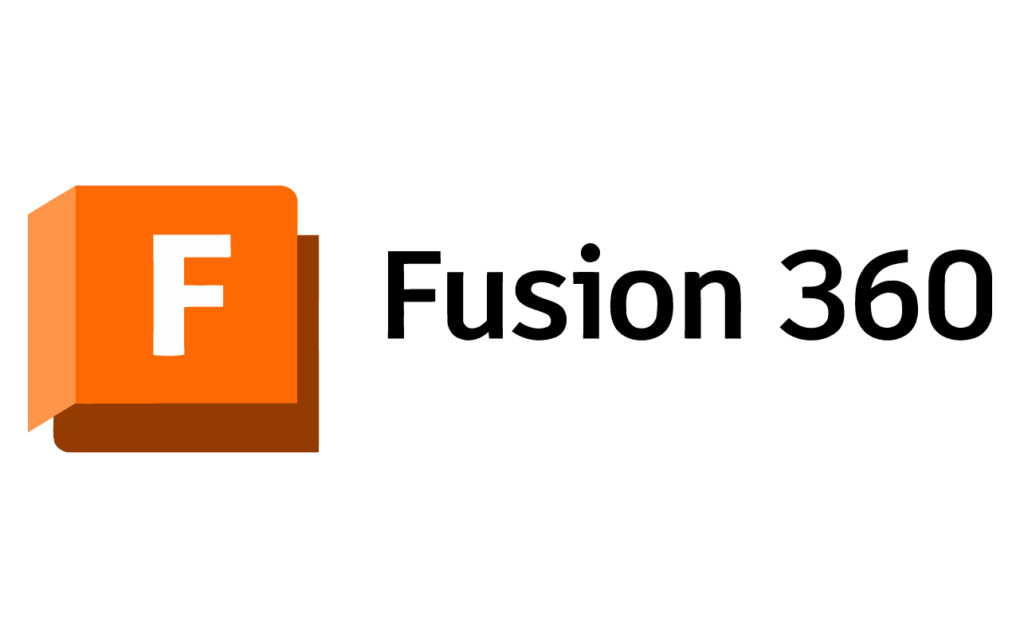
At its core, the Fusion 360 web app is the interface for Fusion Team, Autodesk’s cloud-based collaboration platform. It provides a centralized space where all project data lives, breathes, and evolves. This environment allows you to:
- View and Inspect Designs: Open and interact with complex 3D models and 2D drawings in a high-fidelity viewer without needing any software installed.
- Collaborate with Teams: Comment, markup, and redline designs in real-time, tagging team members to provide clear, contextual feedback.
- Manage Project Data: Organize files and folders, control user permissions, and track project activity from a single dashboard.
- Control Versions: Access a complete history of your design files, compare changes between versions, and ensure everyone is working from the latest iteration.
Essentially, while the heavy lifting of 3D modeling happens on the desktop, the browser is where the project management, review, and collaboration magic happens. It’s the bridge connecting designers, engineers, clients, and other stakeholders, regardless of their location or device.
Key Features of the Fusion 360 Web App
The power of the Fusion 360 browser lies in its rich feature set, designed to streamline communication and enhance project visibility. Let’s break down the most impactful capabilities.
Universal Accessibility and Viewing
The most immediate benefit is the ability to access your designs from virtually anywhere. All you need is a modern web browser—like Chrome, Firefox, or Safari—and an internet connection. This unlocks incredible flexibility. You can pull up a design in a client meeting on a laptop, review a model on a tablet from the shop floor, or check on project progress from home. This is a huge advantage for fusion 360 chromebook compatibility, making it accessible for educational institutions and users with lighter hardware.
The built-in viewer is remarkably powerful. It’s not just a static image; you can:
- Orbit, Pan, and Zoom: Manipulate the model in 3D space with fluid controls.
- Explode View: Disassemble complex assemblies to inspect individual components.
- Section Analysis: Cut through the model on any axis to understand its internal structure.
- Measure: Take precise measurements between points, edges, and faces.
- Isolate Components: Hide or isolate specific parts to focus on a particular area of the design.
Seamless Collaboration with Fusion Team
This is where the browser interface truly shines as a collaboration tool. It transforms the traditionally solitary act of design into a dynamic team activity. Within the browser, you can initiate discussions directly on the 3D model. Instead of ambiguous emails with screenshots, you can drop a pin on a specific feature and write a comment like, “@DesignerJane, can we increase the fillet radius on this edge to 3mm?” This contextual feedback eliminates confusion and accelerates the revision cycle.
The markup tools allow you to draw freehand sketches, arrows, and shapes directly onto the design, providing visual clarity that text alone cannot. This entire conversation history is saved with the design, creating a permanent record of decisions and feedback.
Robust Version Control and History
In any engineering project, managing revisions is critical. The browser version provides a transparent and robust system for version control. Every time you save a design from the desktop app, a new version is created in the cloud. The Fusion 360 web app gives you a complete, chronological list of these versions.
You can:
- View any previous version of the design.
- Promote an older version to be the current one.
- Visually compare the differences between two versions, with changes highlighted in color.
This system ensures that your team always has a “single source of truth,” preventing costly manufacturing errors that can arise from working with outdated files. This level of control is fundamental to modern Product Lifecycle Management (PLM), a concept well-documented by industry leaders like the American Society of Mechanical Engineers (ASME).
Data Management and the Data Panel
The browser interface mirrors the data panel you see in the desktop application, but with expanded management capabilities. You can create new projects, organize files into a logical folder structure, move or copy data between projects, and control access permissions for different team members. You can also upload a wide variety of file types—including PDFs, images, spreadsheets, and other CAD formats—keeping all relevant project documentation in one secure, centralized location.
Fusion 360 Browser vs Desktop App: A Detailed Comparison
Understanding the distinct roles of the browser and desktop versions is key to using Autodesk Fusion 360 effectively. They are not competitors; they are two sides of the same coin, designed to work in harmony. This section directly addresses the common question of “fusion 360 browser vs desktop app.”
| Feature | Fusion 360 Desktop App | Fusion 360 Browser App |
|---|---|---|
| Primary Function | 3D Modeling, CAM, Simulation, Rendering, 2D Drawings | Collaboration, Project Management, Design Review, Version Control |
| Modeling Tools | Full suite: Sketch, Solid, Surface, T-Splines, Sheet Metal | None. Viewing and inspection tools only. |
| CAM & Simulation | Comprehensive integrated workspaces | Not available. You can view results, but not set up or run simulations. |
| System Requirements | High (Dedicated GPU, >8GB RAM, Powerful CPU) | Low (Modern web browser, internet connection) |
| Installation | Required installation and regular updates | None. Always up-to-date. |
| Accessibility | Limited to machines where it is installed | Accessible from any device with a web browser |
| Collaboration | Good, via the Data Panel and save history | Excellent. The central hub for real-time commenting and markups. |
| Best For… | Designers and engineers actively creating and modifying designs | Project managers, clients, and teams needing to review and manage projects |
As the table shows, the choice isn’t about which one is better, but which one is right for the task at hand. You design on the desktop and collaborate in the browser.
How to Use Fusion 360 in a Browser: A Step-by-Step Guide
Getting started with the Fusion 360 online interface is straightforward. This guide provides a practical walkthrough for new users wondering how to use Fusion 360 in a browser.
- Log In: Navigate to the official Autodesk Fusion 360 website and sign in with your Autodesk account credentials. This will take you to your personal hub or a team hub you belong to.
- Navigate Your Projects: The main dashboard displays your projects. Think of each project as a top-level container for a specific design initiative. Click on a project to see the files and folders within it.
- Open and View a Design: Click on a Fusion 360 design file (a
.f3dfile). The model will load directly in your browser in the 3D viewer. Use your mouse to orbit (left-click and drag), pan (middle-click and drag), and zoom (scroll wheel). - Use the Toolbar: Explore the toolbar at the bottom of the screen. Here you will find the tools for Explode, Section Analysis, and Measure. Experiment with them to inspect your model from every angle.
- Add Comments and Markups: On the right-hand side, you’ll see the Comments panel. Click the “Add Comment” button. You can now type a message and use the markup tools (arrow, cloud, freehand pen) to draw on the model. Use the
@symbol to tag specific team members, who will receive a notification. - Check Version History: In the top right of the viewer, you’ll see a version number (e.g., “V12”). Click on it to open the version history. From here, you can select any two versions and click “Compare” to see a visual overlay of the changes.
- Share Your Design: To share a design with an external stakeholder, click the “Share” button in the top right. You can generate a public link, set an expiration date, require a password, and disable downloading for added security.
Who is the Fusion 360 Browser For? Ideal User Profiles
The web interface provides unique value to different roles within a product design workflow.
Project Managers and Team Leads
For those overseeing projects, the browser is an indispensable tool. They can quickly check the status of multiple designs, review progress, and provide high-level feedback without needing to install or even know how to use the full CAD software. They can manage timelines and ensure the team is on track, all from a simple dashboard.
Clients and External Stakeholders
Sharing designs for client approval has never been easier. Instead of exporting static images or cumbersome files, you can send a simple link. The client can explore the 3D model interactively, leave precise feedback, and approve the design, dramatically speeding up the review process.
Engineers and Designers on the Go
For the core users of Fusion 360, the browser app provides essential mobility. An engineer can visit a manufacturing facility and pull up the latest design on a tablet to resolve a production issue. A designer can present a concept to a client in their office without lugging around a heavy workstation laptop.
Educators and Students
In an academic setting, the browser simplifies the process of submitting and grading assignments. Students can easily share their work, and instructors can view and comment on the 3D models directly, even on school-provided devices like Chromebooks, thanks to the excellent fusion 360 chromebook compatibility.
The Future of Cloud-Based CAD and Autodesk Fusion 360
The development of the Fusion 360 browser is part of a much larger industry trend. The shift towards cloud-based CAD is undeniable. As internet speeds increase and browser technologies become more powerful, we can expect more and more functionality to move from the desktop to the cloud. This trend is recognized by leading technology analysts like Gartner, who highlight the scalability and accessibility benefits of cloud platforms.
While full-scale browser-based modeling for highly complex designs may still be some time away, Autodesk is clearly investing in this future. We may see the introduction of more lightweight editing capabilities, basic sketching, or component assembly directly in the web interface. The ultimate goal is a seamless ecosystem where users can transition effortlessly between devices and platforms, choosing the right tool for the task at hand without ever losing connection to their central data source.
Conclusion: Your Gateway to a Connected Workflow
The Fusion 360 browser is far more than a simple file viewer. It is a powerful, feature-rich platform that serves as the collaborative heart of the entire Fusion 360 ecosystem. It breaks down the barriers of location and hardware, enabling seamless communication and efficient project management for modern design and engineering teams.
By embracing the browser app not as a replacement for the desktop software but as its essential companion, you can unlock a new level of productivity. It streamlines reviews, clarifies feedback, secures your data with robust version control, and ensures your entire team is always on the same page. Integrating the Fusion 360 web app into your daily workflow is a critical step towards a faster, more flexible, and more collaborative future of making things.
