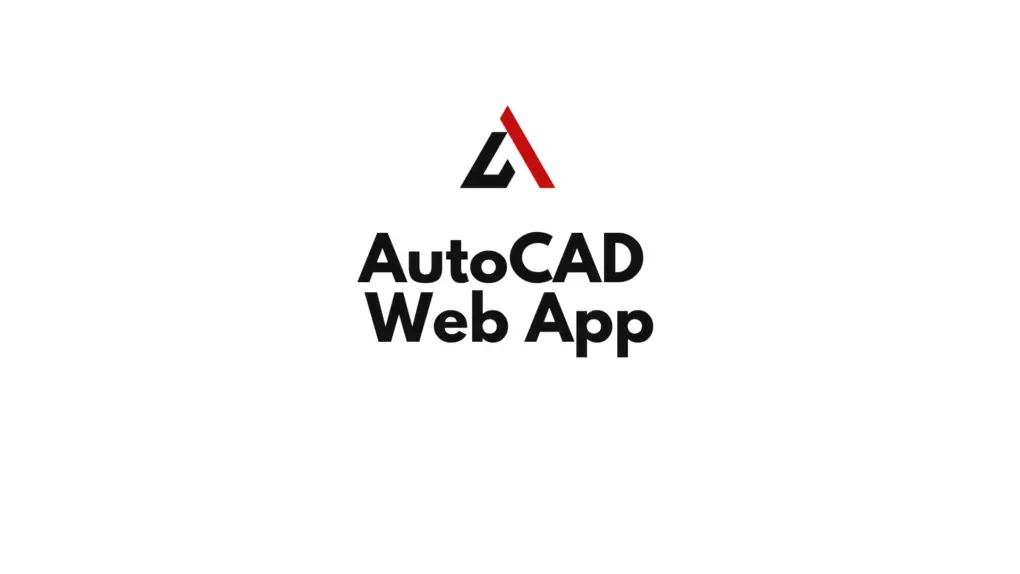Introduction
In an era where remote work is the norm, the AutoCAD Web App is a game-changing solution for designers, engineers, and architects who need to collaborate on projects in real-time, regardless of their location. This lightweight, browser-based version of AutoCAD offers essential drafting, annotation, and collaboration tools for seamless remote workflows. In this article, we explore the features of the AutoCAD web app and provide a step-by-step guide to using it for live collaboration.
Table of Contents
What is the AutoCAD Web App?
The AutoCAD Web App is a cloud-based version of AutoCAD that runs directly in a web browser. It allows users to access and edit drawings stored in the cloud without needing to install the full desktop application.
Key Features:
- Anywhere Access: Open and edit DWG files from any device with an internet connection.
- Real-Time Collaboration: Share projects and collaborate live with team members.
- Core Drafting Tools: Includes basic tools for creating, modifying, and annotating drawings.
- Cloud Integration: Syncs with cloud storage services like Autodesk Drive, Google Drive, OneDrive, and Dropbox.
Benefits of Using the AutoCAD Web App
- Remote Accessibility: Work on projects from anywhere without needing specialized hardware.
- Real-Time Collaboration: Share files with team members for live edits, comments, and feedback.
- No Installation Required: Access AutoCAD through a web browser, eliminating setup time.
- Seamless Integration: Sync with your Autodesk account to access files across devices.
- Cost-Effective Solution: Ideal for teams or users who require AutoCAD functionality on the go.
Getting Started with the AutoCAD Web App
1. Access the Web App
- Visit the AutoCAD Web App and sign in with your Autodesk account.
- If you don’t have an account, create one for free to get started.
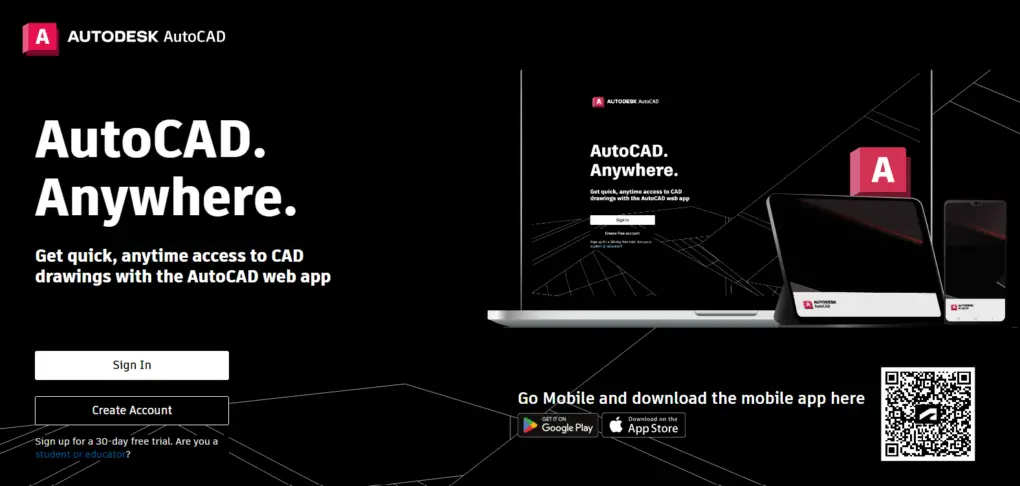
2. Upload or Access Drawings
You can access files stored in the cloud or upload new ones directly to the app.
- From Cloud Storage:
- Link your preferred cloud storage service (e.g., Google Drive, Dropbox, or Autodesk Drive) to access drawings.
- Upload Locally:
- Drag and drop DWG files into the app or use the Upload button to import files.
3. Explore the Interface
The AutoCAD Web App interface is intuitive and features familiar tools:
- Drawing Canvas: The main workspace for creating and editing drawings.
- Toolbar: Access core commands like
LINE,CIRCLE,MOVE,TRIM, and annotation tools. - Layers Panel: Manage layers for organizing your design.
- Properties Panel: Adjust object properties, such as color, line weight, and dimensions.
Pro Tip: Use the Command Line at the bottom for quick access to commands, just like the desktop version.
How to Collaborate Live with the AutoCAD Web App
1. Share Your Drawing
The AutoCAD Web App allows you to share drawings with collaborators easily.
- Click the Share button in the upper-right corner of the interface.
- Generate a link with view-only or editing permissions.
- Share the link via email, chat, or any preferred communication tool.
Pro Tip: Set permissions carefully to ensure that collaborators can only make changes if authorized.
2. Use Comments for Feedback
Enable the Comments feature to provide feedback or request changes directly within the drawing.
- Select an object and click the Add Comment button.
- Enter your feedback, and it will appear as a comment tied to the specific object or location.
- Collaborators can reply to or resolve comments in real-time.
3. Track Changes with Version History
The AutoCAD Web App tracks changes made to drawings, allowing you to review edits and restore previous versions if necessary.
- Click the Version History button in the toolbar to view a timeline of changes.
- Select a version to open, compare, or restore it as the current file.
Pro Tip: Use version history to keep track of progress and ensure accountability in collaborative projects.
4. Annotate and Highlight Areas of Interest
Use annotation tools to emphasize critical areas in the design.
- Add dimensions using the
DIMcommand to clarify measurements. - Use the
TEXTorMTEXTtools to add notes or labels. - Highlight areas requiring attention using polylines or rectangles.
Pro Tip: Organize annotations on a separate layer to make them easy to manage.
Advanced Collaboration Features
1. Mobile Compatibility
The AutoCAD Web App works seamlessly on tablets and mobile devices, enabling on-site collaboration.
- Access the app through your device’s browser or download the AutoCAD Mobile App for added features like offline access.
2. Integrations with Cloud Storage
Sync your drawings with platforms like Autodesk Drive, Google Drive, or OneDrive for continuous collaboration.
- Enable automatic syncing to ensure all team members work with the latest version of the file.
3. Offline Editing
With the AutoCAD Mobile App, you can download files for offline editing and sync changes back to the cloud once reconnected.
Best Practices for Remote Collaboration with the AutoCAD Web App
- Establish Clear Permissions: Assign specific roles and permissions to collaborators to prevent unauthorized changes.
- Communicate Regularly: Use comments and annotations to provide clear and actionable feedback.
- Organize Layers: Maintain a consistent layer structure to simplify navigation and edits.
- Save Frequently: Although the app auto-saves changes, manually save critical updates to prevent data loss.
- Use Version History: Regularly review version history to monitor progress and track edits.
Applications of the AutoCAD Web App
- Architectural Design: Share floor plans and receive real-time feedback from clients.
- Engineering Projects: Collaborate with contractors to refine designs during construction.
- Product Design: Work with teams across locations to iterate on models and prototypes.
- Education: Students and educators can use the app for collaborative design exercises and remote learning.
Conclusion
The AutoCAD Web App is a versatile and powerful tool for live, remote collaboration, enabling users to access, edit, and share drawings from anywhere. By leveraging its features, such as real-time commenting, version tracking, and cloud integration, teams can streamline their workflows, improve communication, and deliver projects efficiently. Whether you’re a professional managing complex designs or a student working on group assignments, the AutoCAD Web App ensures seamless collaboration in today’s connected world.
FAQs
- What is the AutoCAD Web App?
The AutoCAD Web App is a browser-based version of AutoCAD that allows users to access, edit, and share DWG files online. - How do I access the AutoCAD Web App?
Visit web.autocad.com and log in with your Autodesk account to get started. - Can multiple users edit a drawing simultaneously?
Yes, by sharing the drawing with editing permissions, multiple users can collaborate in real time. - Does the AutoCAD Web App support offline editing?
Offline editing is available through the AutoCAD Mobile App, which syncs changes back to the cloud when reconnected. - Is the AutoCAD Web App free?
The web app is included with an AutoCAD subscription. A limited free version is available for non-commercial use.