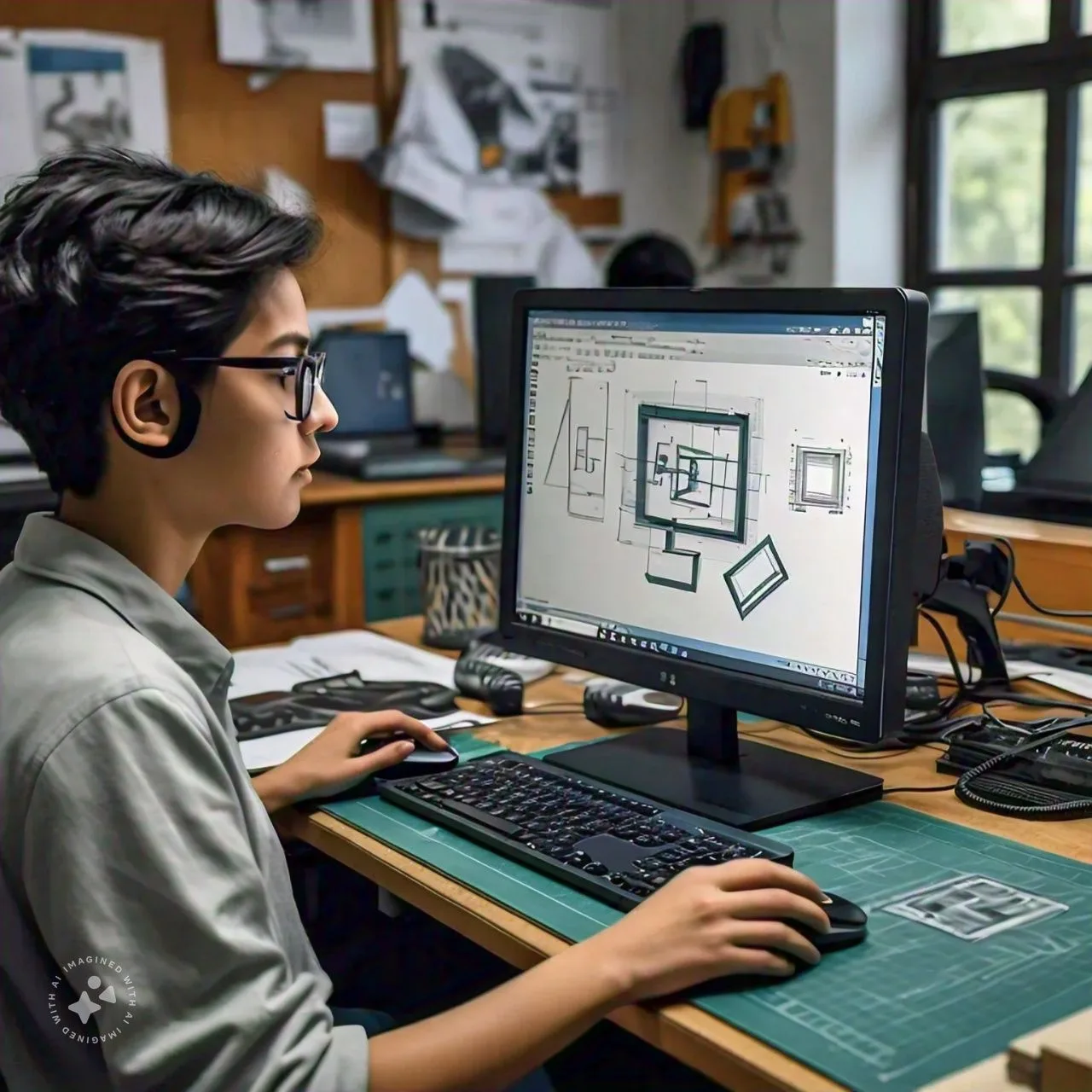Introduction
AutoCAD has long been a cornerstone in the fields of architecture, engineering, and design. For beginners, the software may seem intimidating due to its extensive capabilities and features. However, learning AutoCAD is a valuable skill that can open doors to various career opportunities. Whether you’re an aspiring architect, an engineer, or a designer, mastering AutoCAD will enhance your productivity and precision in creating technical drawings. This guide aims to simplify your learning process by breaking down the essentials of AutoCAD for beginners, providing you with a step-by-step approach to mastering the basics.
Table of Contents
Understanding AutoCAD
AutoCAD is a computer-aided design (CAD) software developed by Autodesk that enables users to create 2D and 3D designs. It is widely used across multiple industries, including architecture, engineering, and construction, for drafting plans, technical drawings, and simulations. AutoCAD’s strength lies in its precision, versatility, and extensive toolset, which allows for the creation of complex designs with high accuracy.
Getting Started with AutoCAD
When starting with AutoCAD, the first step is familiarizing yourself with its interface. The workspace is divided into several sections: the Ribbon, where you’ll find tools and commands; the Drawing Area, where your design will take shape; the Command Line, which allows you to input commands directly; and the Status Bar, which provides information about your drawing.

AutoCAD Interface Basics
Understanding the AutoCAD interface is crucial for beginners. The Ribbon contains tabs like “Home,” “Insert,” “Annotate,” and more, each housing specific tools. The Command Line is a powerful feature that lets you execute commands by typing them directly, often speeding up your workflow. The Drawing Area is where all your design work will be displayed and edited. Customizing your workspace to fit your preferences can make your workflow more efficient.
Navigating the AutoCAD Workspace
Navigating the AutoCAD workspace involves understanding the different views and how to manipulate them. You can switch between 2D and 3D views, zoom in and out of specific areas, and pan across your design. Learning to navigate efficiently will save you time and help you maintain control over your project.
Essential Tools and Commands in AutoCAD
As a beginner, focusing on the essential tools and commands in AutoCAD will lay a strong foundation for more advanced learning. Commands like “Line,” “Circle,” “Rectangle,” and “Polyline” are fundamental for creating basic shapes. The “Trim,” “Extend,” “Move,” and “Copy” commands allow you to modify your design efficiently. Mastering these basics will enable you to create simple designs quickly.
Creating Your First Drawing in AutoCAD
Creating your first drawing in AutoCAD is an exciting milestone. Start by setting up your drawing space, choosing the appropriate units, and creating a simple design using basic shapes. As you gain confidence, you can experiment with more complex drawings, applying different tools and commands to achieve your desired outcome.
Using Layers in AutoCAD
Layers are a powerful feature in AutoCAD that help organize your drawing. By assigning different elements of your design to specific layers, you can control the visibility and properties of those elements independently. This is particularly useful in complex drawings where different components need to be managed separately.
Working with Dimensions and Annotations
Dimensions and annotations are essential for providing detailed information about your design. AutoCAD offers a range of tools for adding dimensions, such as linear, aligned, and angular dimensions. Annotations like text, labels, and notes can be added to clarify your design further. Learning to use these tools will ensure that your drawings are informative and precise.
Understanding Blocks and References
Blocks in AutoCAD are reusable design elements that can be inserted into your drawings. They save time by allowing you to create a library of frequently used components. References, on the other hand, allow you to link external files to your drawing, which can be particularly useful in collaborative projects.
Editing and Modifying Drawings
Editing and modifying your drawings is a significant part of the design process in AutoCAD. Tools like “Move,” “Rotate,” “Scale,” and “Mirror” help you adjust your design to meet specifications. The “Undo” and “Redo” commands are indispensable for correcting mistakes and experimenting with different design ideas.
Suggested Reads
How to insert a block in AutoCAD
Introduction to 3D Modeling in AutoCAD
While AutoCAD is traditionally known for 2D drafting, it also offers powerful 3D modeling capabilities. As a beginner, starting with basic 3D shapes like cubes, spheres, and cylinders can help you understand the principles of 3D design. As you become more comfortable, you can explore more complex 3D modeling techniques.
Rendering and Visualization in AutoCAD
Rendering is the process of creating a realistic image of your 3D model. AutoCAD provides tools for applying materials, lighting, and backgrounds to your model, enhancing its visual appeal. Understanding the basics of rendering will allow you to present your designs more professionally.
Saving and Exporting Your Work
Saving and exporting your work is a crucial step in the AutoCAD workflow. AutoCAD files are typically saved in the DWG format, but you can also export your drawings in other formats like PDF, DWF, and DXF. Knowing how to save and export your work ensures that your designs are accessible and shareable.
AutoCAD Shortcuts for Efficiency
AutoCAD shortcuts are a great way to speed up your workflow. Common shortcuts like “Ctrl + C” for copy, “Ctrl + Z” for undo, and “Ctrl + S” for save are familiar to most users, but AutoCAD also has unique shortcuts like “L” for line and “C” for circle. Learning these shortcuts will make you more efficient in your design process.
Tips and Tricks for AutoCAD Beginners
As you progress in learning AutoCAD, you will discover tips and tricks that can significantly enhance your productivity. For example, customizing your workspace, creating templates, and using keyboard shortcuts can streamline your workflow. Additionally, keeping your drawing organized with layers and blocks will save time in the long run.
Common Mistakes to Avoid in AutoCAD
Beginners often make common mistakes when learning AutoCAD, such as neglecting to save work frequently, not using layers effectively, or overcomplicating their drawings. Being aware of these pitfalls can help you avoid them and make your learning process smoother.
Learning Resources for AutoCAD
Numerous resources are available to help you learn AutoCAD, including tutorials, online courses, and forums. Websites like Autodesk’s own training portal offer comprehensive guides and practice exercises. Joining a community of AutoCAD users can also provide valuable insights and support as you learn.
AutoCAD for Beginners: Practice Makes Perfect
The key to mastering AutoCAD is practice. As you become more comfortable with the software, challenge yourself with increasingly complex projects. Practice not only reinforces what you’ve learned but also helps you discover new features and techniques.
FAQs
What is AutoCAD used for?
AutoCAD is used for creating precise 2D and 3D designs and technical drawings. It is commonly utilized in industries such as architecture, engineering, construction, and manufacturing. The software allows professionals to draft blueprints, engineering plans, and detailed diagrams that are essential in these fields.
How long does it take to learn AutoCAD?
The time it takes to learn AutoCAD varies depending on your background and the depth of knowledge you wish to achieve. For basic proficiency, it might take a few weeks of consistent practice. To become highly skilled, several months of dedicated learning and application may be necessary.
What are the basic commands in AutoCAD?
Basic commands in AutoCAD include “Line” (L), “Circle” (C), “Rectangle” (REC), “Move” (M), “Copy” (CO), “Trim” (TR), and “Extend” (EX). These commands are fundamental for creating and modifying simple shapes and designs in your drawings.
Can I use AutoCAD for 3D modeling?
Yes, AutoCAD offers robust 3D modeling capabilities. While it is best known for 2D drafting, you can create complex 3D models using tools like “Extrude,” “Revolve,” and “Sweep.” These features allow for detailed 3D design and visualization, making AutoCAD a versatile tool for both 2D and 3D projects.
How do I save my AutoCAD drawings?
You can save your AutoCAD drawings in various formats, with the DWG format being the most common. To save your work, click on the “Save” icon or use the “Ctrl + S” shortcut. AutoCAD also allows you to save files in other formats like PDF, DWF, and DXF, depending on your needs.
Are there any free resources to learn AutoCAD?
Yes, there are numerous free resources available to learn AutoCAD. Autodesk, the creator of AutoCAD, offers free tutorials and guides on their website. Additionally, platforms like YouTube and educational websites provide video tutorials, forums, and community support for beginners.
Conclusion
AutoCAD is a powerful tool that, once mastered, can significantly enhance your design and drafting capabilities. As a beginner, taking the time to understand the basics and practicing regularly will set you on the path to proficiency. Whether you’re looking to create simple 2D drawings or complex 3D models, AutoCAD offers the tools and flexibility to bring your ideas to life. Happy designing!