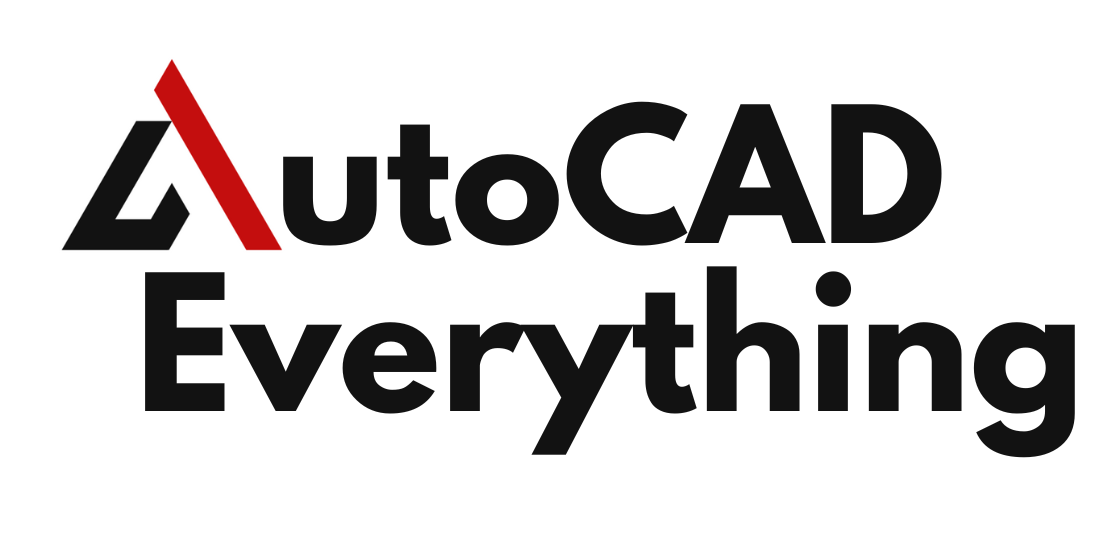Introduction
When it comes to rendering, visualization, and animation workflows, professionals have a wealth of tools to choose from. AutoCAD and Blender are two popular options, but they cater to vastly different needs. AutoCAD focuses on precision and technical design, while Blender shines in artistic rendering, visualization, and animation. This article compares AutoCAD vs Blender, highlighting their features, strengths, and use cases to help you choose the right tool for your workflow.
Overview of AutoCAD vs Blender
What is AutoCAD?
AutoCAD, developed by Autodesk, is a leading CAD software widely used for 2D drafting and 3D modeling in industries like architecture, engineering, and construction.
Key Features:
- Advanced 2D drafting and 3D modeling tools.
- Precision-based design workflows.
- Basic rendering capabilities for architectural visualization.
- Integration with other Autodesk products like Revit and Civil 3D.
Best Suited For:
- Professionals requiring accurate technical designs.
- Projects that prioritize dimensionally precise models over artistic visualization.
What is Blender?
Blender is an open-source 3D modeling and animation software that excels in rendering, simulation, and creative workflows.
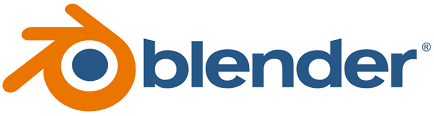
Key Features:
- Comprehensive 3D modeling and sculpting tools.
- Advanced rendering engines like Cycles and Eevee.
- Animation and simulation capabilities for creating dynamic visual effects.
- Fully open-source, with extensive plugins and community support.
Best Suited For:
- Artists, designers, and animators focusing on visualization and creative storytelling.
- Projects requiring detailed rendering, animations, or visual effects.
Key Differences Between AutoCAD and Blender
| Feature | AutoCAD | Blender |
|---|---|---|
| Primary Use | Technical drafting and 3D modeling | Artistic rendering, visualization, and animation |
| Rendering Capabilities | Basic rendering for design validation | Advanced rendering with Cycles and Eevee |
| Animation | Minimal | Full animation toolset |
| Precision | Highly accurate for technical workflows | Less precise, designed for creative modeling |
| Learning Curve | Moderate for CAD users | Steep for beginners in 3D workflows |
| Pricing | Subscription-based (~$1,865/year) | Free, open-source |
Advantages of AutoCAD for Rendering and Visualization
- Precision in Design
AutoCAD excels in creating dimensionally accurate models, ensuring technical feasibility. - Integration with Architecture and Engineering Workflows
Works seamlessly with tools like Revit, Navisworks, and Civil 3D for large-scale projects. - Simple Rendering Features
AutoCAD’s built-in rendering tools allow users to add basic materials, lighting, and shadows for design validation. - File Compatibility
Supports industry-standard formats like DWG, DXF, and DWF, enabling easy collaboration and data exchange.
Ideal Use Cases:
- Architectural renderings for construction documentation.
- Simple 3D visualizations for engineering designs.
- Basic material and lighting studies.
Advantages of Blender for Rendering, Visualization, and Animation
- Photorealistic Rendering
Blender’s Cycles rendering engine produces high-quality, photorealistic visuals with advanced materials, lighting, and textures. - Dynamic Animation Tools
Includes a complete animation pipeline, from keyframing to character rigging and motion capture integration. - Flexibility in Creative Workflows
Ideal for creating artistic 3D models, product visualizations, and cinematic animations. - Cost-Effective and Open-Source
Blender is free and customizable, making it accessible to freelancers, small businesses, and hobbyists.
Ideal Use Cases:
- Product visualizations for marketing materials.
- Animations for advertisements, films, or presentations.
- Complex rendering projects requiring realism and artistic detail.
When to Choose AutoCAD
- Technical Precision: When exact measurements and CAD standards are critical, such as in architectural or engineering projects.
- Documentation Needs: When rendering is secondary to creating technical drawings or detailed plans.
- Integration with Industry Workflows: When working within Autodesk’s ecosystem for seamless collaboration.
When to Choose Blender
- Artistic Visualization: For projects requiring visually stunning renderings or animations.
- Cost Constraints: For freelancers, students, or small businesses seeking a free solution.
- Animation and Effects: When dynamic animations or special effects are central to the project.
Can AutoCAD and Blender Work Together?
Yes, AutoCAD and Blender can complement each other in specific workflows:
- Importing CAD Models into Blender
Export 3D models from AutoCAD in formats like FBX or OBJ, then import them into Blender for detailed rendering and animation. - Using Blender for Presentation Visuals
Create technical models in AutoCAD and enhance their presentation with Blender’s rendering and visualization tools. - Combining Strengths
Use AutoCAD for precise designs and Blender for creative visualization to cover both technical and artistic needs.
Comparison of Learning Curves
| Aspect | AutoCAD | Blender |
|---|---|---|
| Ease of Use | Moderate for CAD professionals | Steeper for beginners in 3D workflows |
| Training Resources | Extensive professional courses available | Large community-driven resources |
| Adoption Time | Faster for technical users | Longer due to advanced creative features |
Pricing Comparison
- AutoCAD:
- Subscription-based, starting at ~$1,865/year.
- Offers a free trial for limited use.
- Blender:
- Completely free and open-source.
- Supported by voluntary contributions and community plugins.
Conclusion
When comparing AutoCAD vs Blender, the right choice depends on your specific needs and goals. AutoCAD is the industry standard for precision-driven technical design, making it indispensable for engineers, architects, and professionals working on large-scale projects. Blender, with its powerful rendering and animation tools, is ideal for artists, marketers, and animators creating visually stunning projects. For workflows that require both technical accuracy and artistic flair, integrating AutoCAD’s precision with Blender’s creativity can provide the best results.
FAQs
- Which is better for rendering: AutoCAD or Blender?
Blender is better for advanced rendering and photorealistic visuals, while AutoCAD is suitable for basic rendering tied to technical designs. - Can Blender be used for technical designs?
Blender can create accurate 3D models but lacks the precision tools of AutoCAD, making it less suitable for technical workflows. - Is AutoCAD good for animation?
AutoCAD offers minimal animation capabilities; Blender is far superior for animation workflows. - Can AutoCAD models be imported into Blender?
Yes, AutoCAD models can be exported in formats like FBX or OBJ and imported into Blender for further visualization. - Which software is better for beginners?
AutoCAD is easier for CAD professionals, while Blender has a steeper learning curve but excels in creative workflows once mastered.