Introduction
AutoCAD, one of the most popular CAD (Computer-Aided Design) software applications, is available on both Mac and Windows platforms. While the core functionality remains consistent across both versions, the interface and user experience can differ significantly depending on the operating system. These differences may influence your productivity, ease of use, and overall workflow. This article provides a comprehensive comparison of the AutoCAD interface on Mac and Windows, highlighting key differences and helping you choose the best platform for your needs.
Table of Contents
AutoCAD Interface Overview
AutoCAD’s interface is designed to provide access to a wide range of tools and commands, allowing users to create precise 2D and 3D drawings. However, due to the distinct design philosophies of macOS and Windows, AutoCAD’s interface adapts to each platform differently, impacting how users interact with the software.
AutoCAD for Windows: A Detailed Look
The Ribbon Interface
- Description: The Ribbon is the centerpiece of the AutoCAD interface on Windows. It organizes tools and commands into a series of tabs and panels, offering a visual and intuitive way to access features.
- Customization: The Ribbon on Windows is highly customizable, allowing users to add, remove, or rearrange tabs and panels. This flexibility is a key advantage for Windows users who need a tailored workspace.
- User Experience: The Ribbon’s familiar layout, akin to other Microsoft Office products, makes it easy for Windows users to navigate and find commands quickly.
Quick Access Toolbar
- Description: Located above the Ribbon, the Quick Access Toolbar provides one-click access to frequently used commands like Save, Undo, and Redo.
- Customization: Users can customize this toolbar to include commands that are most relevant to their workflow, ensuring that essential tools are always within reach.
Command Line Interface
- Description: The Command Line is prominently displayed at the bottom of the AutoCAD window on Windows. It allows users to input commands directly, offering precise control over drawing and editing tasks.
- Functionality: The Command Line on Windows supports dynamic input, autocomplete, and command history, making it a powerful tool for experienced users who prefer keyboard-driven commands.
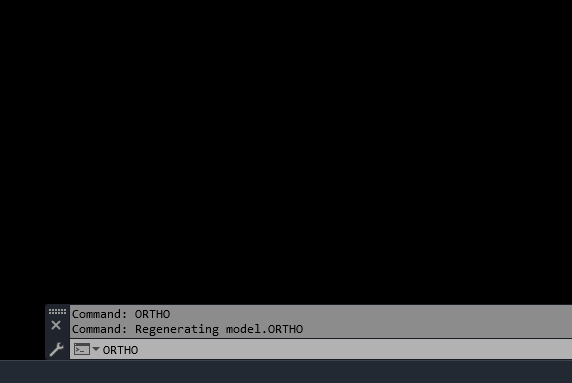
Tool Palettes and Dialog Boxes
- Description: AutoCAD for Windows features a variety of tool palettes and dialog boxes that can be docked, resized, and customized. These include the Properties palette, Layer Properties Manager, and more.
- User Experience: The flexibility to dock and stack these palettes enhances productivity by keeping frequently used tools accessible without cluttering the workspace.
Performance and Compatibility
- Performance: AutoCAD on Windows is optimized for performance, with support for high-end graphics cards and advanced hardware acceleration. This makes it suitable for complex, resource-intensive projects.
- Compatibility: Windows users benefit from broader compatibility with third-party plugins, add-ons, and other Autodesk products, making it the preferred choice for many professional environments.
AutoCAD for Mac: A Detailed Look
Simplified Interface
- Description: AutoCAD for Mac features a simplified interface that aligns with the macOS design aesthetic. It uses a single menu bar at the top of the screen, consistent with other Mac applications.
- User Experience: The interface is clean and minimalist, making it visually appealing and easier to navigate for users who prefer a less cluttered workspace.
Tool Sets and Menus
- Description: Instead of the Ribbon, AutoCAD for Mac organizes commands into Tool Sets that can be accessed via the main menu bar or docked to the side of the screen. These Tool Sets are categorized into groups such as Drafting, Annotation, and Modeling.
- Customization: While not as customizable as the Ribbon, Tool Sets can be personalized to some extent by rearranging or hiding tools that are not frequently used.
Command Line Interface
- Description: The Command Line on Mac is less prominent than on Windows, appearing as a floating panel that can be repositioned anywhere in the workspace.
- Functionality: Although it offers similar command input capabilities as the Windows version, the Mac Command Line lacks some advanced features like command history scrolling and extensive dynamic input.
Properties Inspector
- Description: The Properties Inspector on Mac is similar to the Properties palette on Windows but is integrated into the macOS interface more seamlessly. It can be docked or floated as needed.
- User Experience: The Properties Inspector is designed to match the Mac’s native look and feel, making it intuitive for users familiar with macOS.
Performance and Compatibility
- Performance: AutoCAD for Mac is optimized for macOS, with support for Metal (Apple’s graphics API) and high-resolution Retina displays. However, it may not perform as well as the Windows version on large, complex projects due to limitations in hardware compatibility and fewer optimization options.
- Compatibility: While AutoCAD for Mac supports most core features, it lacks compatibility with some third-party plugins and add-ons available for the Windows version. This can be a drawback for users who rely on specific extensions or integrations.
Key Differences Between AutoCAD on Mac and Windows
User Interface Layout
- Ribbon vs. Tool Sets: The Ribbon on Windows offers a more structured and customizable interface, whereas Mac’s Tool Sets provide a cleaner, more streamlined experience. Users accustomed to the Ribbon might find the Mac interface less flexible.
- Menu Bar Integration: AutoCAD for Mac integrates more closely with the macOS menu bar, giving it a native look and feel. In contrast, AutoCAD for Windows uses a more traditional application window layout, with a dedicated Ribbon and toolbars.
Customization Options
- Windows: Offers extensive customization options, including the ability to create custom Ribbon tabs, toolbars, and keyboard shortcuts.
- Mac: While it allows some customization, AutoCAD for Mac is more limited in terms of rearranging or adding new tools compared to the Windows version.
Command Line Experience
- Windows: The Command Line is more feature-rich on Windows, with better support for dynamic input, command history, and real-time feedback.
- Mac: The Command Line on Mac is functional but lacks some advanced features, making it less appealing to users who rely heavily on command-line input.
Performance Considerations
- Windows: Generally offers better performance, particularly for large-scale projects, due to better hardware compatibility and support for high-end graphics.
- Mac: While optimized for macOS, it may struggle with extremely complex drawings or models, and it has fewer options for hardware acceleration and optimization.
Third-Party Integration
- Windows: AutoCAD for Windows has broader compatibility with third-party plugins, add-ons, and other Autodesk products, making it the preferred choice for enterprise environments.
- Mac: Fewer third-party integrations are available, which might limit functionality for users who rely on specific tools or workflows.
Choosing the Right Platform
When deciding between AutoCAD for Mac and Windows, consider the following factors:
- Your Workflow: If you require extensive customization, third-party integrations, and advanced performance, AutoCAD for Windows is likely the better choice.
- Platform Familiarity: Users who are deeply integrated into the macOS ecosystem and prefer the native Mac interface may find AutoCAD for Mac more comfortable and intuitive.
- Project Complexity: For large, resource-intensive projects, the Windows version may offer better performance and more robust tools.
- Compatibility Needs: If your work requires specific third-party plugins or collaboration with Windows-based teams, AutoCAD for Windows provides broader compatibility.
Suggested Read- What is AutoCAD
Conclusion
Both AutoCAD for Mac and Windows offer powerful tools for design and drafting, but the differences in their interfaces can significantly impact your workflow. The Windows version excels in customization, performance, and third-party integration, making it ideal for complex projects and professional environments. Meanwhile, the Mac version provides a sleek, simplified interface that integrates seamlessly with macOS, offering a more minimalist and user-friendly experience. By understanding these differences, you can choose the platform that best suits your needs, ensuring a smooth and productive AutoCAD experience.
FAQs
- Can I open AutoCAD files created on Windows on a Mac?
Yes, AutoCAD files (DWG) are fully compatible between the Mac and Windows versions, allowing you to work across both platforms seamlessly. - Is the AutoCAD Ribbon available on Mac?
No, the Ribbon interface is specific to AutoCAD for Windows. On Mac, commands are organized into Tool Sets and accessed via the main menu bar. - Does AutoCAD for Mac support third-party plugins?
AutoCAD for Mac supports some third-party plugins, but the selection is more limited compared to the Windows version. - Can I customize the interface on AutoCAD for Mac?
While customization options exist, they are more limited on Mac than on Windows. You can adjust Tool Sets, palettes, and keyboard shortcuts but cannot customize the interface as extensively as on Windows. - Which version of AutoCAD performs better for large projects?
AutoCAD for Windows generally performs better for large, complex projects due to better hardware optimization and broader support for high-end graphics.

