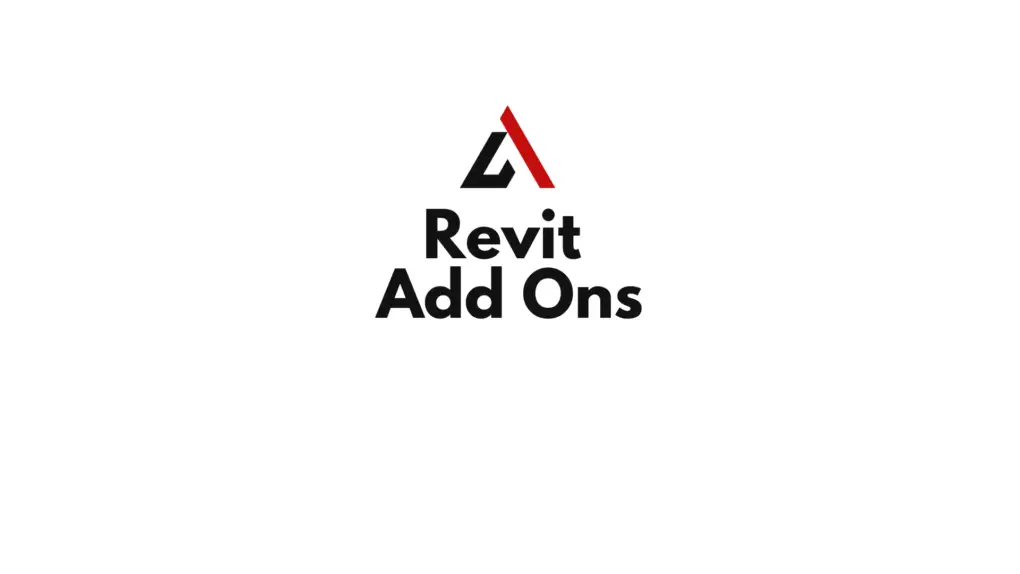Introduction
Autodesk Revit is a powerful Building Information Modeling (BIM) software that enables architects, engineers, and construction professionals to create detailed 3D models, generate documentation, and manage building data. However, as complex projects demand greater efficiency and customization, professionals often rely on Revit add ons and plugins to enhance their workflows.
Revit add-ons and plugins extend the software’s capabilities by automating tasks, improving collaboration, and integrating with third-party tools. This article provides an overview of Revit plugins, their benefits, and how they can streamline design, documentation, and project management.
Table of Contents
What Are Revit Add Ons and Plugins?
Definition of Revit Add-Ons and Plugins
Revit add-ons and plugins are third-party tools or custom applications that integrate with Revit to enhance its functionality, automation, and efficiency. They are designed to address workflow limitations, repetitive tasks, and interoperability challenges.

These extensions are available through:
- Autodesk App Store (official plugins)
- Third-party developers (e.g., BIM One, ArchSmarter)
- Custom scripts and tools (e.g., Dynamo, Revit API)
Difference Between Add-Ons, Plugins, and Scripts
| Feature | Add-Ons | Plugins | Dynamo Scripts |
|---|---|---|---|
| Purpose | Extends Revit functionality | Automates specific tasks | Customizable automation |
| Installation | Download & install | Download & install | No installation required |
| Customization | Limited | Pre-defined functionality | Fully customizable |
| Examples | BIM Track, Enscape | Ideate Explorer, PyRevit | Dynamo, Revit API scripting |
Benefits of Using Revit Add-Ons and Plugins
1. Increased Productivity
Many plugins automate repetitive tasks, reducing manual effort. For example:
✔ PyRevit automates renaming, tagging, and sheet creation.
✔ BIM Batch Suite enables bulk editing of model parameters.
2. Enhanced Collaboration
BIM plugins improve coordination between teams by integrating data across platforms.
✔ BIM 360 Plugins allow cloud collaboration for real-time updates.
✔ Revizto enables 3D model coordination for clash detection.
3. Improved Model Accuracy
Plugins enhance data accuracy and error detection by automating quality control.
✔ Ideate Explorer identifies and fixes model inconsistencies.
✔ Clash Detective (Navisworks Plugin) detects conflicts in multidisciplinary projects.
4. Better Visualization and Rendering
Rendering plugins provide realistic 3D visuals for client presentations.
✔ Enscape creates real-time walkthroughs.
✔ Lumion LiveSync enables interactive rendering.
5. Faster Documentation and Annotation
Plugins speed up documentation and annotation processes.
✔ Bluebeam Revu Plugin enhances PDF markups.
✔ Keynote Manager simplifies annotation workflows.
Top Revit Plugins for Different Workflows
1. Productivity and Automation Plugins
| Plugin | Key Features |
|---|---|
| PyRevit | Automates tasks like batch renaming, sheet management, and shortcuts. |
| Dynamo | A visual programming tool for custom automation workflows. |
| BIM Track | Issue tracking and team collaboration tool. |
| Revit Macros & API | Allows advanced scripting and customization. |
2. BIM Coordination and Clash Detection
| Plugin | Key Features |
|---|---|
| Navisworks Manage | Identifies clashes between disciplines. |
| Revizto | 3D model-based issue tracking. |
| BIMcollab | Manages clash detection workflows with BCF file support. |
3. Rendering and Visualization Plugins
| Plugin | Key Features |
|---|---|
| Enscape | Real-time rendering and VR walkthroughs. |
| V-Ray for Revit | High-quality photorealistic rendering. |
| Lumion LiveSync | Instant visualization with landscape and lighting effects. |
4. Documentation and Annotation Enhancements
| Plugin | Key Features |
|---|---|
| Bluebeam Revu Plugin | Converts Revit sheets into PDFs with markup tools. |
| Keynote Manager | Organizes and manages keynotes efficiently. |
| Xporter Pro | Automates PDF and DWG exports. |
5. Structural and MEP Engineering Plugins
| Plugin | Key Features |
|---|---|
| SOFiSTiK | Structural analysis and reinforcement detailing. |
| MagiCAD | MEP design and calculations. |
| Rhinoceros Inside Revit | Enables parametric geometry modeling within Revit. |
How to Install and Manage Revit Plugins
1. Installing Plugins from the Autodesk App Store
- Open Autodesk App Store.
- Search for the desired plugin.
- Click Download and Install.
- Restart Revit to apply changes.
2. Installing Third-Party Plugins
- Download the plugin from the developer’s website.
- Follow the installation instructions provided.
- Activate the plugin via Revit Add-ins Tab.
3. Managing and Uninstalling Plugins
- Navigate to Add-ins Manager under the Revit Options.
- Disable or uninstall unused plugins to improve performance.
Best Practices for Using Revit Plugins Efficiently
✅ Choose Plugins Based on Project Needs
- Avoid installing unnecessary plugins that slow down performance.
- Focus on tools that automate daily tasks.
✅ Keep Plugins Updated
- Regularly check for updates to ensure compatibility with the latest Revit version.
- Use the Autodesk Desktop App for automatic updates.
✅ Test Before Implementing in a Live Project
- Try new plugins in a test project before applying them to actual work.
- Ensure they do not conflict with existing workflows.
✅ Leverage Automation for Efficiency
- Use Dynamo scripts to customize automation if a suitable plugin is not available.
- Combine multiple plugins for optimized workflows.
FAQs on Revit Add-Ons and Plugins
What is the difference between a Revit add-on and a plugin?
A plugin enhances specific tasks, while an add-on extends overall functionality and workflows.
Are Revit plugins free or paid?
Some plugins are free (e.g., PyRevit, Dynamo), while others are paid (e.g., Enscape, Navisworks).
Can I create my own Revit plugin?
Yes, using Revit API and Python/C# programming, you can develop custom tools.
Do plugins slow down Revit performance?
Some plugins consume system resources, so it’s best to disable unused ones.
Which is the best plugin for rendering in Revit?
Enscape and V-Ray are popular for real-time rendering and photorealistic visuals.
Conclusion
Revit plugins and add-ons significantly enhance productivity, accuracy, and efficiency by automating tasks, improving visualization, and facilitating collaboration. Whether you need better clash detection, advanced rendering, or workflow automation, there’s a plugin for every need.
By selecting the right tools, keeping them updated, and integrating them strategically, professionals can maximize the power of Revit and BIM technology.